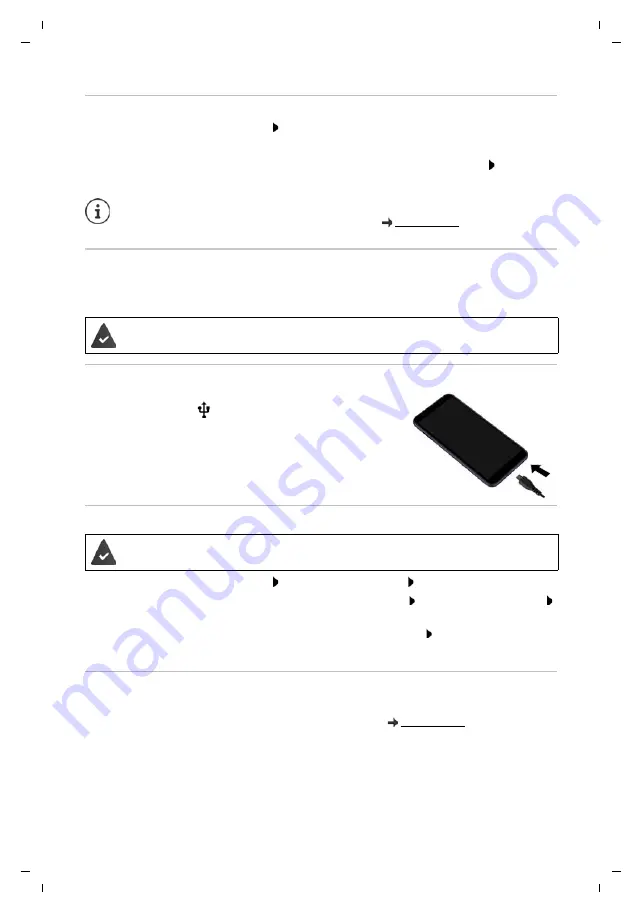
Gigaset GS280 / LUG AU-IE-UK-International en / A31008-N1510-L101-1-7619 / operating.fm / 2/22/19
Te
mplat
e
M
odu
le
, V
e
rs
io
n 1.
2,
11
.0
9.
201
8
Additional functions
35
Viewing a screenshot
¤
Swipe the Notifications bar down Tap notification
Screenshot captured.
. . . The
screenshot is displayed
If more than one app is available for editing images, such as
Photos
and
Gallery
: Select the
desired app
Sending files between a computer and the smartphone
Use a USB cable to send photos, music, ringtones and other files between a computer and the
smartphone.
Connecting the USB cable
¤
Use the USB cable provided to connect the device to a
computer . . . The
icon is displayed in the Notifications
bar.
Transferring files
¤
Swipe the Notifications bar down Tap the USB notification Select
Transfer files
Windows:
Automatic drive detection is opened on the computer Open Windows Explorer
Use drag-and-drop to move files as for other external drives
Mac:
The
Android File Transfer
window is opened on the computer Use Drag-and-Drop to
move the files
Managing music
Use the Music Manager to upload music from the computer to the Google Play media library.
For information on managing music with Google Play Music:
Screenshots can be edited with app resources.
For more detailed information on the app
Photos
A computer detects the device connected via USB. It is linked in as a drive.
For data interchange with a Mac: Android File Transfer is installed and started on the
computer.






























