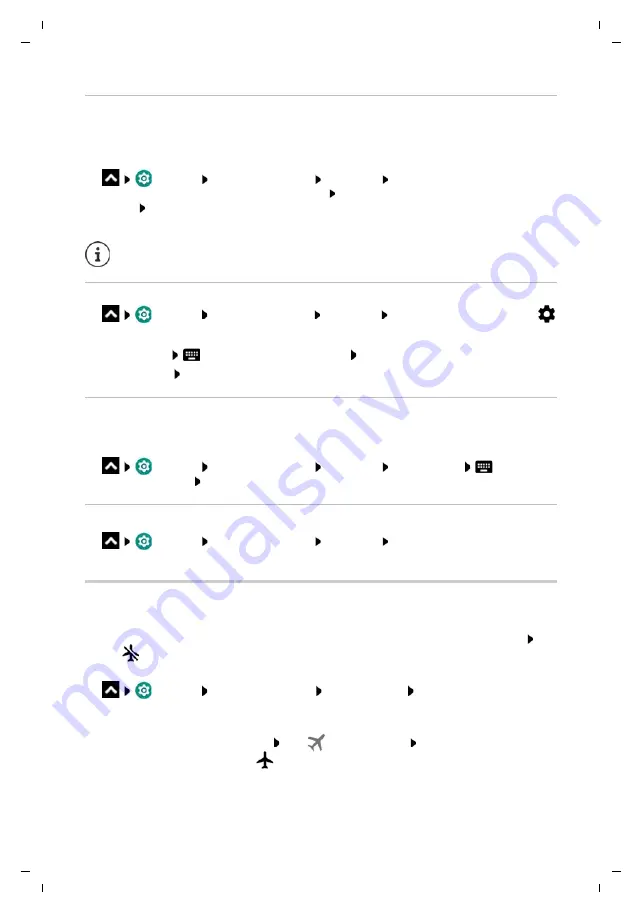
Gigaset GS280 / LUG AU-IE-UK-International en / A31008-N1510-L101-1-7619 / settings.fm / 2/22/19
Te
mplat
e
M
odu
le
, V
e
rs
io
n 1.
2,
11
.0
9.
201
8
Network connections
75
Pairing
Before you can connect a phone or tablet to a Bluetooth device, you must perform a pairing
between these devices. After a pairing is performed, the devices keep this status until the pairing
is ended.
¤
Settings
Connected devices
Bluetooth
Pair new device
. . . Bluetooth
devices available in the vicinity are displayed Tap the name of the required Bluetooth
device Follow the subsequent instructions on the screen to complete the pairing . . . If
performed successfully, the device is included in the
Paired devices
list
Changing the names of connected Bluetooth devices or ending pairing
¤
Settings
Connected devices
Bluetooth
In the
Paired devices
list, tap
next to the Bluetooth device
Changing name:
Enter the name of the device
OK
Ending a pairing:
Forget
Changing the Bluetooth name of the smartphone
The smartphone can be seen by other Bluetooth devices under name Gigaset GS280. You can
change this name.
¤
Settings
Connected devices
Bluetooth
Device name
Enter the
new device name
Rename
Displaying data transmission information
¤
Settings
Connected devices
Bluetooth
Received files
. . . Data received
via Bluetooth is displayed
Flight mode
WLAN, mobile networks and Bluetooth are disabled in Flight mode.
¤
From the Status bar, swipe down using two fingers . . . The quick settings are displayed Tap
the
Flight mode icon
or
¤
Settings
Network & Internet
Airplane mode
Enable/disable Flight Mode
with the switch
or
¤
Press and
hold
the On/Off button Tap
Airplane mode
OK
When Flight mode is enabled, the
icon is displayed in the Status bar.
If requested to enter a password, try the popular 0000 and 1234 passwords, or read
the documentation for the Bluetooth device.






























