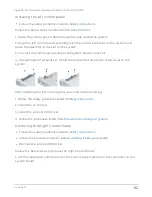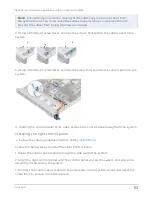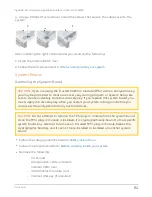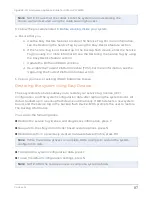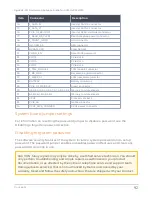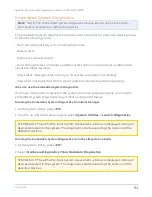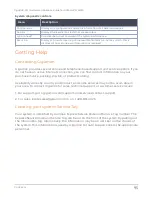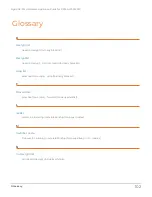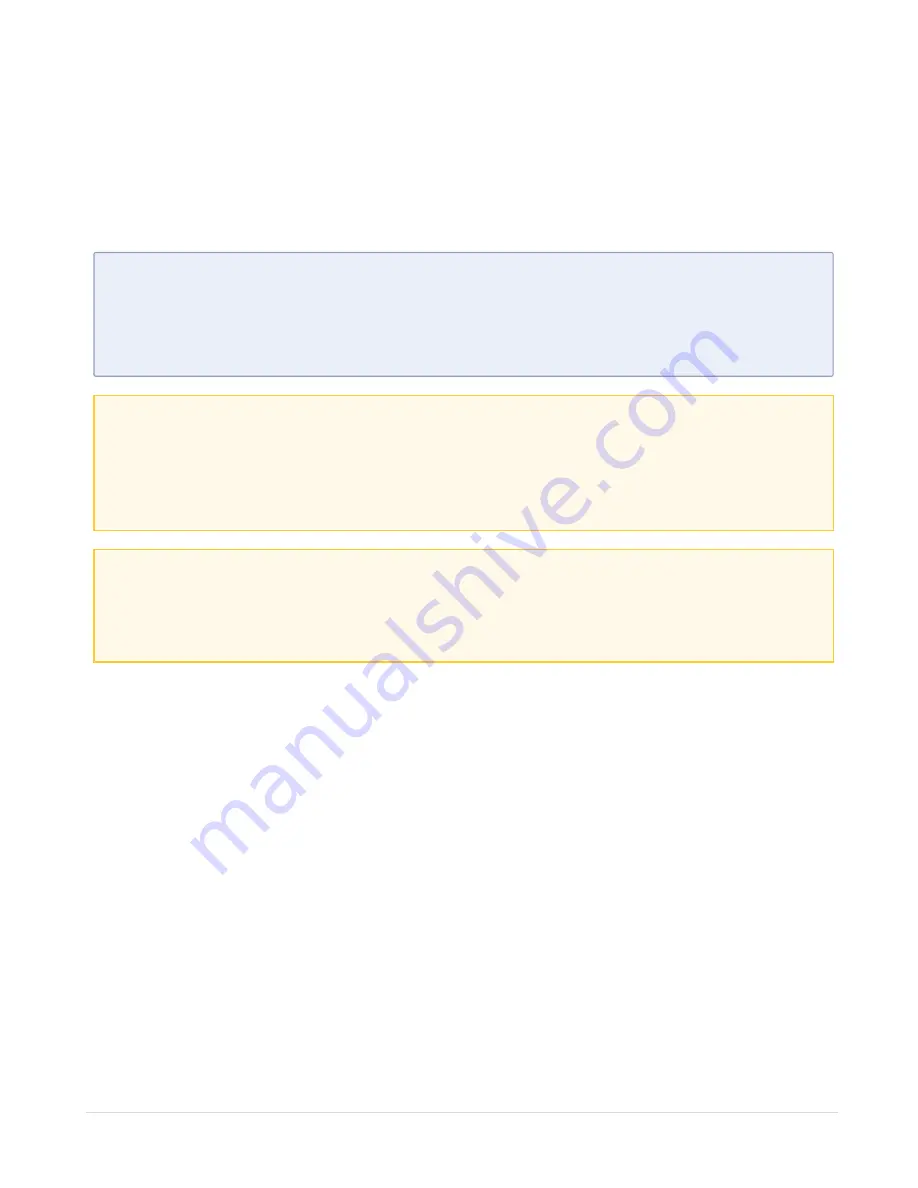
Trusted Platform Module
Upgrading the Trusted Platform Module
l
Follow the safety guidelines listed in
l
Follow the procedure listed in
Before working inside your system.
N
OTE
:
1. Ensure that your operating system supports the version of the TPM module
being installed.
2. Ensure that you download and install the latest BIOS firmware on your system.
3. Ensure that the BIOS is configured to enable UEFI boot mode.
CAUTION: If you are using the Trusted Platform Module (TPM) with an encryption key,
you may be prompted to create a recovery key during program or System Setup.
Work with the customer to create and safely store this recovery key. When replacing
this system board, you must supply the recovery key when you restart your system or
program before you can access the encrypted data on your hard drives.
CAUTION: Once the TPM plug-in module is installed, it is cryptographically bound to
that specific system board. Any attempt to remove an installed TPM plug-in module
breaks the cryptographic binding, the removed TPM cannot be reinstalled or installed
on another system board.
Removing the TPM
To remove the TPM follow the below steps:
1. Locate the TPM connector on the system board.
2. Press to hold the module down and remove the screw using the security Torx 8-bit
shipped with the TPM module.
3. Slide the TPM module out from its connector.
4. Push the plastic rivet away from the TPM connector and rotate it 90° counterclockwise
to release it from the system board.
5. Pull the plastic rivet out of its slot on the system board.
Installing the TPM
To install the TPM follow the below steps:
Contents
89
GigaVUE-FM Hardware Appliance Guide for GFM-HW1-FM010