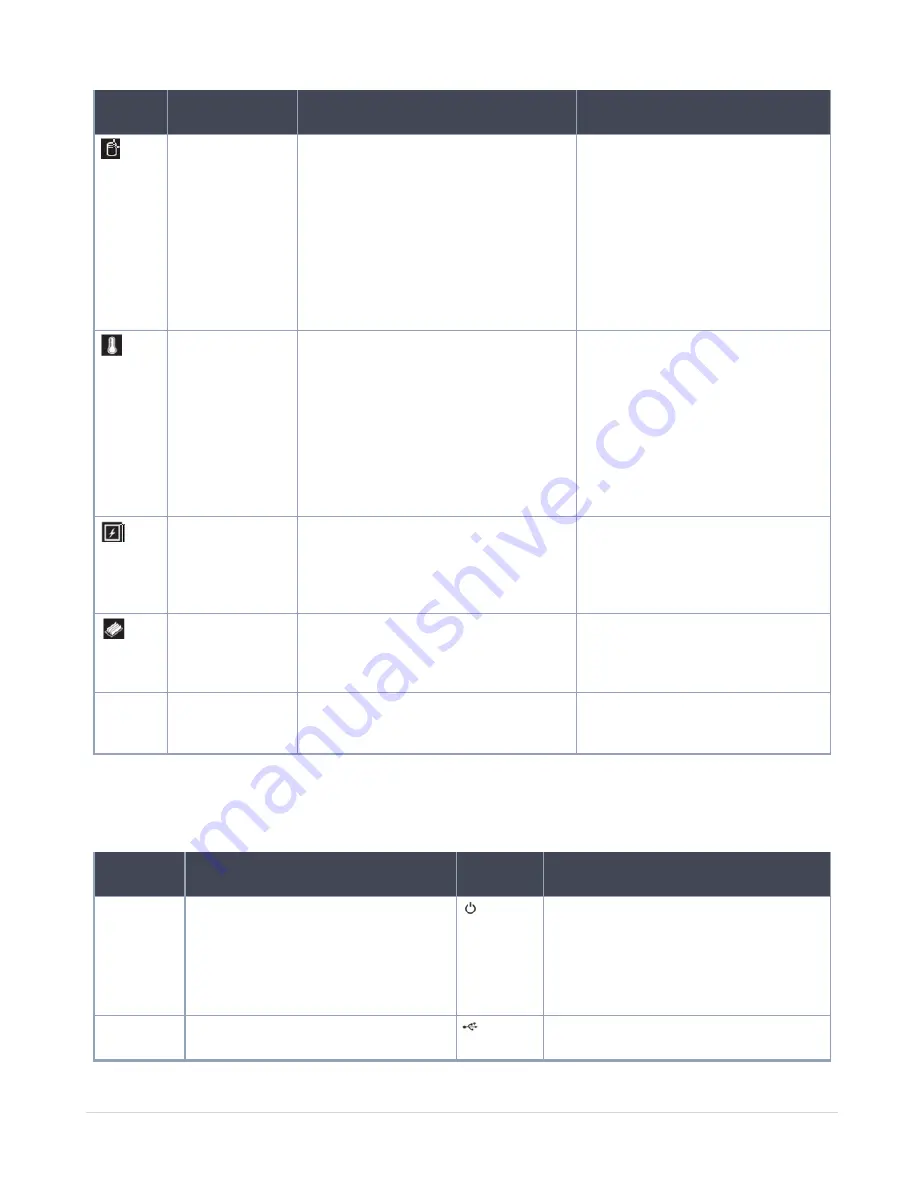
Icon
Description
Condition
Corrective Action
Drive indicator
The indicator turns solid amber, if
there is a drive error.
●
Check the System event log to
determine if the drive has an error.
●
Run the appropriate Online
Diagnostics test. Restart the
system, and run embedded
diagnostics (ePSA).
●
If the drives are configured in a
RAID array, restart the system, and
enter the host adapter
configuration utility program.
Temperature
indicator
The indicator turns solid amber, if the
system experiences a thermal error
(for example, the ambient
temperature is out of range or there is
a fan failure).
Ensure that none of the following
conditions exist:
●
A cooling fan has been removed
or has failed.
●
System cover, air shroud, or back
filler bracket is removed.
●
Ambient temperature is too high.
●
External airflow is obstructed.
Electrical
indicator
The indicator turns solid amber, if the
system experiences an electrical error
(for example, voltage out of range, or a
failed power supply unit (PSU) or
voltage regulator).
Check the System event log or
system messages for the specific
issue. If it is due to a problem with
the PSU, check the LED on the
PSU. Reseat the PSU.
Memory
indicator
The indicator turns solid amber if a
memory error occurs.
Check the System event log or
system messages for the location
of the failed memory. Reseat the
memory module.
PCIe indicator
The indicator turns solid amber, if a
PCIe card experiences an error.
Restart the system. Update any
required drivers for the PCIe card.
Reinstall the card.
Right Control Panel View
Table 8. Right control panel
Item
Indicator or Button
Icon
Description
1
Power button
Indicates if the system is powered on or
off. Press the power button to manually
power on or off the system.
Press the power button to gracefully
shut down an ACPI-compliant
operating system.
2
USB port
The USB ports are 4-pin, 2.0- compliant.
This port enables you to connect USB
Contents
6
GigaVUE-FM Hardware Appliance Guide for GFM-HW1-FM010







































