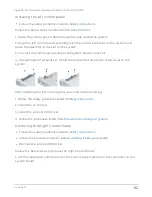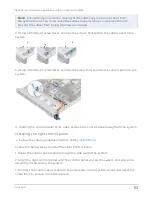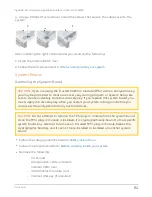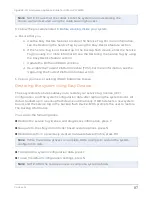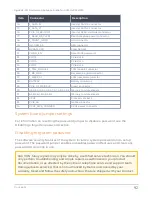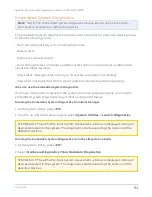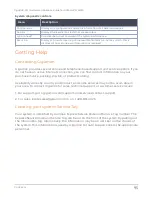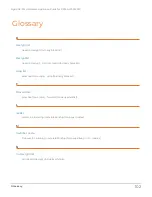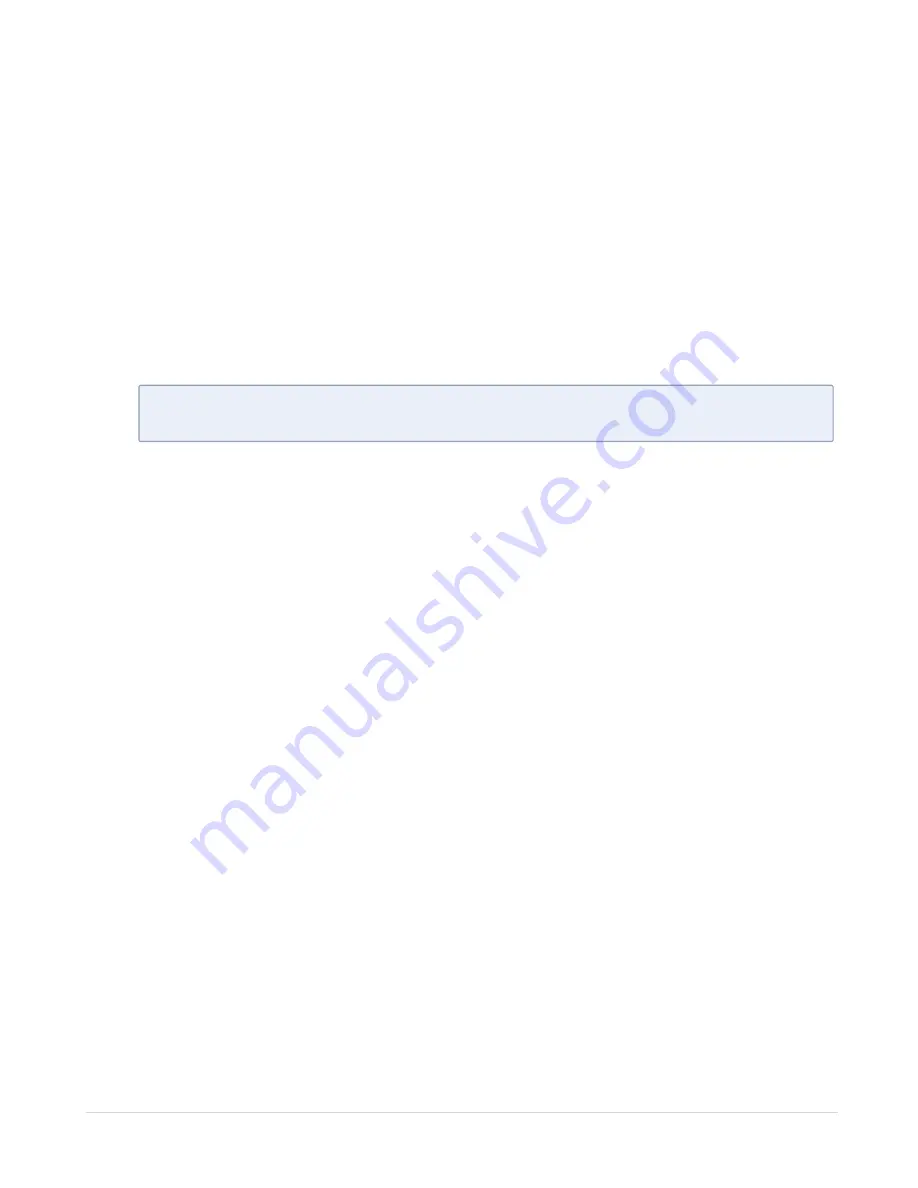
Follow the below steps to disable forgotten password.
1. Power off the system, including any attached peripherals, and disconnect the system
from the electrical outlet.
2. Remove the system cover.
3. Move the jumper on the system board jumper from pins 2 and 4 to pins 4 and 6.
4. Install the system cover.
The existing passwords are not disabled (erased) until the system boots with the jumper
on pins 4 and 6. However, before you assign a new system and/or setup password, you
must move the jumper back to pins 2 and
N
OTE
:
If you assign a new system and/or setup password with the jumper on
pins 4 and 6, the system disables the new password(s) the next time it boots.
5. Reconnect the system to its electrical outlet and power on the system, including any
attached peripherals.
6. Power off the system, including any attached peripherals, and disconnect the system
from the electrical outlet.
7. Remove the system cover.
8. Move the jumper on the system board jumper from pins 4 and 6 to pins 2 and 4.
9. Install the system cover.
10. Reconnect the system to its electrical outlet and power on the system, including any
attached peripherals.
11. Assign a new system and/or setup password.
Using System Diagnostics
If you experience a problem with your system, run the system diagnostics before
contacting Gigamon for technical assistance. The purpose of running system diagnostics
is to test your system hardware without requiring additional equipment or risking data
loss. If you are unable to fix the problem yourself, service and support personnel can use
the diagnostics results to help you solve the problem.
Contents
93
GigaVUE-FM Hardware Appliance Guide for GFM-HW1-FM010