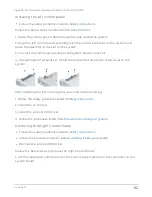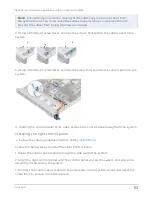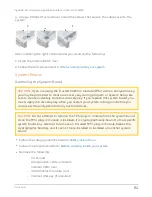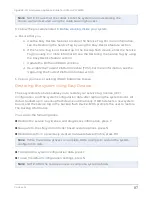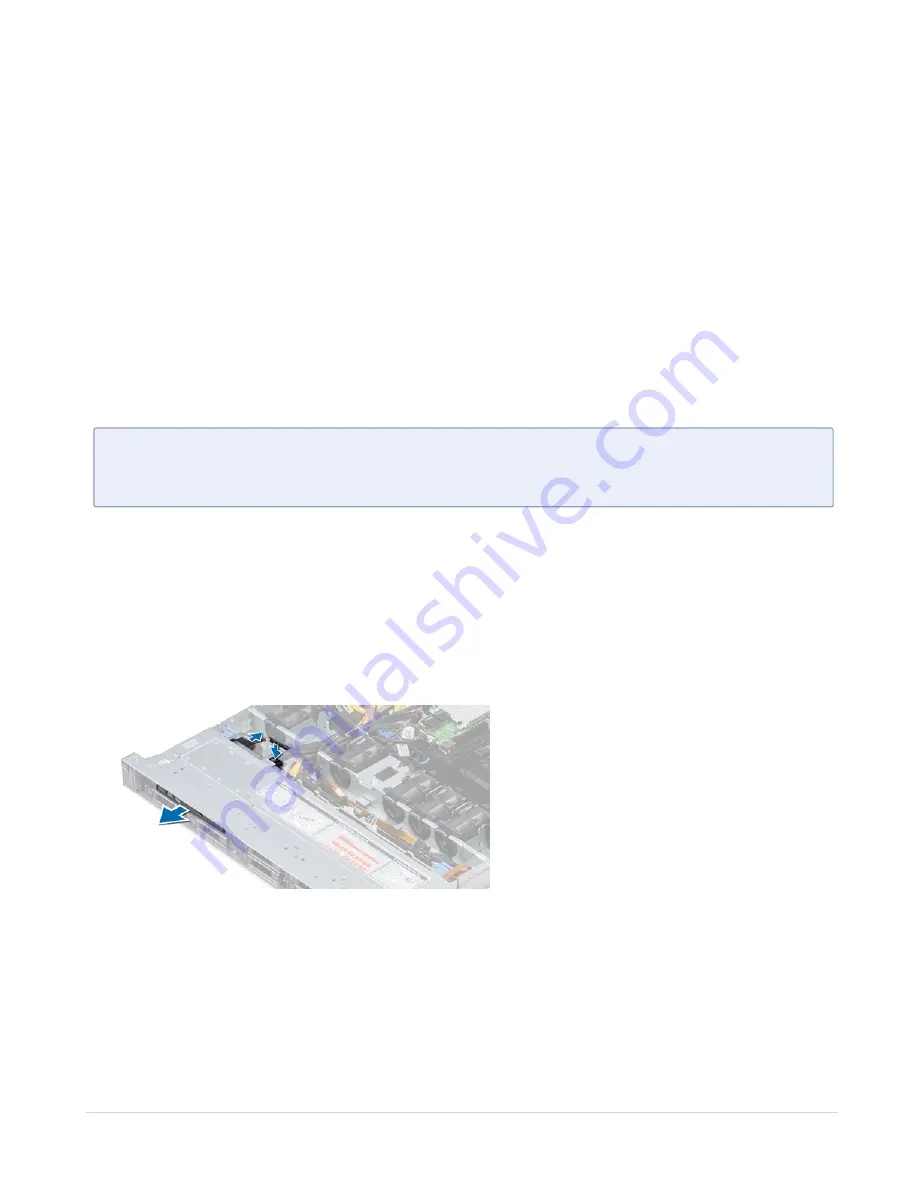
1. Follow the procedure listed in
After working inside your system
2. While booting, press F2 to enter System Setup and verify that the system detects the
USB memory key.
Optical drive (optional)
Removing the optical drive
l
Follow the safety guidelines listed in
l
Follow the procedure listed in
Before working inside your system
l
If applicable, remove the front bezel.
l
Disconnect the power and data cables from the connectors on the optical drive.
N
OTE
:
Ensure that you note the routing of the power and data cable on the side of
the system and drive. Route these cables properly when you replace them to
prevent them from being pinched or crimped.
Follow the below steps to remove the optional Optical Drive:
1. Press the release tab to release the optical drive.
2. Slide the optical drive out of the system until it is out of the optical drive slot.
3. If you are not adding a new optical drive, install the optical drive blank. The procedure
to install the optical drive blank is the same as the optical drive.
Installing the optical drive
l
Follow the safety guidelines listed in
Follow the below steps to install the optional Optical Drive:
1. Align the optical drive with the optical drive slot on the front of the system.
Contents
74
GigaVUE-FM Hardware Appliance Guide for GFM-HW1-FM010