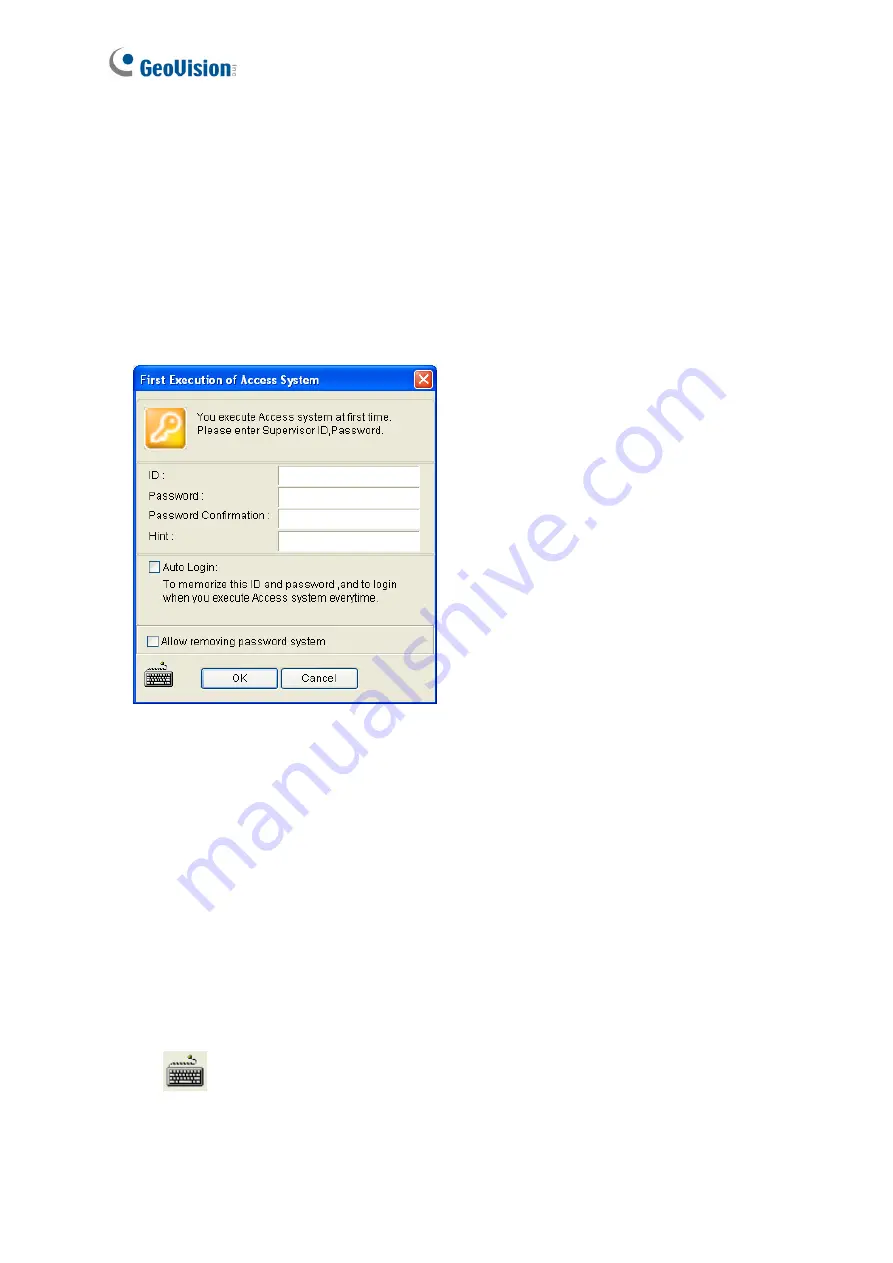
144
5.2.3 Logging in
Before using the GV-ASManager, you need to set the login ID and password and create a
database.
1. Click
Start
, point to
Programs
, select
Access Control
and click
ASManager
. When you
start the system for the first time, the system will prompt you for a Supervisor ID and
Password as below.
Figure 5-1
2. Enter a name you wish to be the Supervisor in the ID field. Finish the setup by entering
Password, Password Confirmation and a Hint (optional) that would remind you of the
password. The features available in the dialog box:
Auto Login:
Allows auto login as the current user every time when the system is
launched. For security purpose, this feature is only recommended for a single-user
system.
Allow removing password system:
Allows the user to remove the ID and
password database from the system. It is recommended to check this option in case
of password loss.
For details, see the same option in
Chapter 7 Other Functions
in
GV-ASManager User’s Manual
.
:
Click this icon to open the onscreen keyboard and enter the login information.
3. Click
OK
. The message “
Can’t open database. Would you like to set up database?
”
appears.
Summary of Contents for GV-AS Series
Page 10: ......
Page 11: ...1 GV AS100 Controller...
Page 14: ...4 1 1 3 GV AS100 Board Layout Figure 1 3...
Page 32: ...2 GV AS110 Controller...
Page 49: ...3 GV AS400 Controller...
Page 92: ...4 Optional Devices...
Page 150: ...5 GV ASManager Quick Start Guide...
Page 167: ...6 Troubleshooting...






























