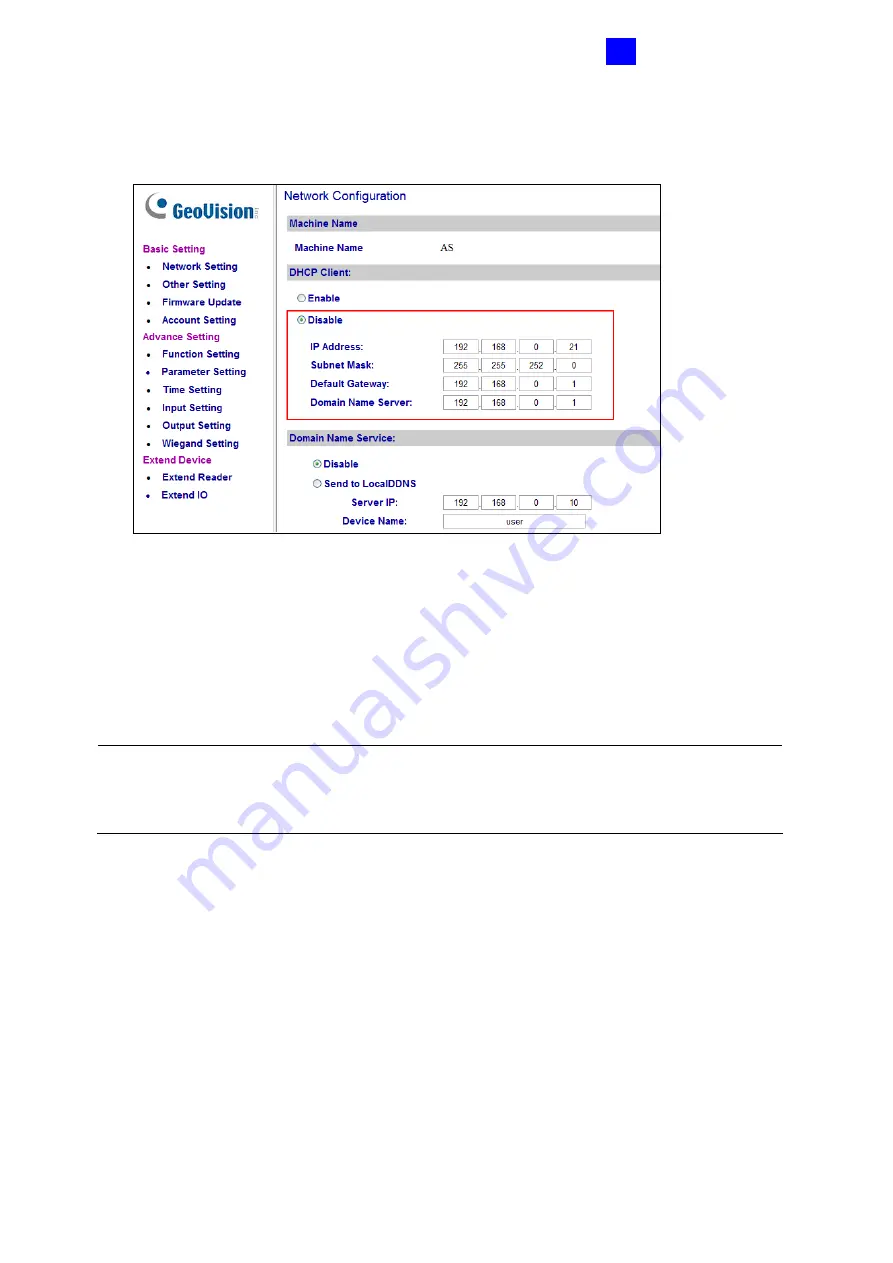
Optional Devices
93
4
2. Click default value
admin
for both User name and Password, and click
OK
. This page
appears.
Figure 4-10
3. In the
DHCP Client
section, click
Disable
. Type the static IP address information,
including IP Address, Subnet Mask, Default Gateway and Domain Name Server.
4. Click
Submit
. When the setting is complete, the Status field will indicate
Register
Success
. Then GV-AS100/GV-AS110 can be accessed with this fixed IP address.
Note:
If you like to use the domain name instead of IP address, you may use Domain
Name Service as well. For details on domain name service, see
4.1.5.A.b DHCP
Connection
.
Summary of Contents for GV-AS Series
Page 10: ......
Page 11: ...1 GV AS100 Controller...
Page 14: ...4 1 1 3 GV AS100 Board Layout Figure 1 3...
Page 32: ...2 GV AS110 Controller...
Page 49: ...3 GV AS400 Controller...
Page 92: ...4 Optional Devices...
Page 150: ...5 GV ASManager Quick Start Guide...
Page 167: ...6 Troubleshooting...






























