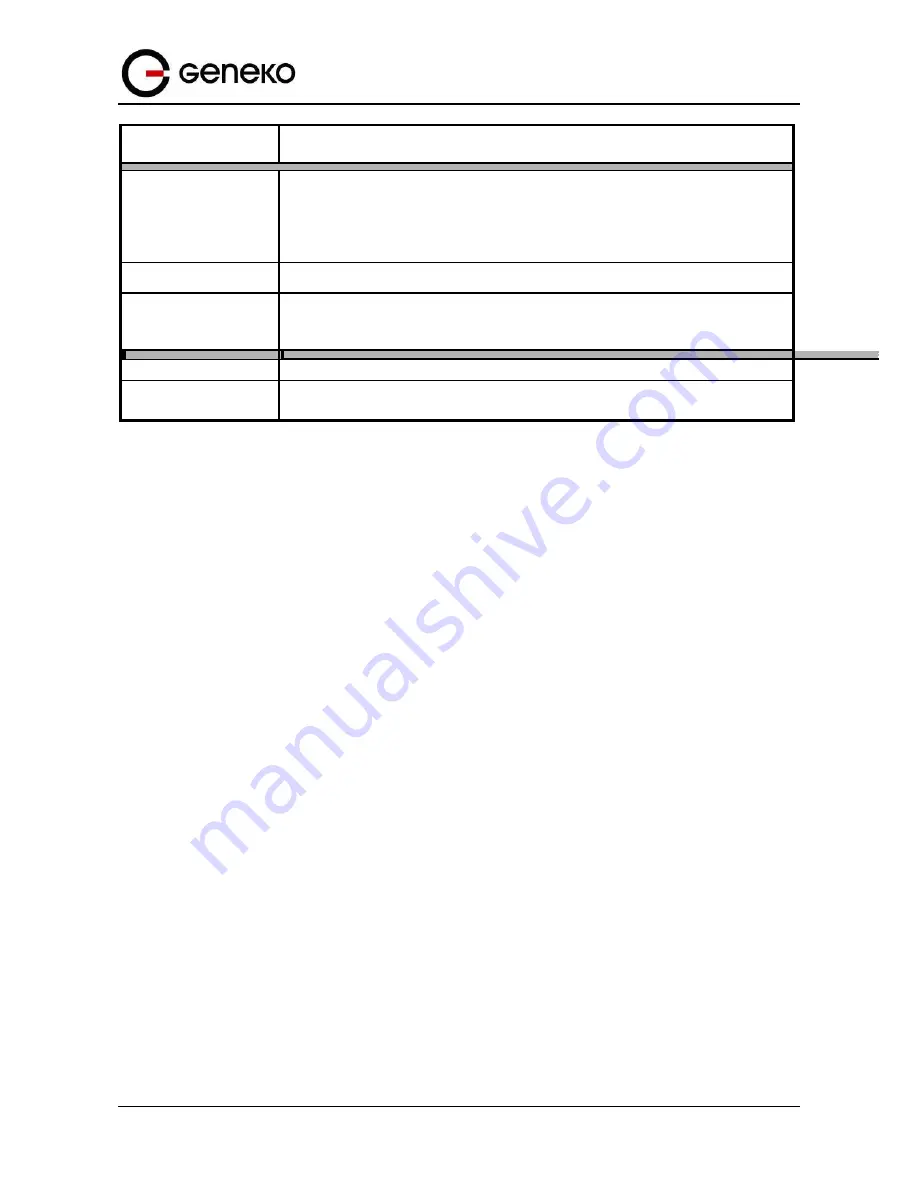
95
User
Manual
GWG Gateway
Save log every
Set time duration between two saves.
Service server IP
The Geneko Router can send a detailed log to an external syslog server. The
Gateway’s syslog captures all log activities and includes this information about
all data transmissions: every connection source and destination IP address, IP
service and number of bytes transferred. Enter the syslog server name or IP
address.
Service protocol
Sets the protocol type.
Service port
Sets the port on which syslog data has been sent. The default is 514. You can
specify port by marking on user defined and specify port you want syslog data to
be sent.
Reload
Click Reload to discard any changes and reload previous settings.
Save
Click
Save
button to save your changes back to the GWG Gateway and
enable/disable Syslog.
Table
34
– Syslog parameters
Logout
The
Logout
tab is located on the down left–hand corner of the screen. Click this tab to exit the web–
based utility. (If you exit the web–based utility, you will need to re–enter your Username and Password to
log in and then manage the Gateway.)
CHROOT
A chroot environment is an operating system call that will change the root location temporarily to a
new folder. Chroot runs a command or an interactive shell from another directory, and treats that directory
as root. Only a privileged process and root user can use chroot command
.
Use Putty, Secure CRT and etc. on Windows, or Putty, GTK on Linux for connection over serial RS-232 port
or SSH over LAN port.
For example: Use SSH to enter in global configuration mode.
SSH 192.168.1.1 // SSH to br0 at TCP port 22 //
Login as:
admin
password:
admin
admin@geneko>
gwr_chroot
Press TAB twice quickly to see all commands which are available.
The list of possibilities is:
!
dirs
interfaces-up
ping6 tee
./
disown
ip
popd telnet
:
dmesg
ipcalc
pppstats test
JSON.sh
do
ipsec
printf tftp
Summary of Contents for GWG
Page 1: ...GWG Gateway USER MANUAL GWG Document version 1 0 1 Date July 2016 WWW GENEKO RS ...
Page 43: ...43 User Manual GWG Gateway Figure 22 RIP configuration page ...
Page 136: ...136 User Manual GWG Gateway Click OK Figure 125 Policies from trust to untrust zone ...
Page 156: ...156 User Manual GWG Gateway Figure 150 Configuration page for SIM keepalive ...
















































