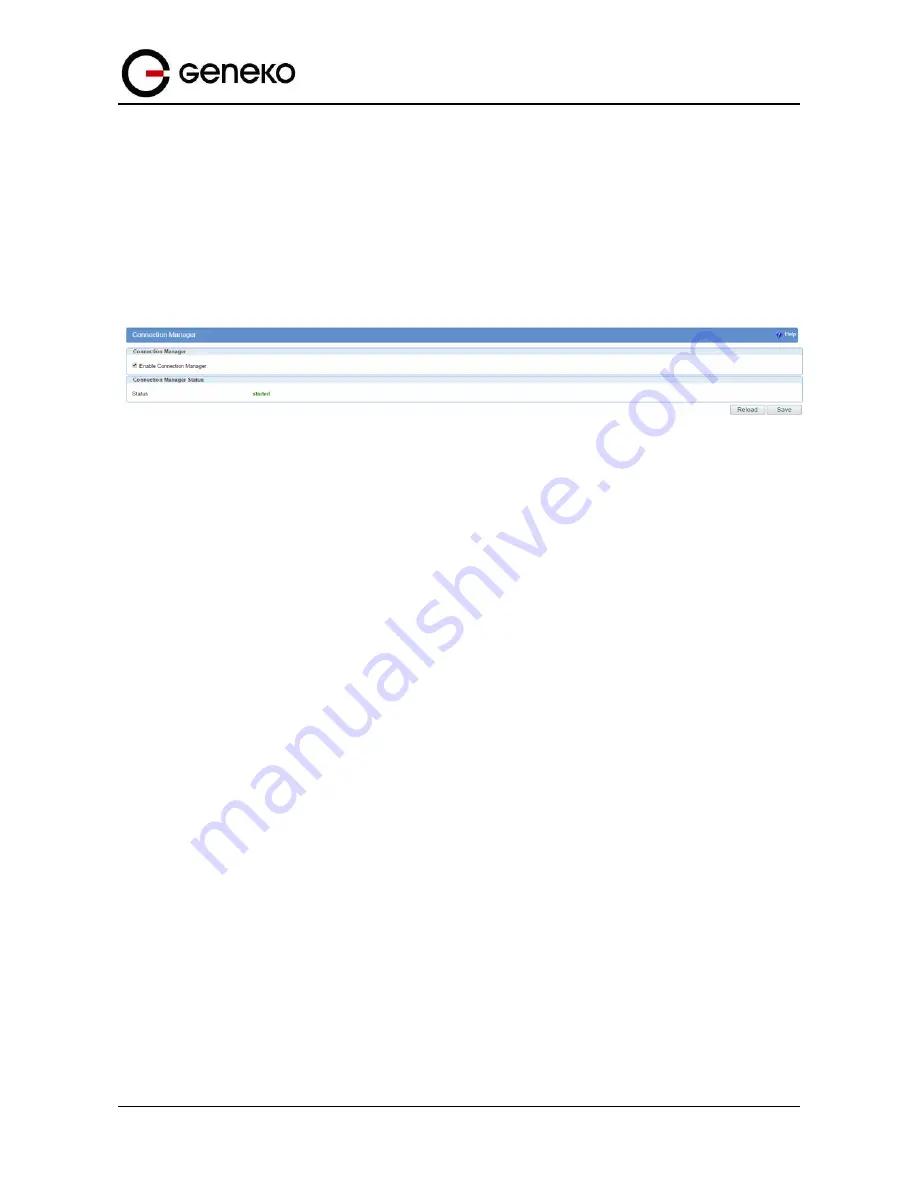
89
User
Manual
GWG Gateway
Management – Connection Manager
Enabling Connection Manager will allow Connection Wizard (located on setup CD that goes with
the gateway) to guide you step–by–step through the process of device detection on the network and setup of
the PC–to–device communication. Thanks to this utility user can simply connect the gateway to the local
network without previous setup of the gateway. Connection Wizard will detect the device and allow you to
configure some basic functions of the gateway. Connection Manager is enabled by default on the gateway
and if you do not want to use it you can simply disable it
.
Figure
63
– Connection Manager
Getting started with the Connection Wizard
Connection Wizard is installed through few very simple steps and it is available immediately upon
the installation. It is only for Windows OS. After starting the wizard you can choose between two available
options for configuration:
•
GWR Router’s Ethernet port
– With this option you can define LAN interface IP address and
subnet mask.
•
GWR router’s Ethernet port and GPRS/EDGE/HSPA/HSPA+/LTE network connection
– Selecting
this option you can configure parameters for LAN and WAN interface
Summary of Contents for GWG
Page 1: ...GWG Gateway USER MANUAL GWG Document version 1 0 1 Date July 2016 WWW GENEKO RS ...
Page 43: ...43 User Manual GWG Gateway Figure 22 RIP configuration page ...
Page 136: ...136 User Manual GWG Gateway Click OK Figure 125 Policies from trust to untrust zone ...
Page 156: ...156 User Manual GWG Gateway Figure 150 Configuration page for SIM keepalive ...
















































