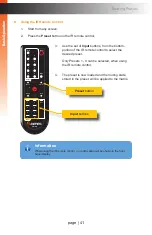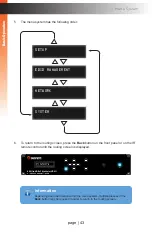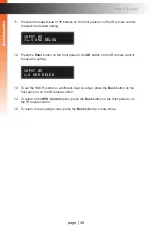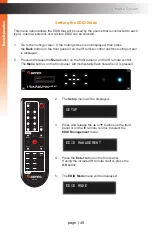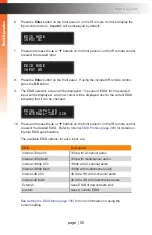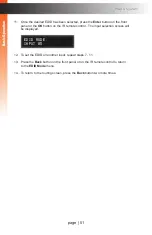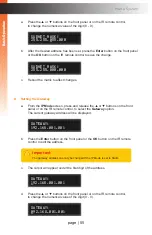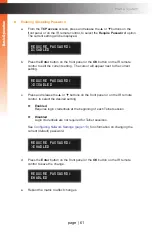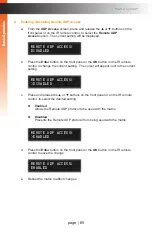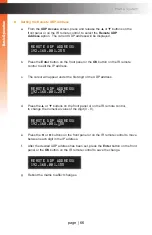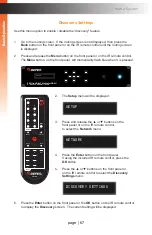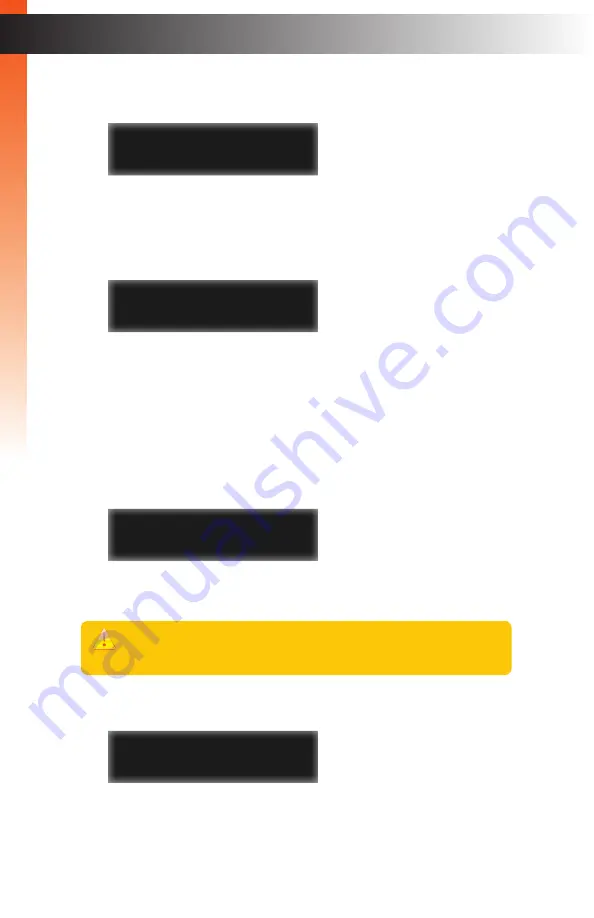
page | 54
B
asic Oper
ation
B
asic Oper
ation
Menu System
d. Press the
▲
or
▼
buttons on the front panel or on the IR remote control,
to change the numerical value of the digit (0 - 9).
e. Press the ◄ or ► buttons on the front panel or on the IR remote control to move
between each digit in the IP address.
f.
After the desired IP address has been set, press the
Enter
button on the front
panel or the
OK
button on the IR remote control to save the change.
g. Reboot the matrix to affect changes.
►
Setting the Subnet Mask
a. From the
IP Mode
screen, press and release the
▲
or
▼
buttons on the front
panel or on the IR remote control, to select the
Subnet Mask
option. The current
subnet mask will be displayed.
\
b. Press the
Enter
button on the front panel or the
OK
button on the IR remote
control to edit the IP address.
c. The cursor will appear under the first digit of the address.
d. Press the ◄ or ► buttons on the front panel or on the IR remote control to move
between each digit in the address.
ip address:
010.005.064.001
_
ip address:
092.168.001.072
_
subnet mask:
255.255.255.000
subnet mask:
255.255.255.000
_
Important
The subnet mask can only be changed if the IP Mode is set to Static.
B
asic Oper
ation
B
asic Oper
ation
Summary of Contents for GEF-UHD-89-HBT2
Page 1: ...8x9 Matrix for HDMI w HDCP 2 2 HDBaseT POH Release A1 Preferred GEF UHD 89 HBT2 User Manual ...
Page 11: ...This page left intentionally blank ...
Page 12: ...This page left intentionally blank ...
Page 13: ...8x9 Matrix for HDMI w HDCP 2 2 HDBaseT POH 1 Getting Started ...
Page 28: ...This page left intentionally blank ...
Page 29: ...8x9 Matrix for HDMI w HDCP 2 2 HDBaseT POH 2 Basic Operation ...
Page 139: ...This page left intentionally blank ...
Page 140: ...This page left intentionally blank ...
Page 141: ...page 129 8x9 Matrix for HDMI w HDCP 2 2 HDBaseT POH 3 Advanced Operation ...
Page 216: ...This page left intentionally blank ...
Page 217: ...page 205 8x9 Matrix for HDMI w HDCP 2 2 HDBaseT POH 4 Appendix ...