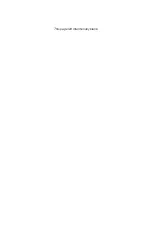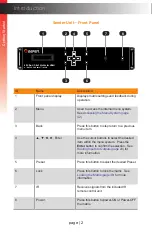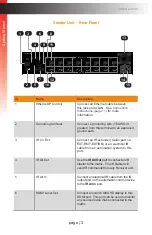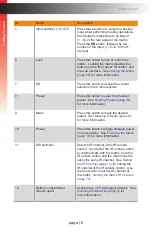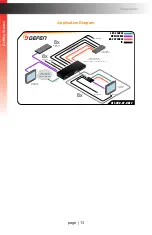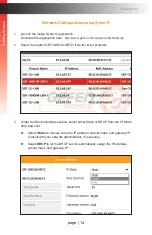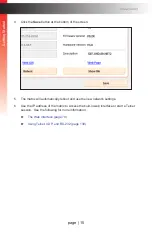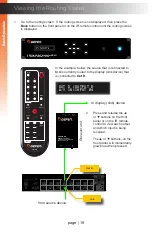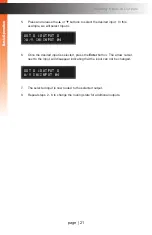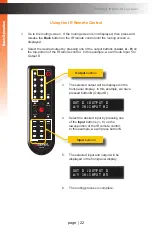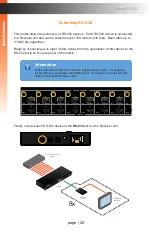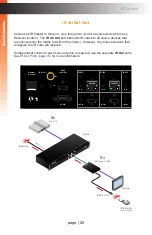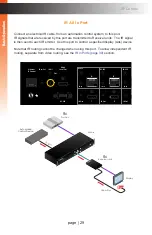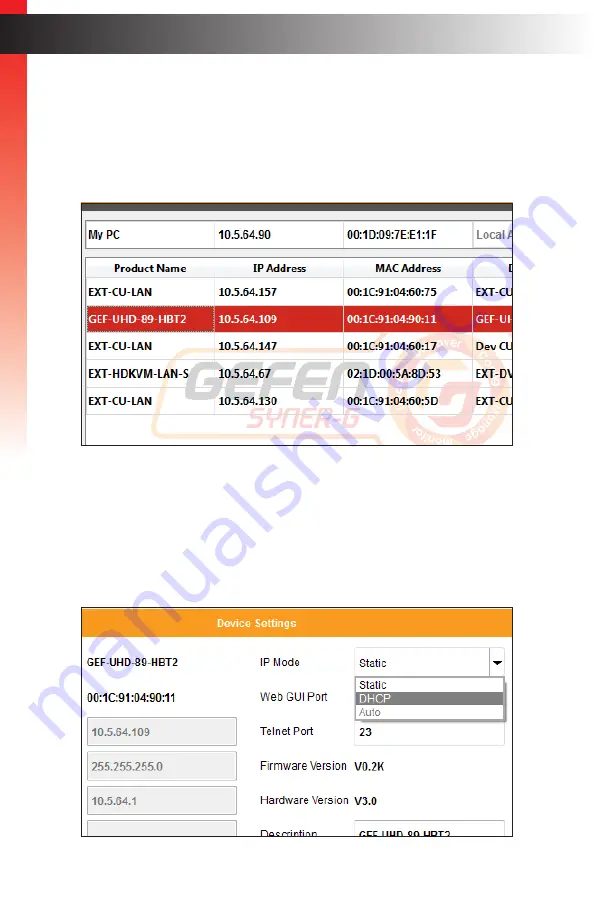
page | 14
Ge
tting S
tar
ted
Installation
Network Configuration using Syner-G
1. Launch the Gefen Syner-G application.
Download the application here:
http://www.gefen.com/support/download.jsp
2. Select the matrix (GEF-UHD-89-HBT2) from the list of products.
3. Under the Device Settings section, select either Static or DHCP from the IP Mode
drop-down list.
► Select
Static
to manual enter the IP address, subnet mask, and gateway IP.
Consult with your network administrator, if necessary.
► Select
DHCP
to let the DHCP server automatically assign the IP address,
subnet mask, and gateway IP.
Ge
tting S
tar
ted
Summary of Contents for GEF-UHD-89-HBT2
Page 1: ...8x9 Matrix for HDMI w HDCP 2 2 HDBaseT POH Release A1 Preferred GEF UHD 89 HBT2 User Manual ...
Page 11: ...This page left intentionally blank ...
Page 12: ...This page left intentionally blank ...
Page 13: ...8x9 Matrix for HDMI w HDCP 2 2 HDBaseT POH 1 Getting Started ...
Page 28: ...This page left intentionally blank ...
Page 29: ...8x9 Matrix for HDMI w HDCP 2 2 HDBaseT POH 2 Basic Operation ...
Page 139: ...This page left intentionally blank ...
Page 140: ...This page left intentionally blank ...
Page 141: ...page 129 8x9 Matrix for HDMI w HDCP 2 2 HDBaseT POH 3 Advanced Operation ...
Page 216: ...This page left intentionally blank ...
Page 217: ...page 205 8x9 Matrix for HDMI w HDCP 2 2 HDBaseT POH 4 Appendix ...