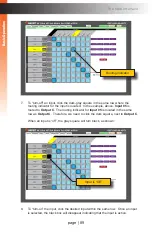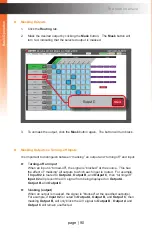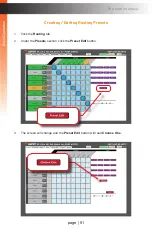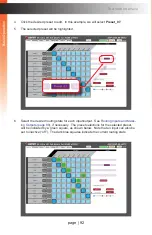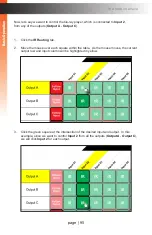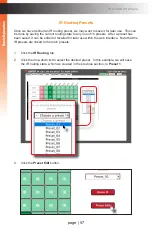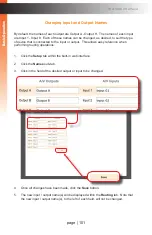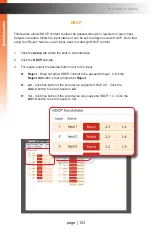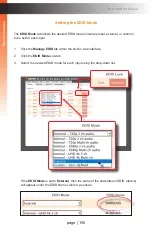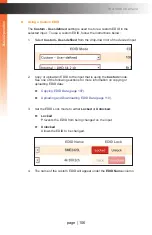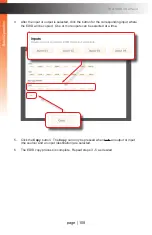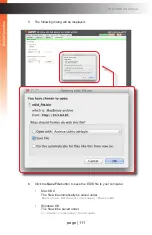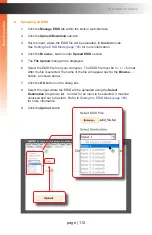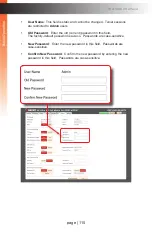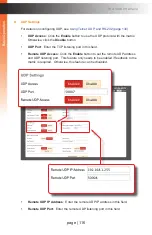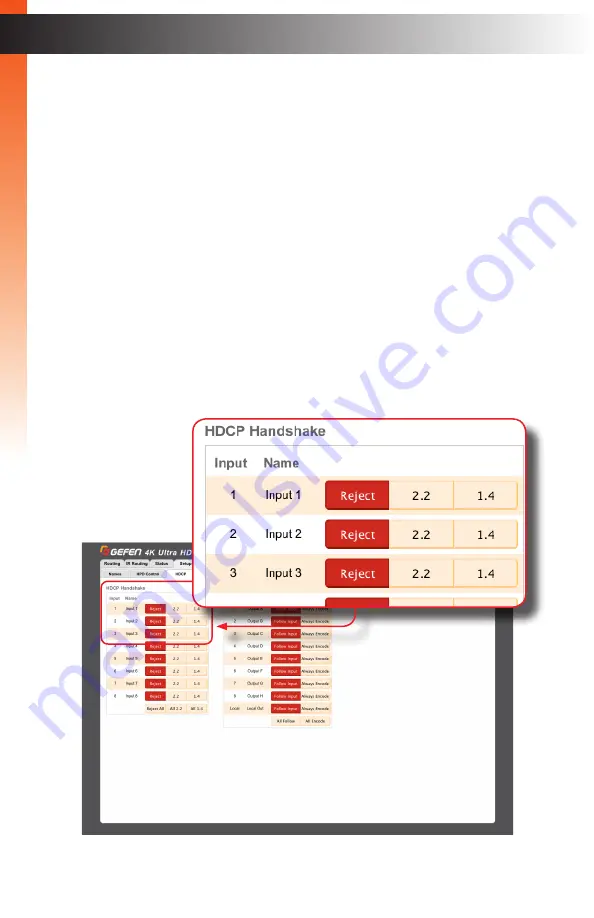
page | 103
HDCP
This feature allows HDCP content to either be passed-through or rejected on each input.
Outputs can either follow the input status or can be set to always encode HDCP. Note that
using the “Reject” feature, on an input, does
not
decrypt HDCP content.
1. Click the
Setup
tab within the built-in web interface.
2. Click the
HDCP
sub-tab.
3. For inputs, select the desired button next to the input.
►
Reject
- Does not allow HDCP content to be passed through. Click the
Reject All
button to set all inputs to
Reject
.
►
2.2
- Click this button if the sink device supports HDCP 2.2. Click the
All 2.2
button to set all inputs to
2.2
.
►
1.4
- Click this button if the sink device only supports HDCP 1.4. Click the
All 1.4
button to set all inputs to
1.4
.
B
asic Oper
ation
B
asic Oper
ation
The Web Interface
Summary of Contents for GEF-UHD-89-HBT2
Page 1: ...8x9 Matrix for HDMI w HDCP 2 2 HDBaseT POH Release A1 Preferred GEF UHD 89 HBT2 User Manual ...
Page 11: ...This page left intentionally blank ...
Page 12: ...This page left intentionally blank ...
Page 13: ...8x9 Matrix for HDMI w HDCP 2 2 HDBaseT POH 1 Getting Started ...
Page 28: ...This page left intentionally blank ...
Page 29: ...8x9 Matrix for HDMI w HDCP 2 2 HDBaseT POH 2 Basic Operation ...
Page 139: ...This page left intentionally blank ...
Page 140: ...This page left intentionally blank ...
Page 141: ...page 129 8x9 Matrix for HDMI w HDCP 2 2 HDBaseT POH 3 Advanced Operation ...
Page 216: ...This page left intentionally blank ...
Page 217: ...page 205 8x9 Matrix for HDMI w HDCP 2 2 HDBaseT POH 4 Appendix ...