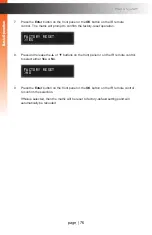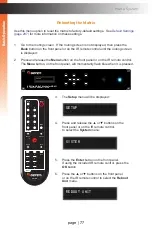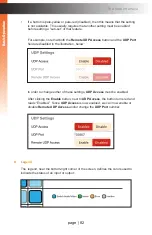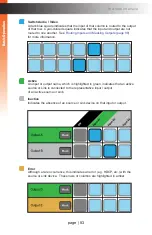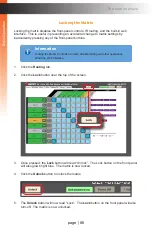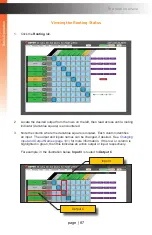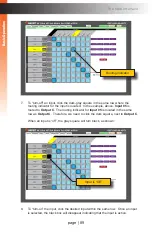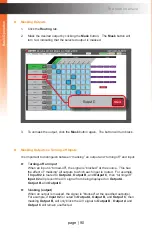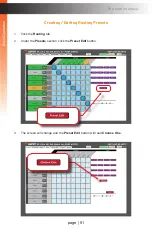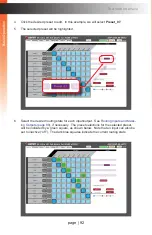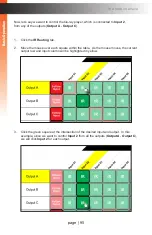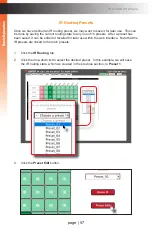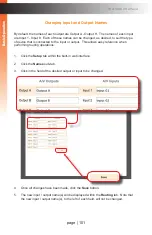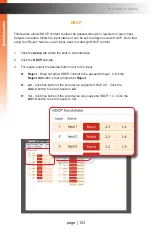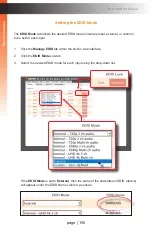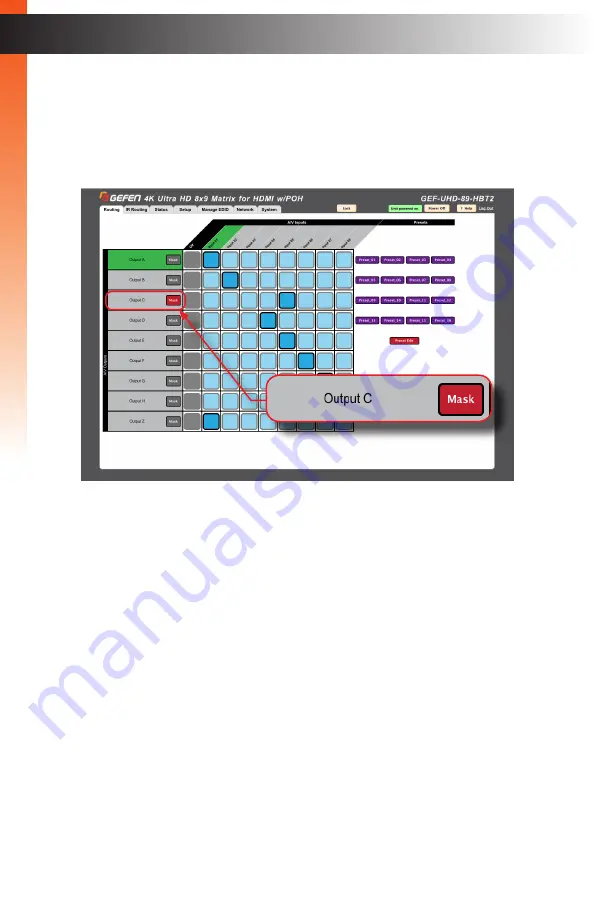
page | 90
B
asic Oper
ation
The Web Interface
►
Masking Outputs
1. Click the
Routing
tab.
2. Mask the desired output by clicking the
Mask
button. The
Mask
button will
turn red, indicating that the selected output is masked.
3. To unmask the output, click the
Mask
button again. The button will turn black.
►
Masking Outputs vs Turning-off Inputs
It is important to distinguish between “masking” an output and “turning off” and input:
► T
urning-off an input
When an input is “turned-off”, the signal is “blocked” at the source. This has
the effect of “masking” all outputs to which each input is routed. For example,
if
Input 02
is routed to
Output A
,
Output B
, and
Output C
, then “turning-off”
Input 02
will prevent the A/V signal from being displayed on
Output A
,
Output B
, and
Output C
.
► M
asking (output)
When an output is masked, the signal is “blocked” at the specified output(s).
For example, if
Input 02
is routed to
Output A
,
Output B
, and
Output C
, then
masking
Output B
, will only block the A/V signal to
Output B
.
Output A
and
Output C
will remain unaffected.
B
asic Oper
ation
Summary of Contents for GEF-UHD-89-HBT2
Page 1: ...8x9 Matrix for HDMI w HDCP 2 2 HDBaseT POH Release A1 Preferred GEF UHD 89 HBT2 User Manual ...
Page 11: ...This page left intentionally blank ...
Page 12: ...This page left intentionally blank ...
Page 13: ...8x9 Matrix for HDMI w HDCP 2 2 HDBaseT POH 1 Getting Started ...
Page 28: ...This page left intentionally blank ...
Page 29: ...8x9 Matrix for HDMI w HDCP 2 2 HDBaseT POH 2 Basic Operation ...
Page 139: ...This page left intentionally blank ...
Page 140: ...This page left intentionally blank ...
Page 141: ...page 129 8x9 Matrix for HDMI w HDCP 2 2 HDBaseT POH 3 Advanced Operation ...
Page 216: ...This page left intentionally blank ...
Page 217: ...page 205 8x9 Matrix for HDMI w HDCP 2 2 HDBaseT POH 4 Appendix ...