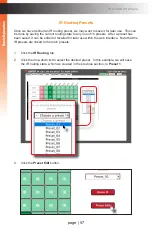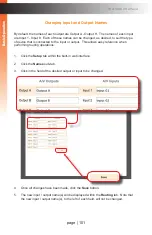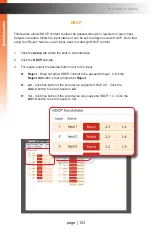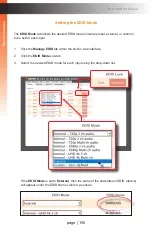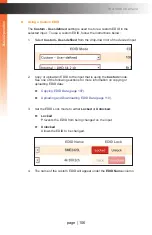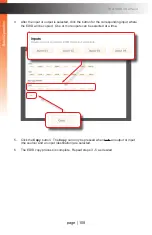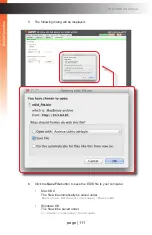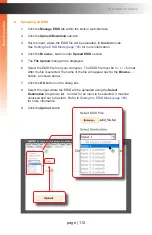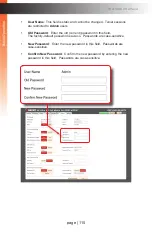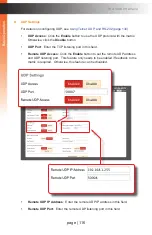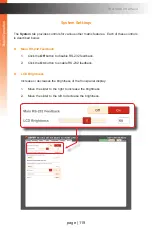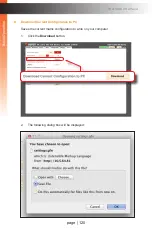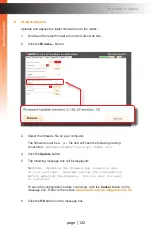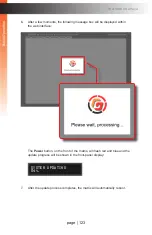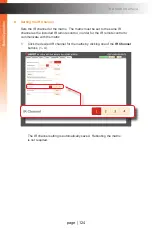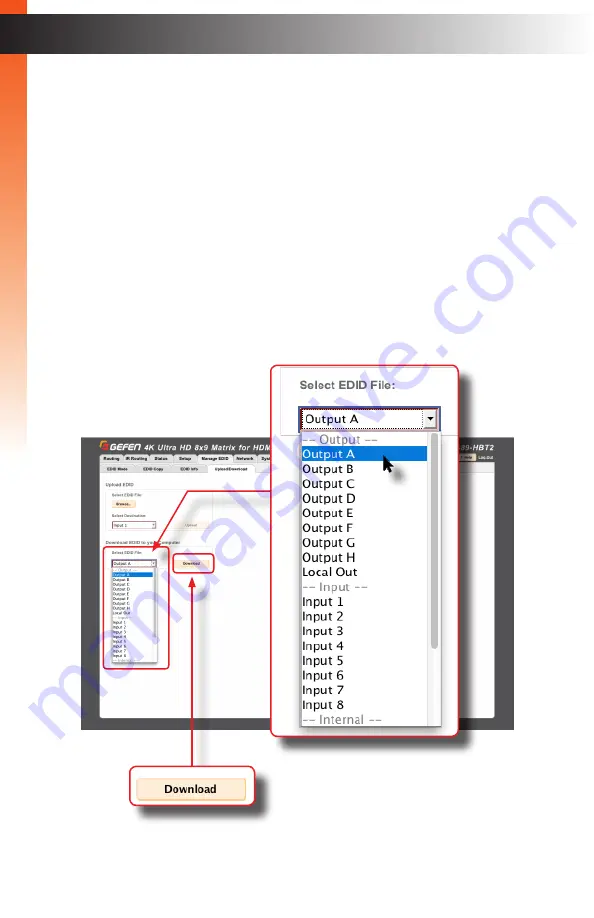
page | 110
B
asic Oper
ation
The Web Interface
Uploading and Downloading EDID Data
The
Upload / Download
tab allows EDID data from an input, output, or one of the internal
EDID presets, to be downloaded and saved as a file on your computer. An EDID file can
also be uploaded to any (unlocked) input.
►
Downloading an EDID
1. Click the
Manage EDID
tab within the built-in web interface.
2. Click the
Upload/Download
sub-tab.
3. Select the desired input, output, or internal EDID preset to be downloaded
using the
Select EDID File
drop-down list.
4. Click the
Download
button.
B
asic Oper
ation
Summary of Contents for GEF-UHD-89-HBT2
Page 1: ...8x9 Matrix for HDMI w HDCP 2 2 HDBaseT POH Release A1 Preferred GEF UHD 89 HBT2 User Manual ...
Page 11: ...This page left intentionally blank ...
Page 12: ...This page left intentionally blank ...
Page 13: ...8x9 Matrix for HDMI w HDCP 2 2 HDBaseT POH 1 Getting Started ...
Page 28: ...This page left intentionally blank ...
Page 29: ...8x9 Matrix for HDMI w HDCP 2 2 HDBaseT POH 2 Basic Operation ...
Page 139: ...This page left intentionally blank ...
Page 140: ...This page left intentionally blank ...
Page 141: ...page 129 8x9 Matrix for HDMI w HDCP 2 2 HDBaseT POH 3 Advanced Operation ...
Page 216: ...This page left intentionally blank ...
Page 217: ...page 205 8x9 Matrix for HDMI w HDCP 2 2 HDBaseT POH 4 Appendix ...