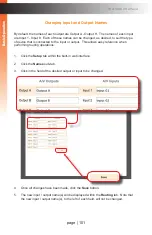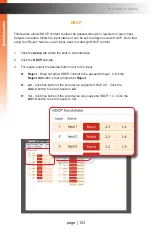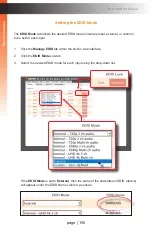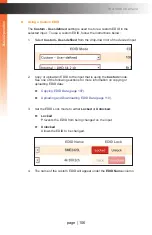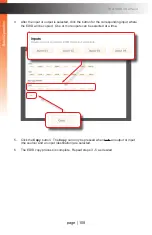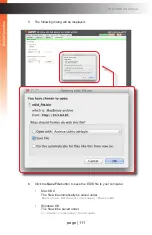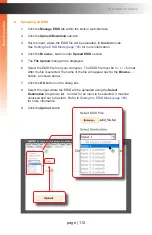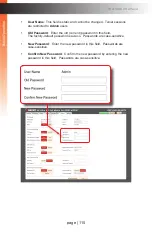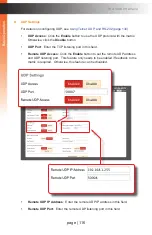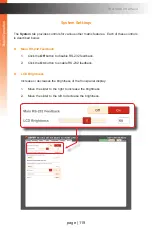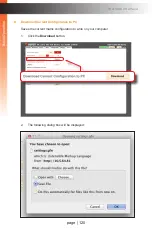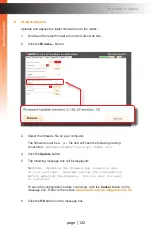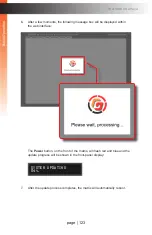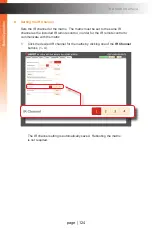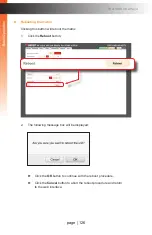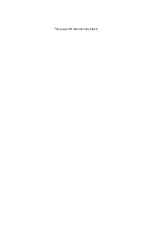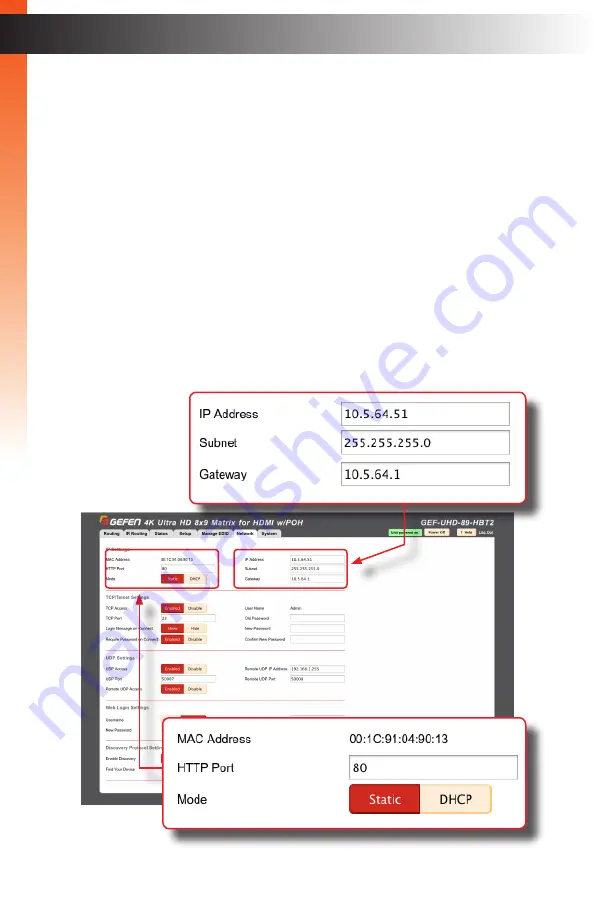
page | 113
B
asic Oper
ation
Configuring Network Settings
Once the matrix is configured on the network using Gefen Syner-G, the network settings
can be changed within the built-in web interface. To access the network settings, click the
Network
tab in the built-in web interface.
When changing any network setting, click the
Save
button at the bottom of the page.
To revert network settings to factory default, click the
Set Network Defaults
button.
►
IP Settings
1. Set the network mode by clicking the
Static
or
DHCP
button.
2. If set to
Static
mode, then enter the IP address, subnet mask, and
gateway address in the
IP Address
,
Subnet
, and
Gateway
fields,
respectively. If set to
DHCP
mode, the DHCP server will assign these values.
3. Enter the HTTP listening port in the
HTTP Port
field.
The Web Interface
Summary of Contents for GEF-UHD-89-HBT2
Page 1: ...8x9 Matrix for HDMI w HDCP 2 2 HDBaseT POH Release A1 Preferred GEF UHD 89 HBT2 User Manual ...
Page 11: ...This page left intentionally blank ...
Page 12: ...This page left intentionally blank ...
Page 13: ...8x9 Matrix for HDMI w HDCP 2 2 HDBaseT POH 1 Getting Started ...
Page 28: ...This page left intentionally blank ...
Page 29: ...8x9 Matrix for HDMI w HDCP 2 2 HDBaseT POH 2 Basic Operation ...
Page 139: ...This page left intentionally blank ...
Page 140: ...This page left intentionally blank ...
Page 141: ...page 129 8x9 Matrix for HDMI w HDCP 2 2 HDBaseT POH 3 Advanced Operation ...
Page 216: ...This page left intentionally blank ...
Page 217: ...page 205 8x9 Matrix for HDMI w HDCP 2 2 HDBaseT POH 4 Appendix ...