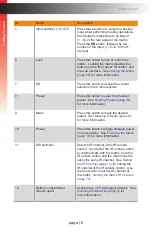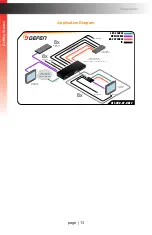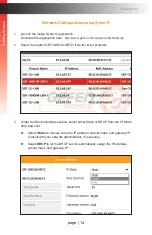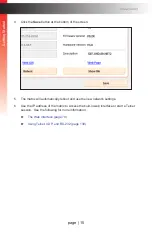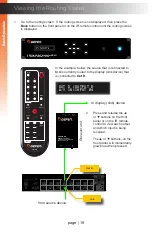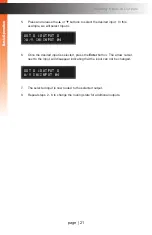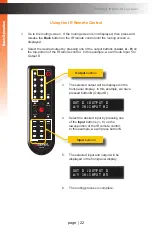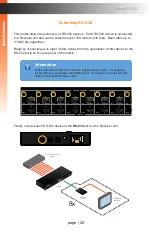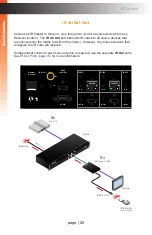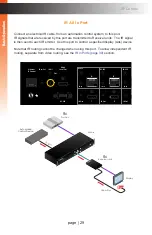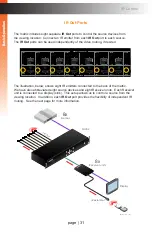page | 22
Using the IR Remote Control
1. Go to the
routing screen
. If the routing screen is not displayed, then press and
release the
Back
button on the IR remote control until the
routing screen
is
displayed.
2. Select the desired output by pressing one of the output buttons (
Local
,
A
-
H
) on
the top-portion of the IR remote control. In this example, we will route Input 5 to
Output D.
B
asic Oper
ation
B
asic Oper
ation
B
asic Oper
ation
B
asic Oper
ation
Routing Inputs to Outputs
3. The selected output will be displayed in the
front-panel display. In this example, we have
pressed button
D
(Output D).
4. Select the desired input by pressing one
of the
Input
buttons (1 - 8) on the
lower-portion of the IR remote control.
In this example, we will press button
5
.
5. The selected input and output will be
displayed in the front-panel display
6. The routing process is complete.
out D :output D
A/V In:input 02
out D :output D
A/V In:input 05
®
OK
*Preferred
Output
RMT-89L
Menu
Back
OFF
1
3
5
6
7
Input
8
4
2
Preset
Mask
Local
Lock
A
B
Power
C
D
E
F
G
H
R0
3,1.5V
R0
3,
1.5V
ON
1 2
Output
buttons
Input
buttons
Summary of Contents for GEF-UHD-89-HBT2
Page 1: ...8x9 Matrix for HDMI w HDCP 2 2 HDBaseT POH Release A1 Preferred GEF UHD 89 HBT2 User Manual ...
Page 11: ...This page left intentionally blank ...
Page 12: ...This page left intentionally blank ...
Page 13: ...8x9 Matrix for HDMI w HDCP 2 2 HDBaseT POH 1 Getting Started ...
Page 28: ...This page left intentionally blank ...
Page 29: ...8x9 Matrix for HDMI w HDCP 2 2 HDBaseT POH 2 Basic Operation ...
Page 139: ...This page left intentionally blank ...
Page 140: ...This page left intentionally blank ...
Page 141: ...page 129 8x9 Matrix for HDMI w HDCP 2 2 HDBaseT POH 3 Advanced Operation ...
Page 216: ...This page left intentionally blank ...
Page 217: ...page 205 8x9 Matrix for HDMI w HDCP 2 2 HDBaseT POH 4 Appendix ...