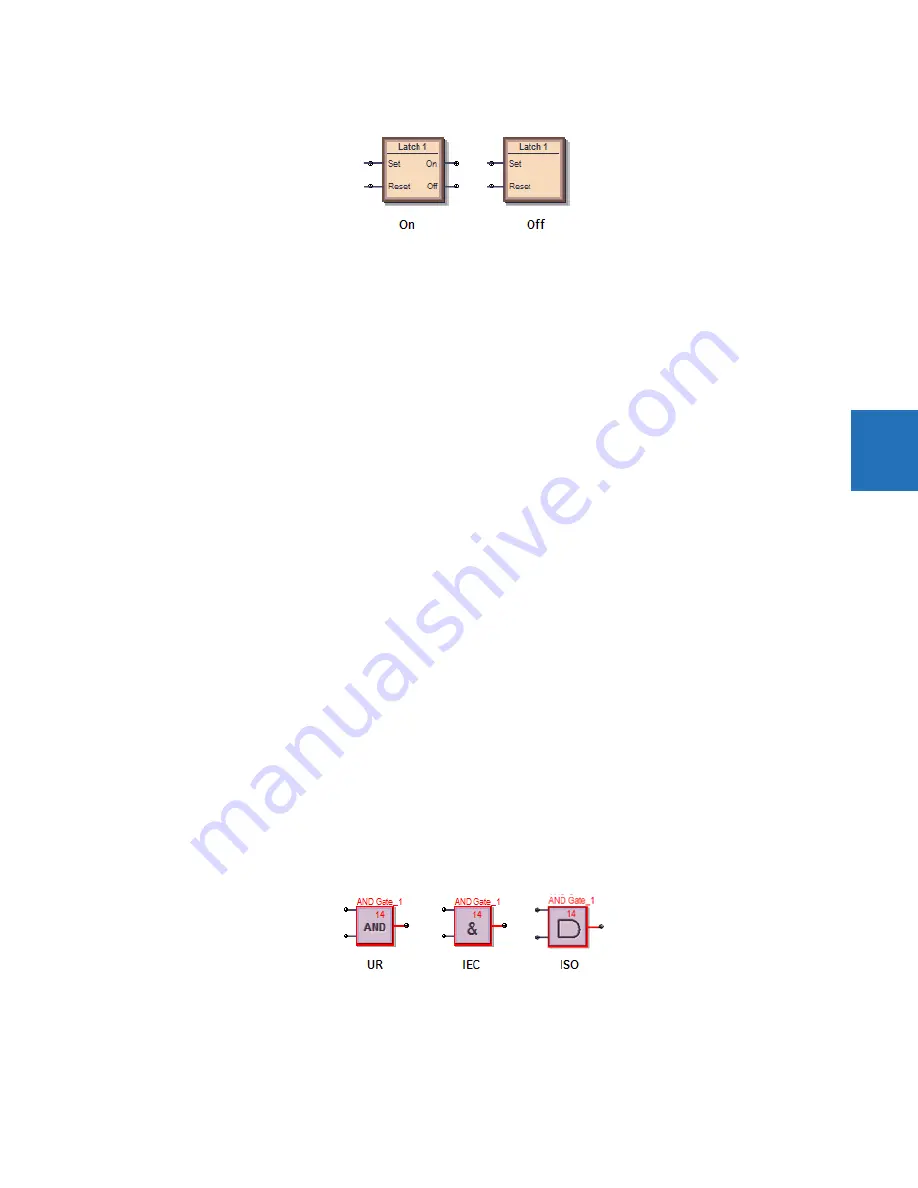
CHAPTER 4: INTERFACES
FLEXLOGIC DESIGN USING ENGINEER
F35 MULTIPLE FEEDER PROTECTION SYSTEM – INSTRUCTION MANUAL
4-79
4
Figure 4-89: Unused pins on and off
4.4.6.2 Logic designer
The path is
File > Preferences > Logic Designer
.
Workbook Setup
Size and Units
Size and Units
— Changes the size of diagram area displayed in Engineer. If you set the size to be smaller than an existing
logic diagram, the content is cut off.
WorkBook
Print Scale
— The scale for logic diagram when printing. Scaling a large diagram to 200 percent, for example, results in the
diagram being cut off.
Orphan Protection
— When enabled, the printing output prevents Virtual Output circuits from spanning more than a single
page. The largest Virtual Output circuit is scaled to fit on a single page and all remaining Virtual Output circuits are scaled
so that all circuits are printed using the same scale.
Show Title Block
— When enabled, places an information box at the bottom right of the diagram when printing. Enter the
information in the
File Information
panel.
Show Sheet Name
— When enabled, shows Sheet 1, Sheet 2, or any other name at the top of the logic diagram when
printing.
Start Sheet On New Page
— Places the sheet on the next page when printing.
Show Notes Selection
— When other than None, prints the text from any information notes added to the document (under
Drawing Tools
tab >
Note
). The text is printed after the logic diagram.
File Information
The text entered here displays at the bottom right of a diagram when printing, provided that the
Show Title Block
option is
enabled. Note the option to change the logo from the GE logo to your company logo.
Display
The panel sets how the element boxes display. The figure shows how an AND gate displays when the UR default, IEC, or
ISO symbol type is selected.
Figure 4-90: AND gate varies by standard selected
Symbol Style
—
IEC, ISO, UR Setup
— Sets how the gates display in the logic diagram.
Symbol Color
— When set to Black & White, only logic blocks with issues continue to display red.
Zoom Operation
— Determines what happens when the
View > Zoom
functions are used. When set to Sheet Only and the
zoom is changed, the single tab changes. When set to Workbook, all tabs change.
















































