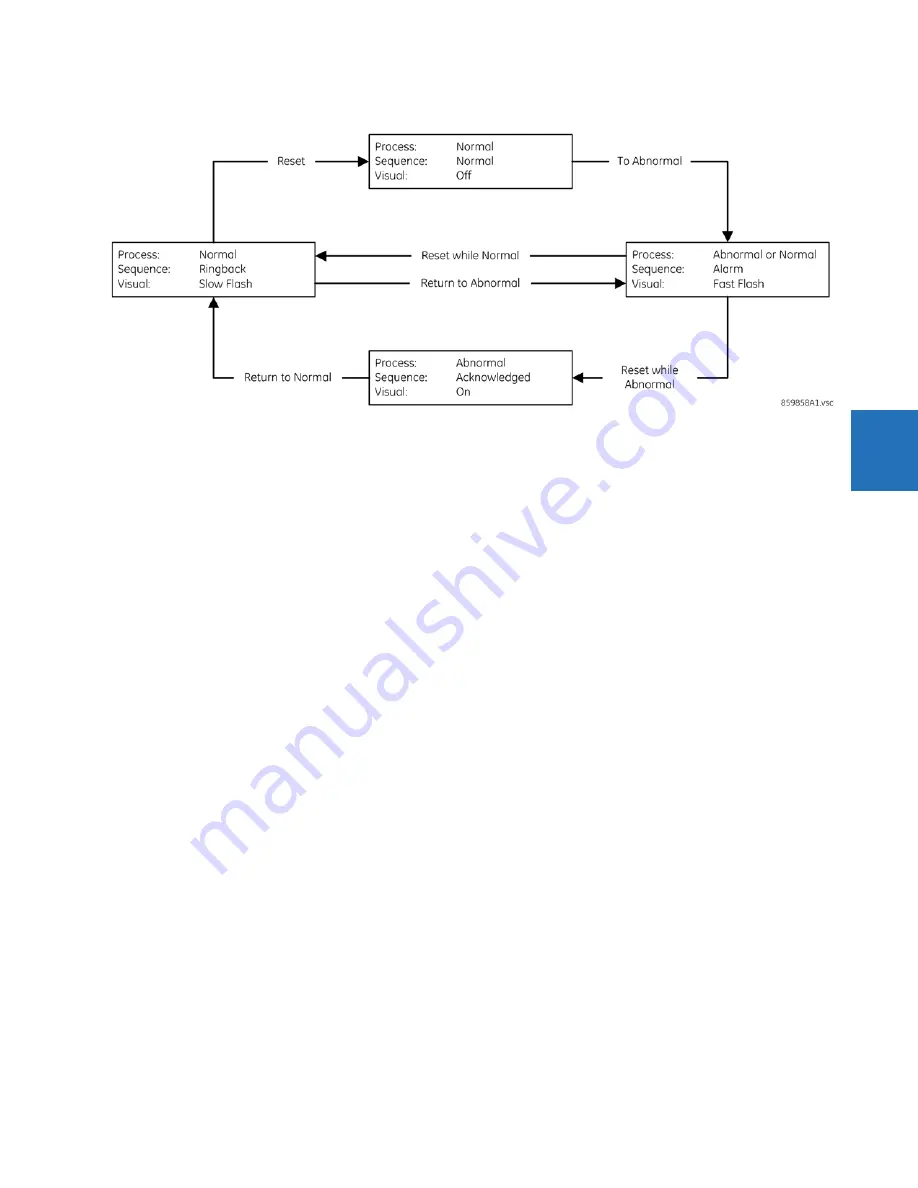
CHAPTER 4: INTERFACES
FRONT PANEL INTERFACE
F35 MULTIPLE FEEDER PROTECTION SYSTEM – INSTRUCTION MANUAL
4-35
4
Figure 4-42: Annunciator alarm sequence in Acknowledgeable mode
To acknowledge/reset all annunciator windows on a page:
1.
On the graphical front panel, press the
RESET
pushbutton with none of the annunciator windows selected. The
flashing stops.
To acknowledge/reset a specific annunciator window:
1.
On the graphical front panel, press the Up, Down, Left, and Right pushbuttons to select the window, so that is has a
yellow outline. Press the
RESET
or
ENTER
pushbutton. While a window is selected, if that window has activated since
the last restart, the date/time of the last activation of that window displays in the header.
The alarm remains in an alarm state (for example, displays red) when the condition remains. That is, if you
acknowledged the alarm but the alarm condition remains, the background color remains red.
The
SETTINGS > INPUTS/OUTPUTS > RESETTING > RESET ANNUNCIATOR
setting can be used to select a FlexLogic
operand that when activated acknowledges/resets all annunciator windows.
Annunciator editor
The annunciator editor is used to configure alarms and actual value displays for the graphical front panel.
The path in the EnerVista software is
Settings > Product Setup > Graphical Panel > Annunciator Editor
.
The figure shows the annunciator editor and its preview window. The page name is entered as General at the top right.
Acknowledgeable and self-resetting alarms are set for basic functions, such as online/offline, Ethernet ports, unauthorized
access/failed logins, and battery failure. The text to display in the annunciator window is entered. The IN SERVICE LED is set
to be green because when the device is on, this LED is green. The preview shows what the annunciator looks like with all
alarms triggered. The last window is not configured and displays blank/grey. In order for the Ethernet and battery alarms
to work, the corresponding self-test alarms have been enabled under
Settings > Product Setup > User-Programmable
Self Tests
(not shown).






























