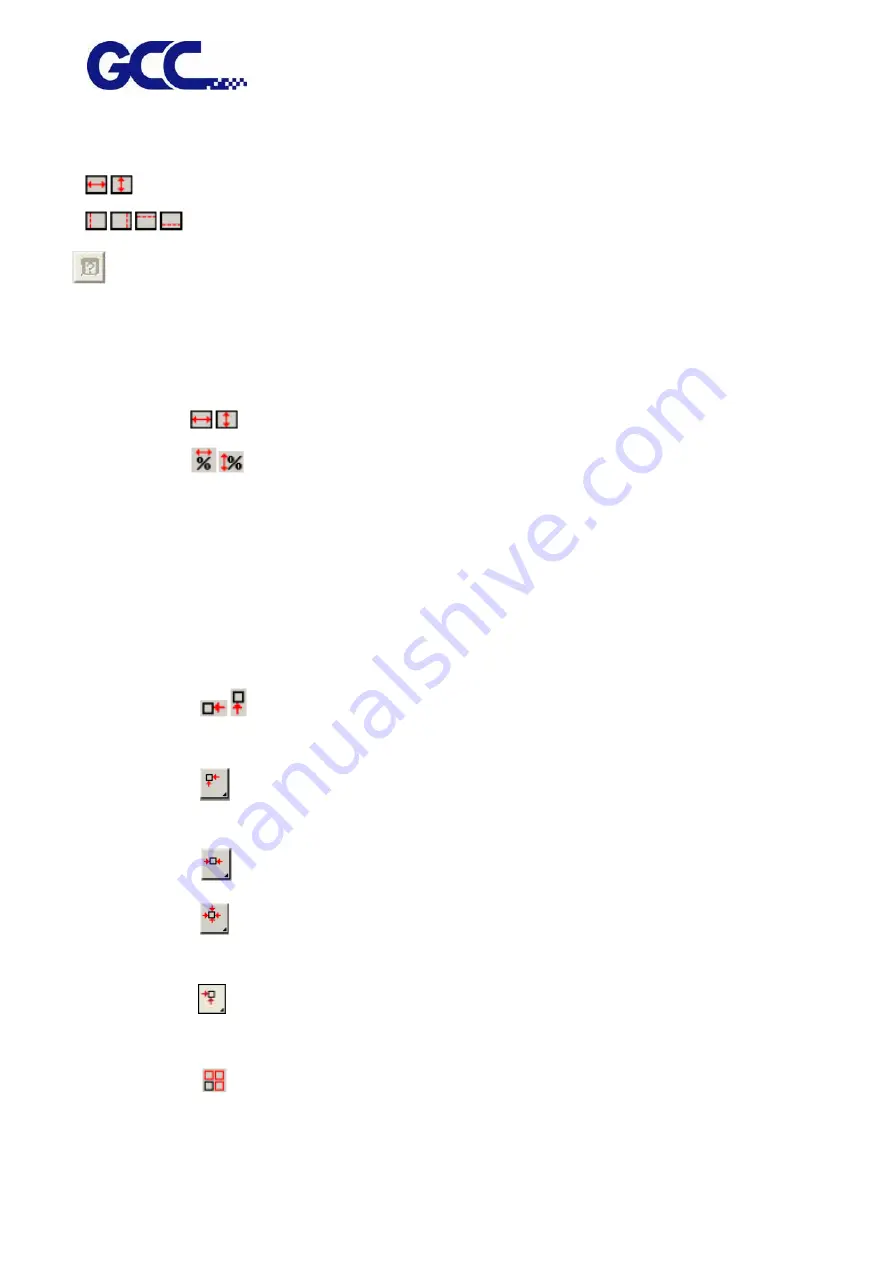
JF-240UV User Manual
65
Media Size The size of the media loaded into your output device. Select from one of the preset
sizes, or specify unique dimensions below.
The width and height of the media.
The margins of the printable area.
Media sizing: When you specify a set of custom dimensions, it is automatically added
to the list of preset sizes.
Job Size
Editing these options allows you change the output size and
orientation of the page.
The width and height of the job.
The width and height of the job as a percentage of the original.
Fit to Media Scales the job proportionally so that it is as large as possible while still fitting within
the printable area of the output media.
Proportional Increases or decreases width and height together to keep the original proportions
intact.
Position Changes the position of the job on the media.
The distance between the job and the right and bottom margins of the
printable area.
Places the job at the specified distances from the lower and right edges of
the printable area of the output media.
Centers the job along the width of the printable area.
Centers the job in the middle of the printable area. Only available for sheet
material.
Places the job at the specified distances from the lower and left edges of
the printable area of the output media.
The number of copies to be output.
Summary of Contents for JF-240UV
Page 1: ...JF 240UV User Manual http www GCCworld com V 9 2020 Sep GCC GCC Club...
Page 21: ...JF 240UV User Manual 20 3 Select Activate Now...
Page 24: ...JF 240UV User Manual 23 Control panel flow...
Page 25: ...JF 240UV User Manual 24 Operating work flow...
Page 27: ...JF 240UV User Manual 26 Operating work flow...
Page 28: ...JF 240UV User Manual 27 Control panel flow O N FRONT REAR O N O N OFF OFF...
Page 42: ...JF 240UV User Manual 41 B Set the PH Gap Auto Adjustment to be OFF on the control panel...
Page 57: ...JF 240UV User Manual 56 Step 4 The settings is completed and open FlexiPRINT GCC Edition...
Page 87: ...JF 240UV User Manual 86 8 Select Advanced...
Page 102: ...JF 240UV User Manual 101 4 Select Rip and print 5 Set the send mode is Hold list and send it...
Page 130: ...JF 240UV User Manual 129 5 4 2 Introduction of VLCD VLCD Description...
Page 168: ...JF 240UV User Manual 167 Step 2 Enter the password caldera Step 3 Click Next...
Page 169: ...JF 240UV User Manual 168...
















































