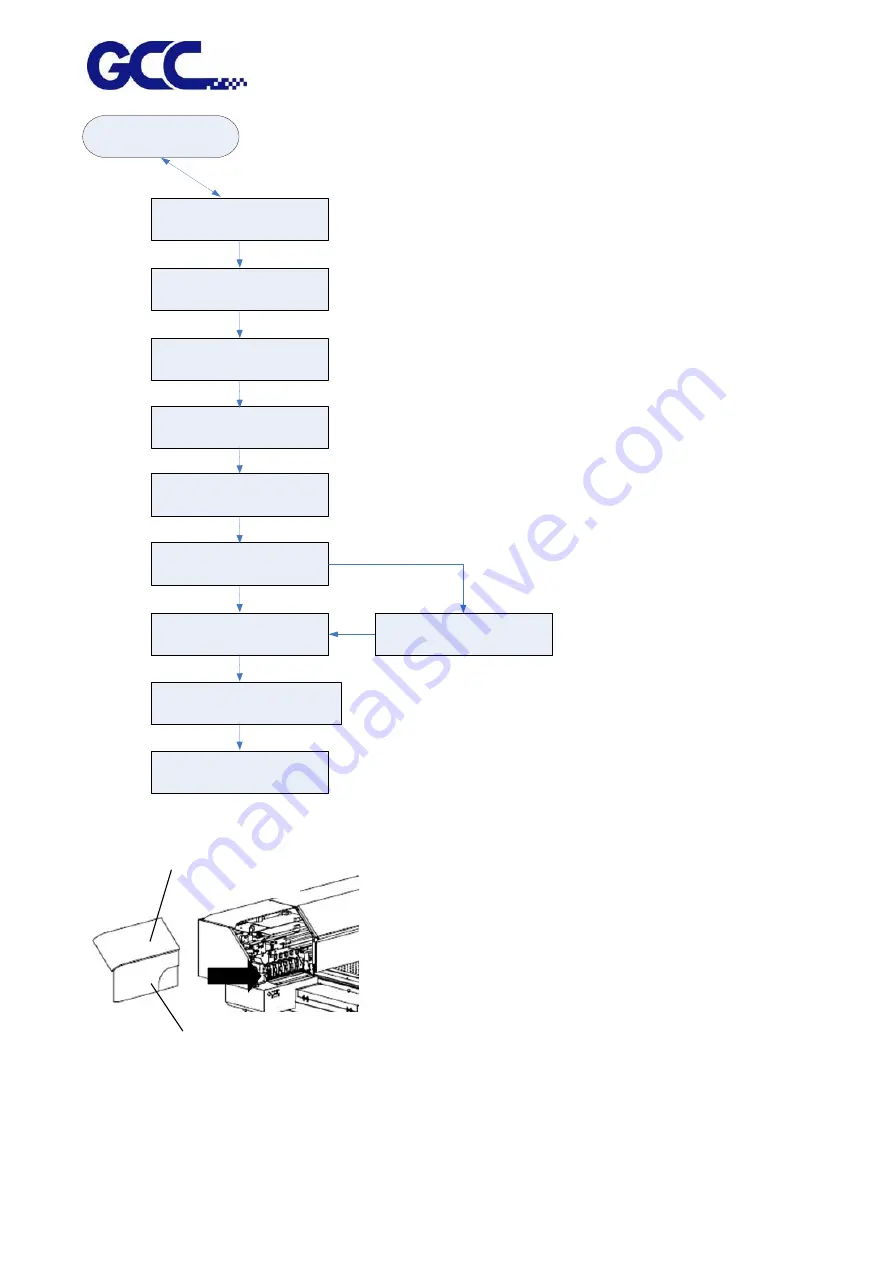
JF-240UV User Manual
161
1.Empty waste ink bottle.
2.Open the ink valves of print Head.
ENTER CANCEL
Start Ink Drain Procedure?
ENTER CANCEL
Close the ink valves of ink bottle as
shown
ENTER CANCEL
Ink purging…
1.Empty the waste ink bottle
2.Open the ink valves of print head
ENTER CANCEL
Flush purging
ENTER CANCEL
Check Flush solution level…
Low flush solution level.
Fill flush solution into flush ink bottle.
1.Use cotton swabs with Cleaner to
clean print head and print head area.
2.Empty the waste ink bottle.
ENTER CANCEL
The process is complete
ENTER
adequate ink
inadequate ink
1.Insert the chip of flush solution.
2.Seal the bottle caps.
ENTER CANCEL
Step 6 Assemble the left cover with thumbscrew. The process is complete.
Thumbscrew
Cover
Summary of Contents for JF-240UV
Page 1: ...JF 240UV User Manual http www GCCworld com V 9 2020 Sep GCC GCC Club...
Page 21: ...JF 240UV User Manual 20 3 Select Activate Now...
Page 24: ...JF 240UV User Manual 23 Control panel flow...
Page 25: ...JF 240UV User Manual 24 Operating work flow...
Page 27: ...JF 240UV User Manual 26 Operating work flow...
Page 28: ...JF 240UV User Manual 27 Control panel flow O N FRONT REAR O N O N OFF OFF...
Page 42: ...JF 240UV User Manual 41 B Set the PH Gap Auto Adjustment to be OFF on the control panel...
Page 57: ...JF 240UV User Manual 56 Step 4 The settings is completed and open FlexiPRINT GCC Edition...
Page 87: ...JF 240UV User Manual 86 8 Select Advanced...
Page 102: ...JF 240UV User Manual 101 4 Select Rip and print 5 Set the send mode is Hold list and send it...
Page 130: ...JF 240UV User Manual 129 5 4 2 Introduction of VLCD VLCD Description...
Page 168: ...JF 240UV User Manual 167 Step 2 Enter the password caldera Step 3 Click Next...
Page 169: ...JF 240UV User Manual 168...
















































