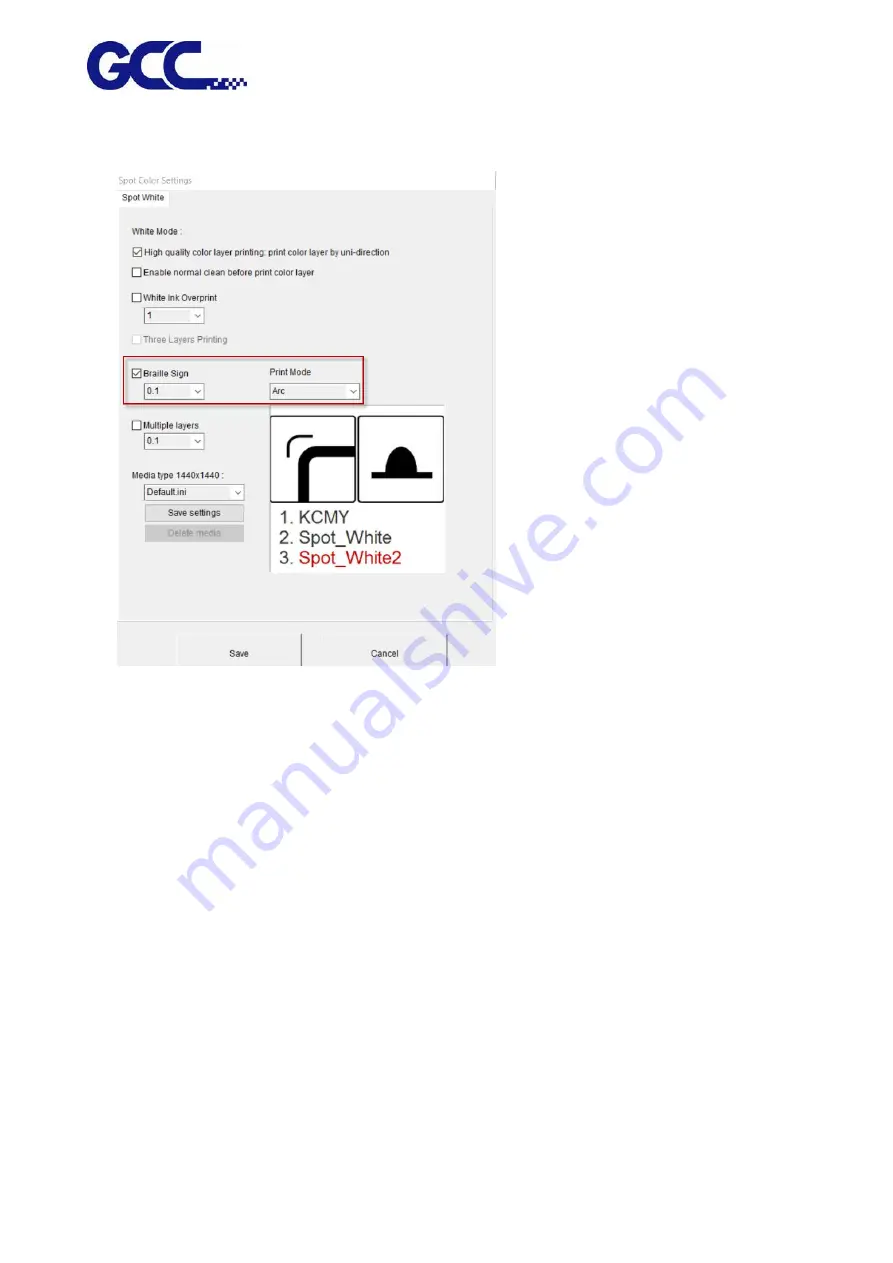
JF-240UV User Manual
118
15.
Open Spot Color Settings dialog box
→
tick Braille Sign and set the print height
→
Print Mode
:
ARC
16.
The setting is complete
Note: Printing process and throughput would be affected if using Multiple layers mode. Choose a
proper printing mode that is appropriate.
Note
:
When the outermost layer of the Braille sign is printed in white (using white color but not
any other colors as a cover to print on Braille sign), it is suggested to set the Spot_White shrink
inward by 0.4mm (Spot_White : -0.2) and set Spot_White as standard (Spot_White2: 0), then
select Print Mode: ARC and tick Full coverage white base printing.
Summary of Contents for JF-240UV
Page 1: ...JF 240UV User Manual http www GCCworld com V 9 2020 Sep GCC GCC Club...
Page 21: ...JF 240UV User Manual 20 3 Select Activate Now...
Page 24: ...JF 240UV User Manual 23 Control panel flow...
Page 25: ...JF 240UV User Manual 24 Operating work flow...
Page 27: ...JF 240UV User Manual 26 Operating work flow...
Page 28: ...JF 240UV User Manual 27 Control panel flow O N FRONT REAR O N O N OFF OFF...
Page 42: ...JF 240UV User Manual 41 B Set the PH Gap Auto Adjustment to be OFF on the control panel...
Page 57: ...JF 240UV User Manual 56 Step 4 The settings is completed and open FlexiPRINT GCC Edition...
Page 87: ...JF 240UV User Manual 86 8 Select Advanced...
Page 102: ...JF 240UV User Manual 101 4 Select Rip and print 5 Set the send mode is Hold list and send it...
Page 130: ...JF 240UV User Manual 129 5 4 2 Introduction of VLCD VLCD Description...
Page 168: ...JF 240UV User Manual 167 Step 2 Enter the password caldera Step 3 Click Next...
Page 169: ...JF 240UV User Manual 168...






























