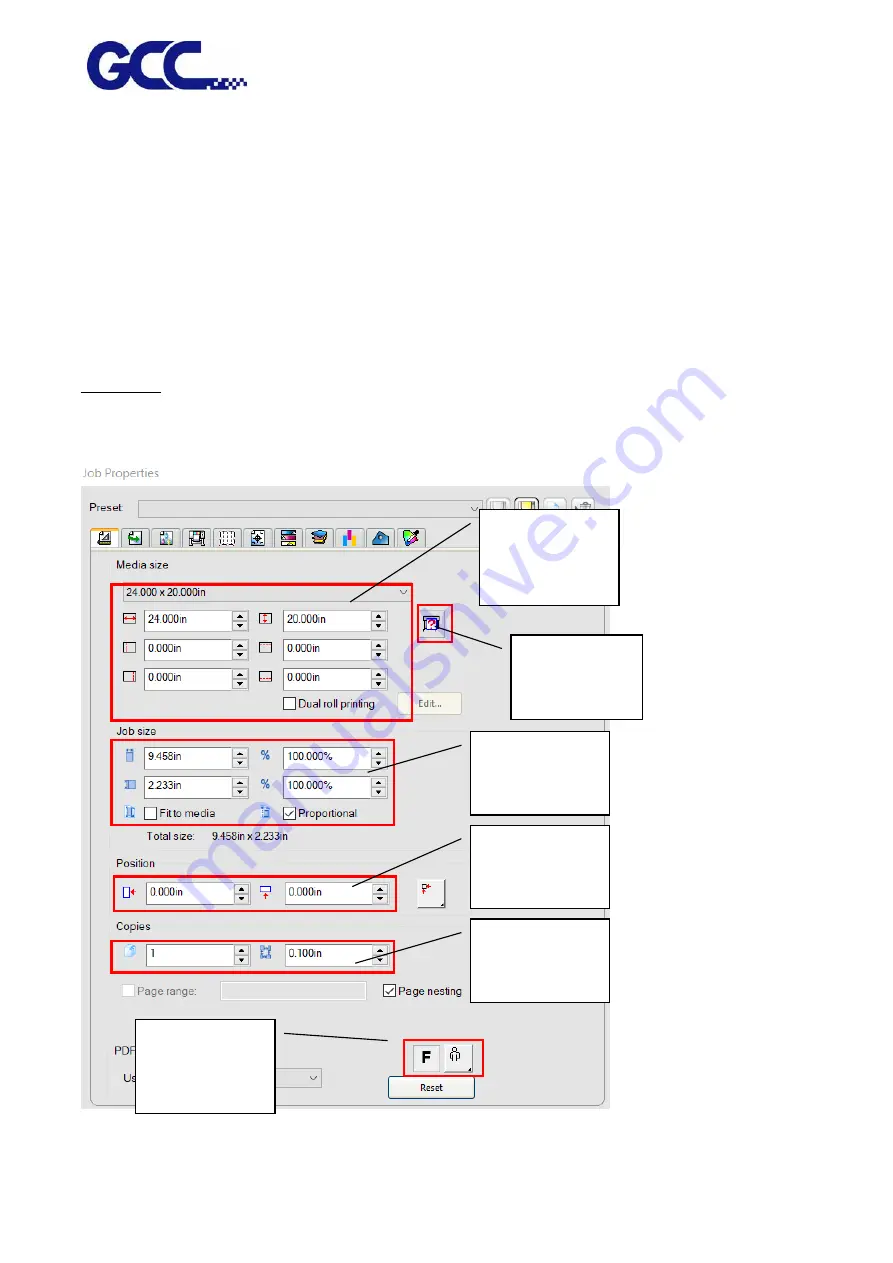
JF-240UV User Manual
64
Deleting Setups
To delete jobs, please execute the following steps :
˙
Select the Delete or Backspace key in the keyboard.
˙
Select the job, and select the delete from the Edit menu.
˙
Select the job, and click the delete button in the toolbar.
˙
Right click on the job, and select the delete from the pop up menu.
5.2.4
Editor
Layout Tab
The Layout tab controls how the job is positioned on the output media, what size it is and the layout
of the output.
Media Size
adjustment
area
Image size
setting area
Position setting
Copies
Image setting
for rotate and
mirror
Media Sizing
Summary of Contents for JF-240UV
Page 1: ...JF 240UV User Manual http www GCCworld com V 9 2020 Sep GCC GCC Club...
Page 21: ...JF 240UV User Manual 20 3 Select Activate Now...
Page 24: ...JF 240UV User Manual 23 Control panel flow...
Page 25: ...JF 240UV User Manual 24 Operating work flow...
Page 27: ...JF 240UV User Manual 26 Operating work flow...
Page 28: ...JF 240UV User Manual 27 Control panel flow O N FRONT REAR O N O N OFF OFF...
Page 42: ...JF 240UV User Manual 41 B Set the PH Gap Auto Adjustment to be OFF on the control panel...
Page 57: ...JF 240UV User Manual 56 Step 4 The settings is completed and open FlexiPRINT GCC Edition...
Page 87: ...JF 240UV User Manual 86 8 Select Advanced...
Page 102: ...JF 240UV User Manual 101 4 Select Rip and print 5 Set the send mode is Hold list and send it...
Page 130: ...JF 240UV User Manual 129 5 4 2 Introduction of VLCD VLCD Description...
Page 168: ...JF 240UV User Manual 167 Step 2 Enter the password caldera Step 3 Click Next...
Page 169: ...JF 240UV User Manual 168...






























