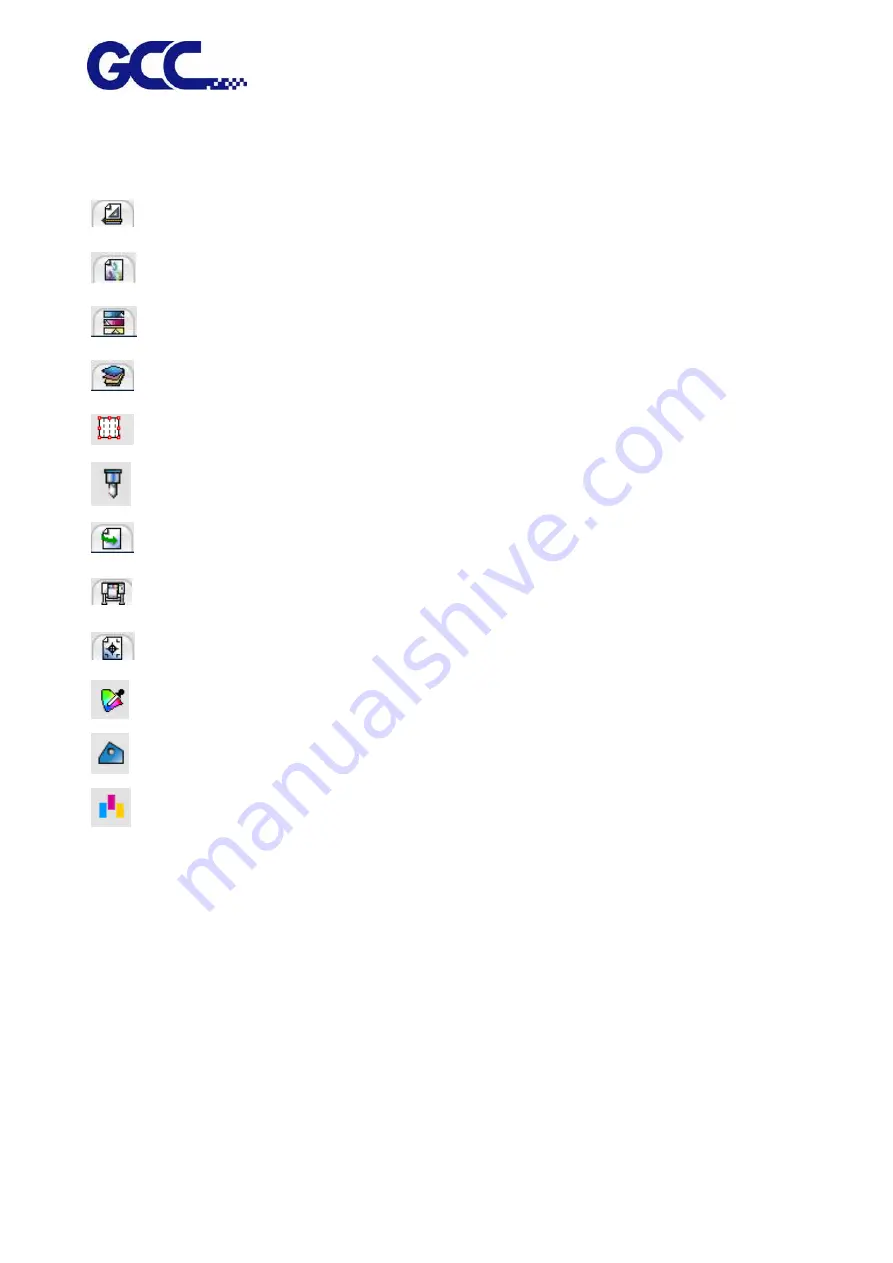
JF-240UV User Manual
63
Select the preset options you want to save.
Save the default Layout tab value.
Save the default Color management tab value.
Save the default Color adjustment tab value.
Save the default Separation tab value.
Save the default Tile tab value.
Save the default Cut tab value.
Save the default Workflow tab value.
Save the default Printer options tab value.
Save the default Labels and marks tab value.
Save the default Object color control tab value.
Save the default Finisher tab value.
Save the default Step and repeat tab value.
7. Completion.
Selecting Setups
To select job, please click in the job list to select it.
Use standard Windows operation, combine CTRL and SHIFT key to select multiple jobs :
˙
Hold the CTRL key to select multiple independent jobs.
˙
Hold the SHIFT key to select the first job and the last job to select a range of jobs.
To select all jobs, please click the select all in the Edit menu.
Summary of Contents for JF-240UV
Page 1: ...JF 240UV User Manual http www GCCworld com V 9 2020 Sep GCC GCC Club...
Page 21: ...JF 240UV User Manual 20 3 Select Activate Now...
Page 24: ...JF 240UV User Manual 23 Control panel flow...
Page 25: ...JF 240UV User Manual 24 Operating work flow...
Page 27: ...JF 240UV User Manual 26 Operating work flow...
Page 28: ...JF 240UV User Manual 27 Control panel flow O N FRONT REAR O N O N OFF OFF...
Page 42: ...JF 240UV User Manual 41 B Set the PH Gap Auto Adjustment to be OFF on the control panel...
Page 57: ...JF 240UV User Manual 56 Step 4 The settings is completed and open FlexiPRINT GCC Edition...
Page 87: ...JF 240UV User Manual 86 8 Select Advanced...
Page 102: ...JF 240UV User Manual 101 4 Select Rip and print 5 Set the send mode is Hold list and send it...
Page 130: ...JF 240UV User Manual 129 5 4 2 Introduction of VLCD VLCD Description...
Page 168: ...JF 240UV User Manual 167 Step 2 Enter the password caldera Step 3 Click Next...
Page 169: ...JF 240UV User Manual 168...






























