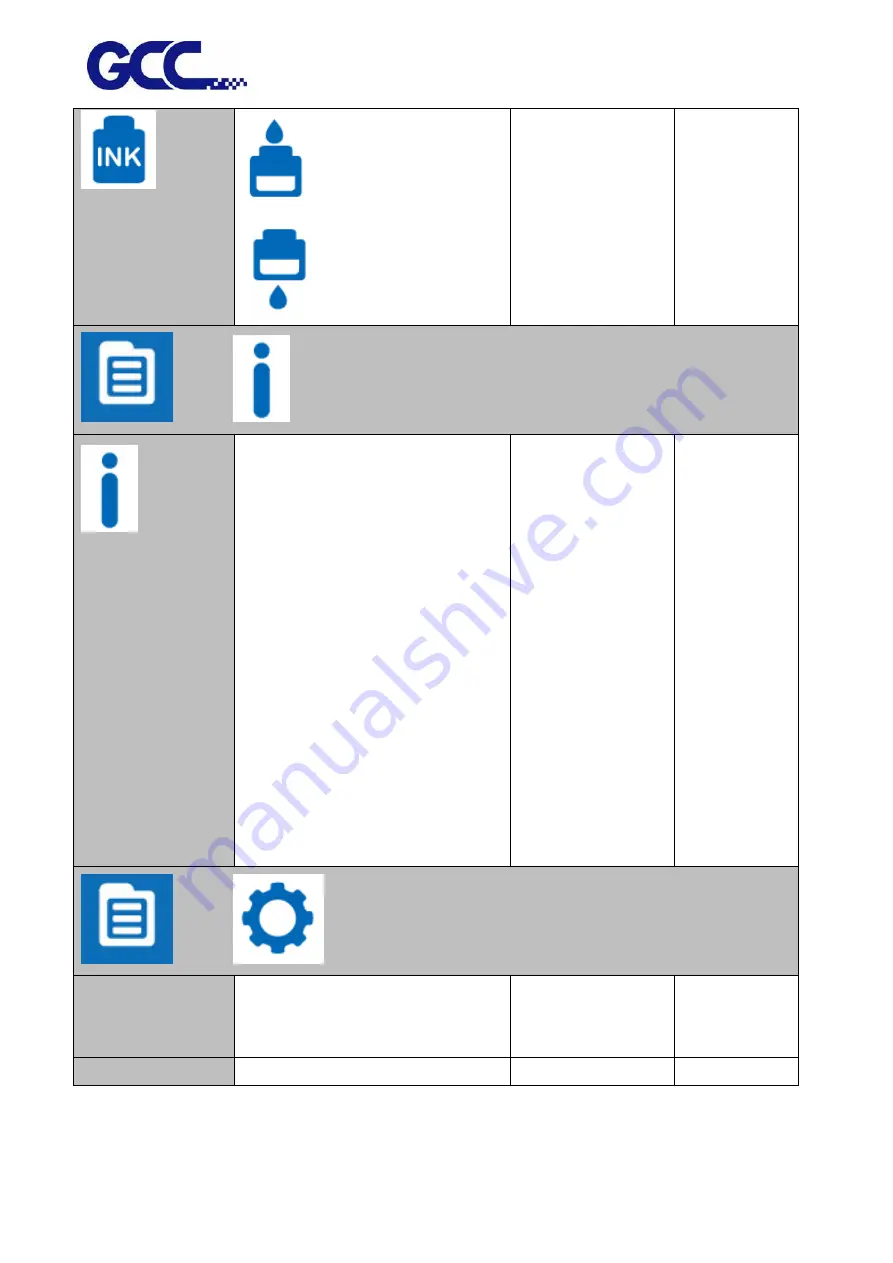
JF-240UV User Manual
34
INK INSTALL/DRAIN
Ink-install flow
Ink-drain flow
MENU
→
SYSTEM INFO
SYSTEM INFO
MODEL
:
Display the equipment
dimension and model based on
factory version settings
FW
:
Display Firmware version serial
number based on factory version
settings.
FPGA
:
Display FPGA version serial
number based on factory version
settings.
INK ID FPGA
:
Display Ink ID FPGA
version serial number based on
factory version settings.
ENGINE FPGA
:
Display ENGINE FPGA
version serial number based on
factory version settings.
MENU
→
OPTION
INCH
User can choose between Metric or
Imperial measurement.
Metric (cm, g)
Imperial unit (inches,
oz)
Metric (cm, g)
LANGUAGE SET
LCM display language
Summary of Contents for JF-240UV
Page 1: ...JF 240UV User Manual http www GCCworld com V 9 2020 Sep GCC GCC Club...
Page 21: ...JF 240UV User Manual 20 3 Select Activate Now...
Page 24: ...JF 240UV User Manual 23 Control panel flow...
Page 25: ...JF 240UV User Manual 24 Operating work flow...
Page 27: ...JF 240UV User Manual 26 Operating work flow...
Page 28: ...JF 240UV User Manual 27 Control panel flow O N FRONT REAR O N O N OFF OFF...
Page 42: ...JF 240UV User Manual 41 B Set the PH Gap Auto Adjustment to be OFF on the control panel...
Page 57: ...JF 240UV User Manual 56 Step 4 The settings is completed and open FlexiPRINT GCC Edition...
Page 87: ...JF 240UV User Manual 86 8 Select Advanced...
Page 102: ...JF 240UV User Manual 101 4 Select Rip and print 5 Set the send mode is Hold list and send it...
Page 130: ...JF 240UV User Manual 129 5 4 2 Introduction of VLCD VLCD Description...
Page 168: ...JF 240UV User Manual 167 Step 2 Enter the password caldera Step 3 Click Next...
Page 169: ...JF 240UV User Manual 168...
















































