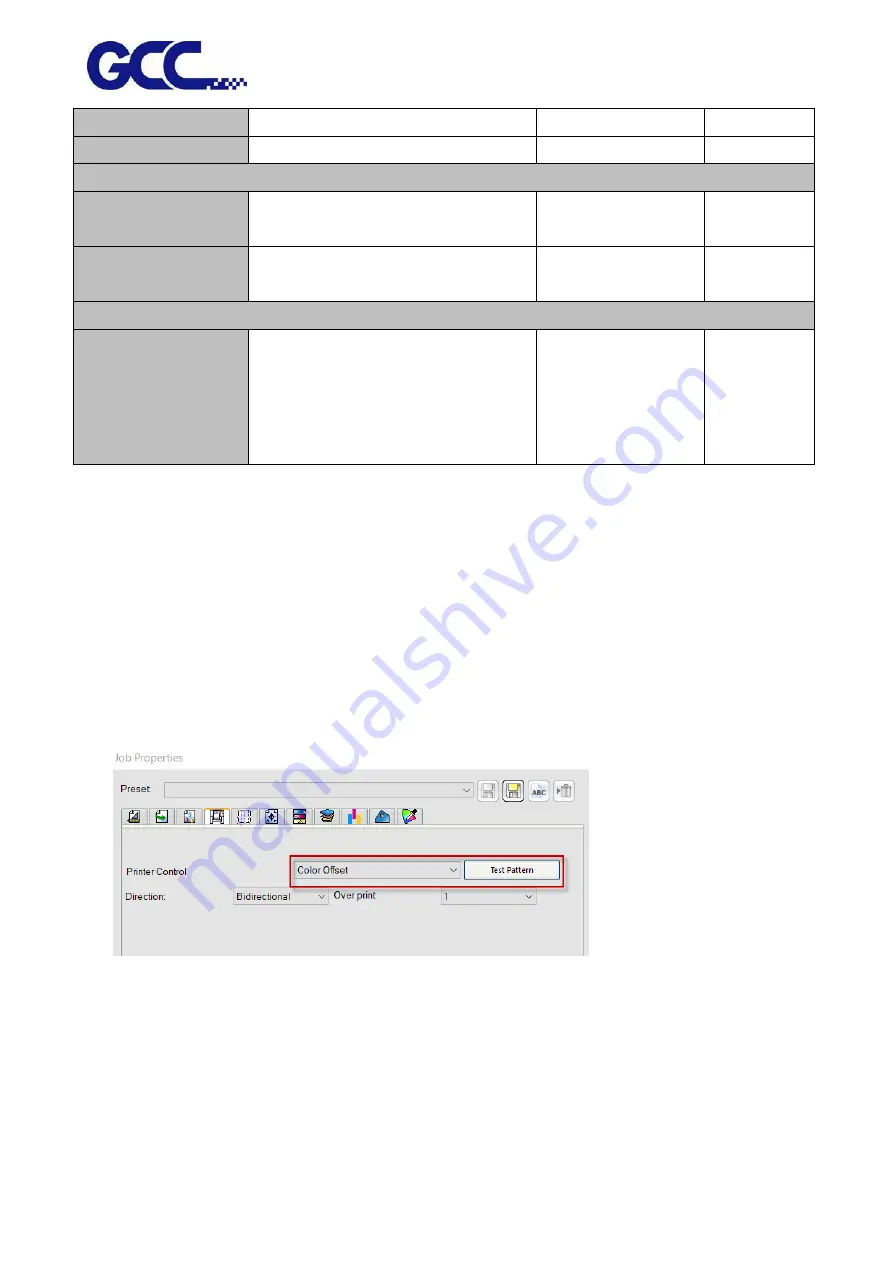
JF-240UV User Manual
131
Drop/Speed m/s
Ink jet head drop speed adjustment
Default Voltage
Ink jet head voltage adjustment
MACHINE PARAMETERS
Write Parameters to
machine
Send the parameter settings to machine
Parameters backup
from machine
Retrieve parameters backup from
machine
MB VERSION
Read
Read M/B version info.:
Motion Firmware Version
Motion FPGA Version
Ink ID Board Version
Engine Board Version
5.4.3
Preliminary Calibration Parameters
Set the printing direction. When Uni-Directional is selected, the image will be printed only from
right to the left; when Bi-directional is selected, the image will first printed from right to left, then
from left to right. This calibration is primarily used to ensure the uni-directional / bi-directional
printing precision.
Uni-Directional Calibration:
1.
Start FlexiPRINT GCC Edition, select Color Offset in Printer Control and click Test Pattern.
2.
JF-240UV will automatically start Color Offset Test Pattern
Summary of Contents for JF-240UV
Page 1: ...JF 240UV User Manual http www GCCworld com V 9 2020 Sep GCC GCC Club...
Page 21: ...JF 240UV User Manual 20 3 Select Activate Now...
Page 24: ...JF 240UV User Manual 23 Control panel flow...
Page 25: ...JF 240UV User Manual 24 Operating work flow...
Page 27: ...JF 240UV User Manual 26 Operating work flow...
Page 28: ...JF 240UV User Manual 27 Control panel flow O N FRONT REAR O N O N OFF OFF...
Page 42: ...JF 240UV User Manual 41 B Set the PH Gap Auto Adjustment to be OFF on the control panel...
Page 57: ...JF 240UV User Manual 56 Step 4 The settings is completed and open FlexiPRINT GCC Edition...
Page 87: ...JF 240UV User Manual 86 8 Select Advanced...
Page 102: ...JF 240UV User Manual 101 4 Select Rip and print 5 Set the send mode is Hold list and send it...
Page 130: ...JF 240UV User Manual 129 5 4 2 Introduction of VLCD VLCD Description...
Page 168: ...JF 240UV User Manual 167 Step 2 Enter the password caldera Step 3 Click Next...
Page 169: ...JF 240UV User Manual 168...






























