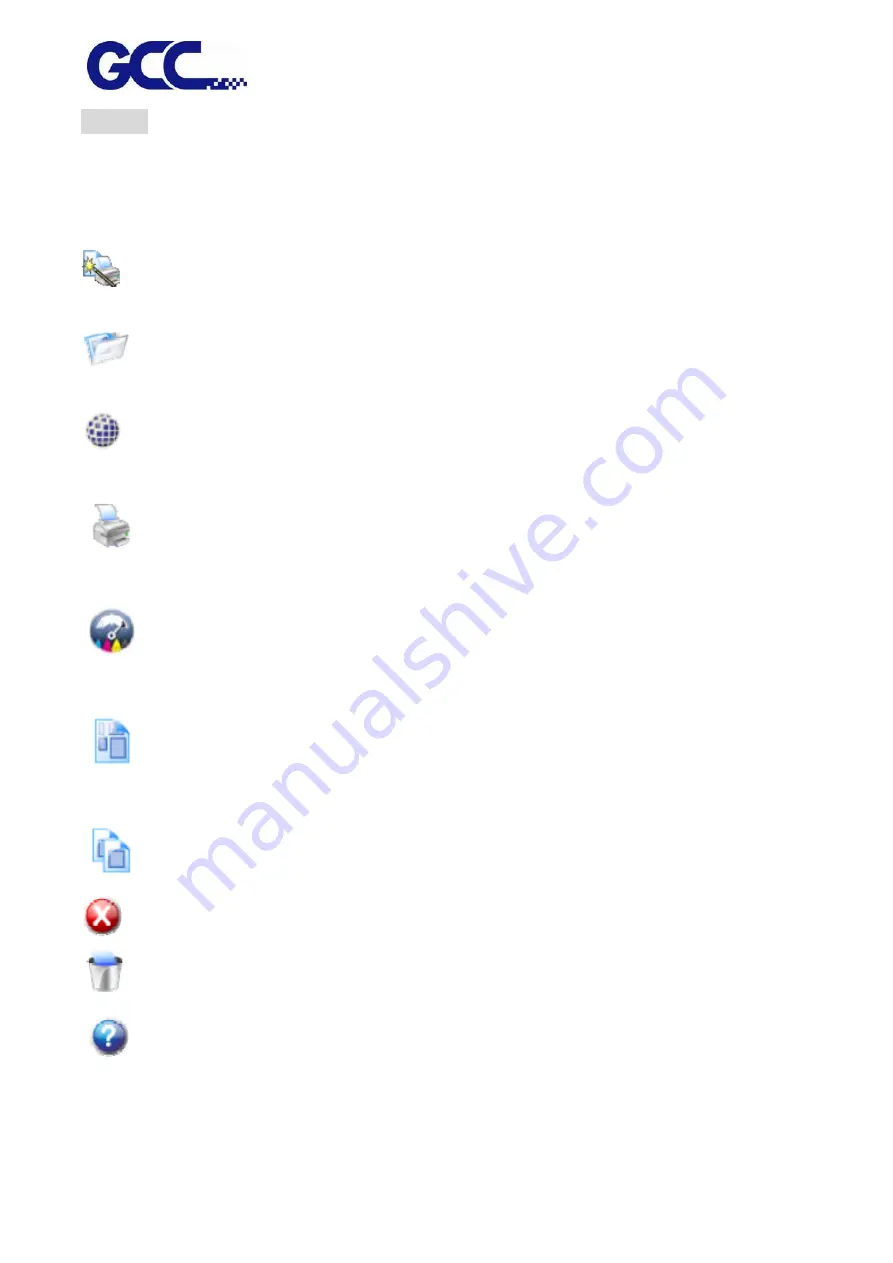
JF-240UV User Manual
54
Toolbar
Launch FlexiPRINT GCC Edition program. The toolbar is the fastest way to browse through it.
Launch “Toolbar”, right click on the blank section on the toolbar, then select the toolbar or content
to be displayed.
If you want to view the layout for the main page, please refer to the software basic elements.
Wizard
Launch “Wizard” dialog box
Job
Click on “Job” button to add job.
Click on “Job” menu button to check on the quick menu.
RIP
Click on “RIP” button to conduct RIP for the selected job.
Click on “RIP” menu button to check on the quick menu.
Send
Send the selected job to output to the output device, if necessary conducts RIP
for it.
Estimate Estimates the amount and cost of ink used in a job. Helps calculate the true cost
of any print job. Can also prevent running out of ink in the middle of a job.
Nest Nests the selected jobs together to use the minimum amount of the output
media.
Unnest Unnests the selected set of nested jobs.
Abort
Abort the RIP process or output process for the selected document.
Delete
Delete selected job or jobs.
Help
Click on “Help” button to open HTML help document.
Click on “Help” menu button to check on the quick menu.
Summary of Contents for JF-240UV
Page 1: ...JF 240UV User Manual http www GCCworld com V 9 2020 Sep GCC GCC Club...
Page 21: ...JF 240UV User Manual 20 3 Select Activate Now...
Page 24: ...JF 240UV User Manual 23 Control panel flow...
Page 25: ...JF 240UV User Manual 24 Operating work flow...
Page 27: ...JF 240UV User Manual 26 Operating work flow...
Page 28: ...JF 240UV User Manual 27 Control panel flow O N FRONT REAR O N O N OFF OFF...
Page 42: ...JF 240UV User Manual 41 B Set the PH Gap Auto Adjustment to be OFF on the control panel...
Page 57: ...JF 240UV User Manual 56 Step 4 The settings is completed and open FlexiPRINT GCC Edition...
Page 87: ...JF 240UV User Manual 86 8 Select Advanced...
Page 102: ...JF 240UV User Manual 101 4 Select Rip and print 5 Set the send mode is Hold list and send it...
Page 130: ...JF 240UV User Manual 129 5 4 2 Introduction of VLCD VLCD Description...
Page 168: ...JF 240UV User Manual 167 Step 2 Enter the password caldera Step 3 Click Next...
Page 169: ...JF 240UV User Manual 168...
















































