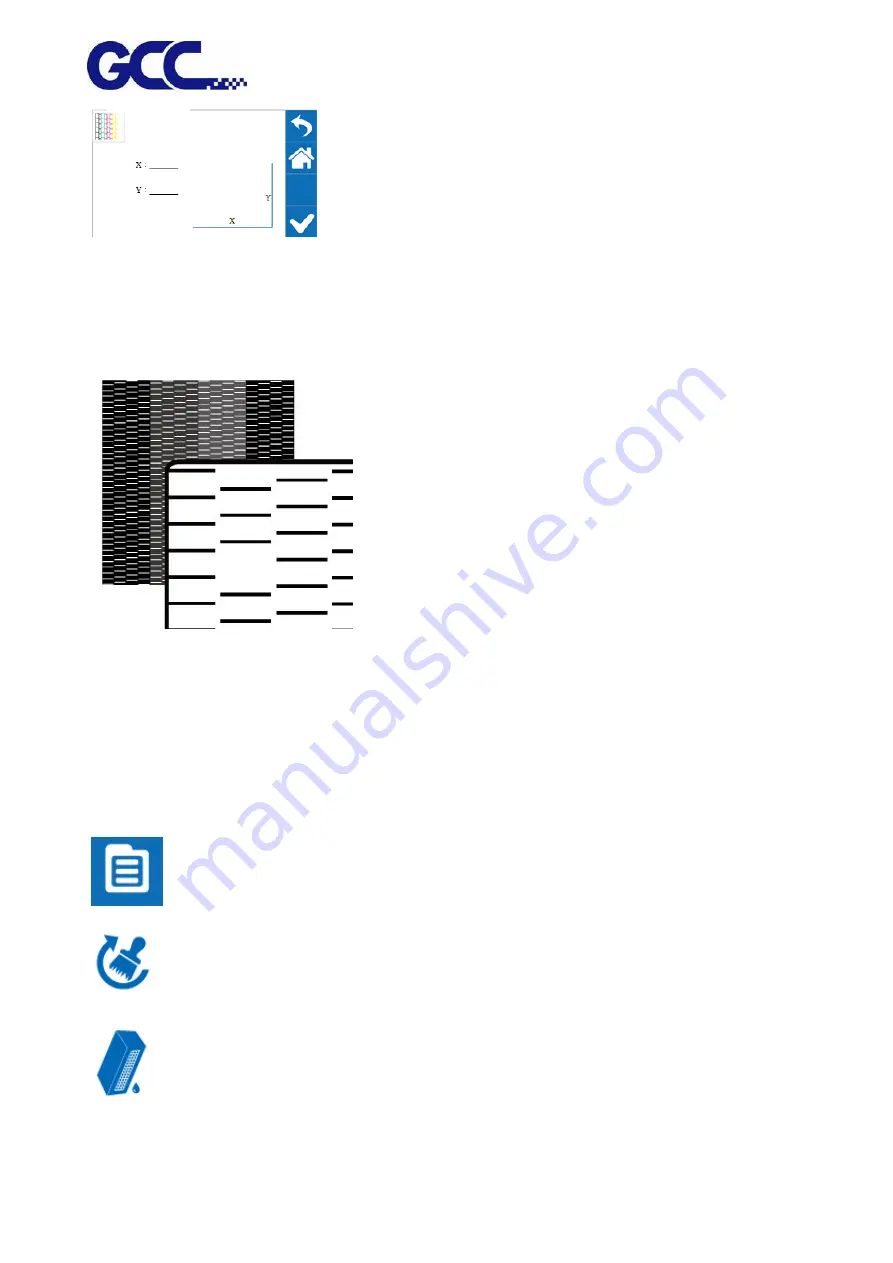
JF-240UV User Manual
48
3. Set X and Y coordinates of NOZZLE CHECK pattern on the
material and select CONFIRM.
Step 2. JF-240UV will execute Nozzle Check automatically to ensure the print head quality.
(Please refer to Chapter 6.3.3 and Chapter 6.3.4 for detailed instructions)
If there is blocked pixel in print head, recommend to conduct following steps:
Step 3. Conduct normal cleaning (Suggest for first time cleaning). If the problem persisted, please
repeat the cleaning process.
1. Select MENU on the control panel.
2. Select CLEANING
3. Select NORMAL and the machine will proceed to NORMAL Cleaning.
Summary of Contents for JF-240UV
Page 1: ...JF 240UV User Manual http www GCCworld com V 9 2020 Sep GCC GCC Club...
Page 21: ...JF 240UV User Manual 20 3 Select Activate Now...
Page 24: ...JF 240UV User Manual 23 Control panel flow...
Page 25: ...JF 240UV User Manual 24 Operating work flow...
Page 27: ...JF 240UV User Manual 26 Operating work flow...
Page 28: ...JF 240UV User Manual 27 Control panel flow O N FRONT REAR O N O N OFF OFF...
Page 42: ...JF 240UV User Manual 41 B Set the PH Gap Auto Adjustment to be OFF on the control panel...
Page 57: ...JF 240UV User Manual 56 Step 4 The settings is completed and open FlexiPRINT GCC Edition...
Page 87: ...JF 240UV User Manual 86 8 Select Advanced...
Page 102: ...JF 240UV User Manual 101 4 Select Rip and print 5 Set the send mode is Hold list and send it...
Page 130: ...JF 240UV User Manual 129 5 4 2 Introduction of VLCD VLCD Description...
Page 168: ...JF 240UV User Manual 167 Step 2 Enter the password caldera Step 3 Click Next...
Page 169: ...JF 240UV User Manual 168...






























