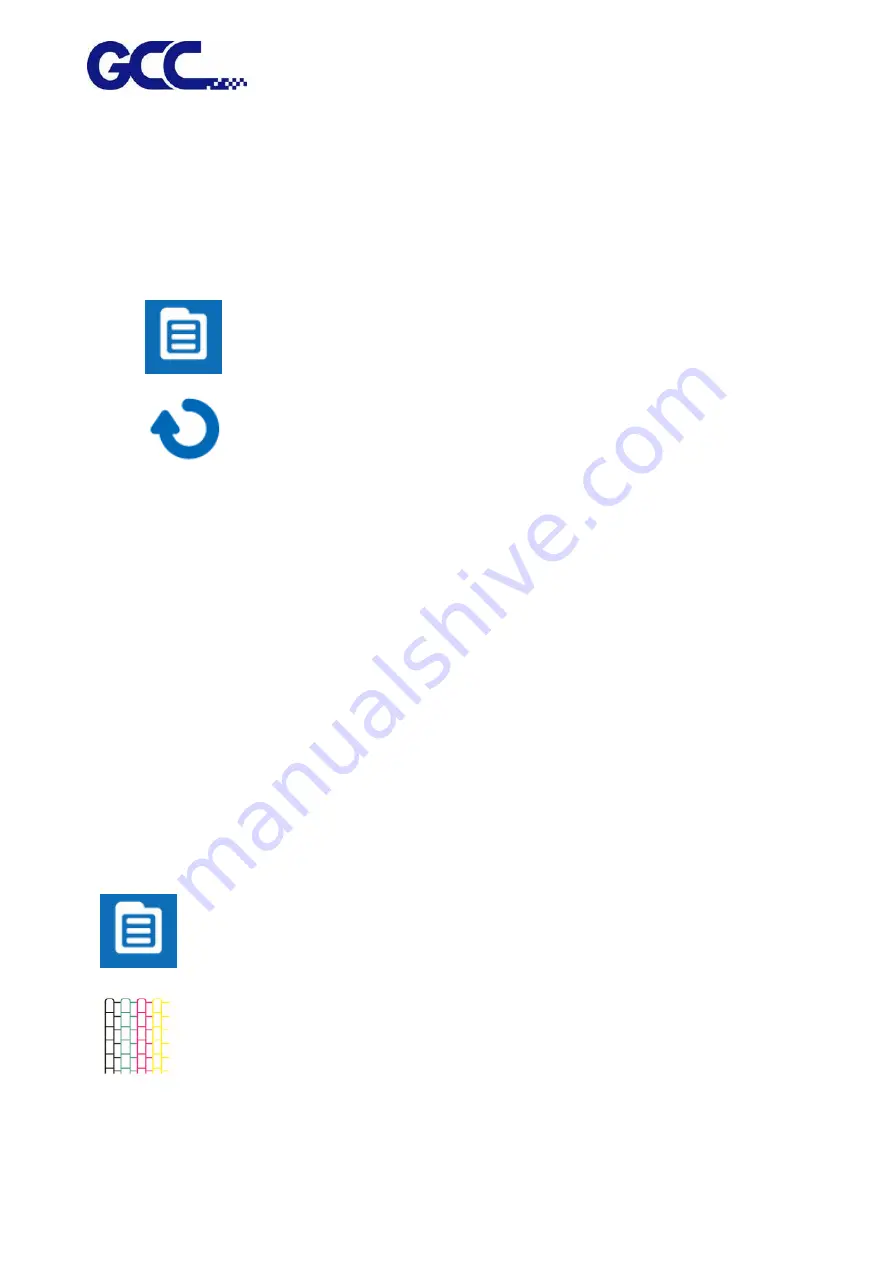
JF-240UV User Manual
47
5.1.6
Reset Back To The Factory Settings
If messed up the parameter settings in the above operation, user can select from the control panel,
follow the steps to reset back to the factory default.
Step 1.
1. Select MENU on the control panel.
2. Select RESTORE DEFAULT.
Enter RESTORE DEFAULT, select YES option then press ENTER to complete the
restore to factory default settings.
Note: YES to restore the factory default settings.
5.1.7
Check Print Head Condition
If the printing quality deteriorates during the process or daily operation, we recommend printing a
print head test chart to make sure the print heads are defect or not. If there is defect in the print
heads, recommend cleaning up the print heads.
Step 1 Perform NOZZLE CHECK
1. Select MENU on control panel
2. Select NOZZLE CHECK
Summary of Contents for JF-240UV
Page 1: ...JF 240UV User Manual http www GCCworld com V 9 2020 Sep GCC GCC Club...
Page 21: ...JF 240UV User Manual 20 3 Select Activate Now...
Page 24: ...JF 240UV User Manual 23 Control panel flow...
Page 25: ...JF 240UV User Manual 24 Operating work flow...
Page 27: ...JF 240UV User Manual 26 Operating work flow...
Page 28: ...JF 240UV User Manual 27 Control panel flow O N FRONT REAR O N O N OFF OFF...
Page 42: ...JF 240UV User Manual 41 B Set the PH Gap Auto Adjustment to be OFF on the control panel...
Page 57: ...JF 240UV User Manual 56 Step 4 The settings is completed and open FlexiPRINT GCC Edition...
Page 87: ...JF 240UV User Manual 86 8 Select Advanced...
Page 102: ...JF 240UV User Manual 101 4 Select Rip and print 5 Set the send mode is Hold list and send it...
Page 130: ...JF 240UV User Manual 129 5 4 2 Introduction of VLCD VLCD Description...
Page 168: ...JF 240UV User Manual 167 Step 2 Enter the password caldera Step 3 Click Next...
Page 169: ...JF 240UV User Manual 168...






























