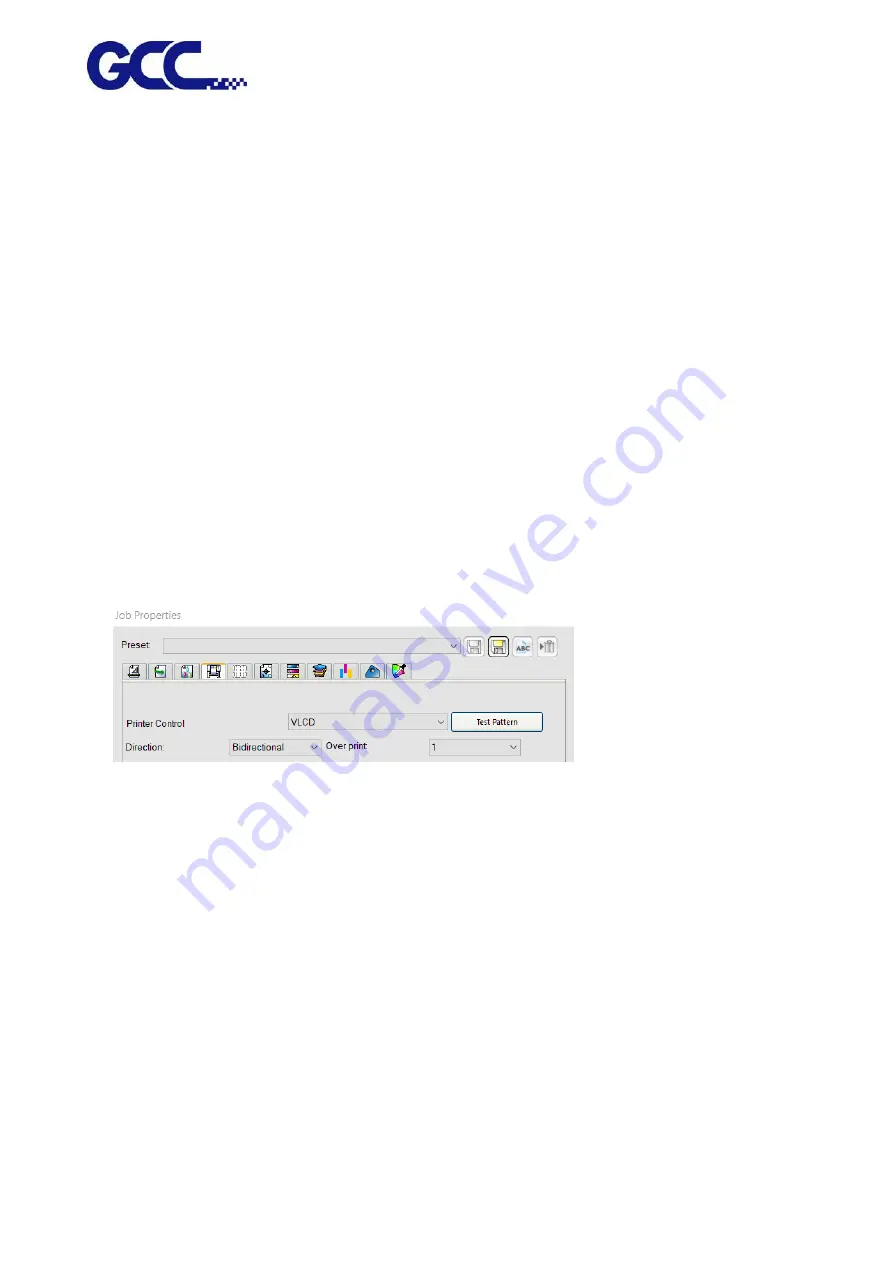
JF-240UV User Manual
128
Step 1 Insert the installation disc and go to :\Program Files (x86)\FlexiPRINT 10.5.1 GCC Edition
E14-29 Usb\Program\GCCJF240UV
5.4
Tuning And Testing Procedure
Note: When the buzzer sounds, please check the message on control panel to see how to settle
the problem.
Note: if there is an emergency situation that you push the emergency stop button to shut off the
machine, make sure the problem is eliminated and restart the machine.
5.4.1
Read Factory Settings
Please obey the following steps to read the parameter settings for first-time use.
1.
Open FlexiPRINT GCC Edition, select Printer Control→VLCD and click Test Pattern
2.
Activate JF-240UV (VLCD) and click Open, select Parameters backup from machine, then
JF-240UV (VLCD) will automatically read the parameter backup saved in the machine, including
the parameter of Band Offset, Uni-Bi-Offset-PH Parameters and so on.
Summary of Contents for JF-240UV
Page 1: ...JF 240UV User Manual http www GCCworld com V 9 2020 Sep GCC GCC Club...
Page 21: ...JF 240UV User Manual 20 3 Select Activate Now...
Page 24: ...JF 240UV User Manual 23 Control panel flow...
Page 25: ...JF 240UV User Manual 24 Operating work flow...
Page 27: ...JF 240UV User Manual 26 Operating work flow...
Page 28: ...JF 240UV User Manual 27 Control panel flow O N FRONT REAR O N O N OFF OFF...
Page 42: ...JF 240UV User Manual 41 B Set the PH Gap Auto Adjustment to be OFF on the control panel...
Page 57: ...JF 240UV User Manual 56 Step 4 The settings is completed and open FlexiPRINT GCC Edition...
Page 87: ...JF 240UV User Manual 86 8 Select Advanced...
Page 102: ...JF 240UV User Manual 101 4 Select Rip and print 5 Set the send mode is Hold list and send it...
Page 130: ...JF 240UV User Manual 129 5 4 2 Introduction of VLCD VLCD Description...
Page 168: ...JF 240UV User Manual 167 Step 2 Enter the password caldera Step 3 Click Next...
Page 169: ...JF 240UV User Manual 168...






























