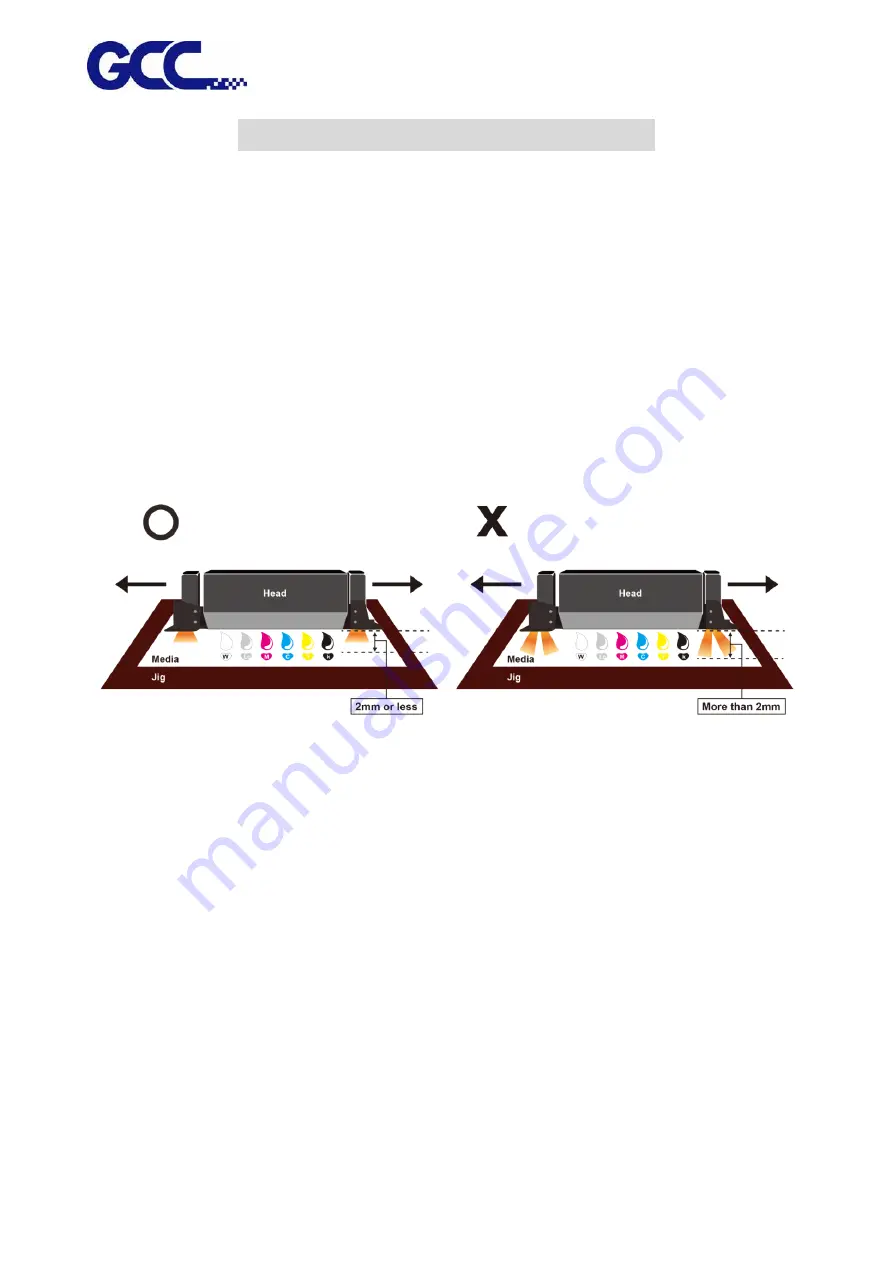
JF-240UV User Manual
38
Chapter 5 Operating the JF-240UV
5.1
Hardware Operation
5.1.1
How to Set Flatbed Printing Mode
NOTICE:
The factory setting of the height between print media and print head is 1.5mm.
If the height between print media and print head is more than 2mm, it may cause ink droplet
misting or splashing and lead to a grainy and uneven printing.
When the height between print media and print head is more than 2mm, the reflected light from
UV curing lamp increases and it can cause the misting ink to be cured, increase the ink visocosity
and nozzel clogging, and hence damage print heads.
5.1.2
How To Set PH Gap Auto Adjustment Mode
The PH Gap Auto Adjustment mode:
It is suggested to set the settings to be “ON” (the default setting). Turning on the PH Gap Auto
Adjustment mode provides the fastest way for users to start printing on the media of which the
surface may be not flat or even, and the definite highest position of the media for AMC cannot
easily be found. Also, it protects print heads from being scratched by automatically adjusting the
print heads to optimized position when obstacle is detected.
When the setting of PH Gap Auto Adjustment Mode is “ON”:
If there is obstacle being detected, three steps can be applied,
1.
Cancel job: cancel current job and redefine the highest position of the media for AMC to obtain
the best printing quality.
2.
Continue to print by the mode set in FlexiPRINT: The print quality may be decreased, because
the print head gap is not the optimum value.
Summary of Contents for JF-240UV
Page 1: ...JF 240UV User Manual http www GCCworld com V 9 2020 Sep GCC GCC Club...
Page 21: ...JF 240UV User Manual 20 3 Select Activate Now...
Page 24: ...JF 240UV User Manual 23 Control panel flow...
Page 25: ...JF 240UV User Manual 24 Operating work flow...
Page 27: ...JF 240UV User Manual 26 Operating work flow...
Page 28: ...JF 240UV User Manual 27 Control panel flow O N FRONT REAR O N O N OFF OFF...
Page 42: ...JF 240UV User Manual 41 B Set the PH Gap Auto Adjustment to be OFF on the control panel...
Page 57: ...JF 240UV User Manual 56 Step 4 The settings is completed and open FlexiPRINT GCC Edition...
Page 87: ...JF 240UV User Manual 86 8 Select Advanced...
Page 102: ...JF 240UV User Manual 101 4 Select Rip and print 5 Set the send mode is Hold list and send it...
Page 130: ...JF 240UV User Manual 129 5 4 2 Introduction of VLCD VLCD Description...
Page 168: ...JF 240UV User Manual 167 Step 2 Enter the password caldera Step 3 Click Next...
Page 169: ...JF 240UV User Manual 168...






























