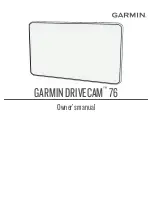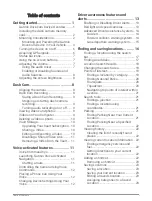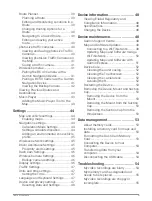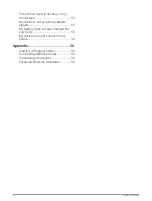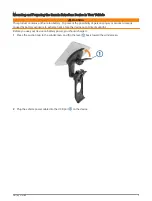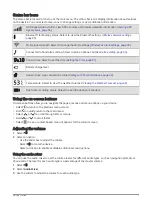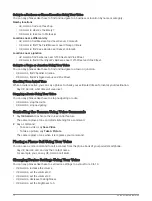Table of contents
Getting started................................. 1
Garmin DriveCam Device Overview........1
Installing the dash camera memory
Mounting and Powering the Garmin
DriveCam Device in Your Vehicle....... 3
Turning the device on or off................... 6
Acquiring GPS signals.............................6
Status bar icons...................................... 7
Using the on-screen buttons.................. 7
Adjusting the volume.............................. 7
Using the audio mixer......................... 7
Enabling or Disabling Sounds and
Audio Sources..................................... 8
Adjusting the screen brightness............ 8
Dash Cam......................................... 8
Saving a Dash Cam Recording........... 9
Stopping or starting dash camera
recording.............................................. 9
Turning audio recording on or off...... 9
Viewing videos and photos.................... 9
Videos on Your Computer...................... 9
Deleting a video or photo...................... 10
Vault Storage......................................... 10
Upgrading Your Vault Subscription.. 10
Sharing a Video................................. 10
Editing and Exporting a Video.......... 10
Disabling a Shared Video Link.......... 11
Removing a Video from the Vault.... 11
Voice-activated features................ 11
Voice Command tips............................ 11
Launching Garmin Voice-Activated
Navigation............................................. 11
Starting a route.................................. 11
Controlling the Camera Using Voice
Commands............................................ 12
Placing a Phone Call Using Your
Voice...................................................... 12
Changing Device Settings Using Your
Voice...................................................... 12
alerts.............................................. 13
Enabling or Disabling Driver Alerts.......13
Red light and speed cameras............... 13
Advanced Driver Assistance System... 14
Go Alert.............................................. 14
Forward collision warning system... 14
Lane departure warning system....... 15
Finding and saving locations.......... 16
Finding a location using the search
bar.......................................................... 17
Finding an address................................17
Location Search Results....................... 18
Changing the search area.....................19
Points of Interest...................................19
Finding a location by category......... 19
Finding National Parks...................... 20
Foursquare.........................................20
Tripadvisor......................................... 20
Navigating to points of interest within
a venue............................................... 21
Search tools...........................................21
Finding a junction.............................. 21
Finding a location using
coordinates........................................ 21
Parking................................................... 21
Finding Parking Near Your Current
Location............................................. 21
Finding Parking Near a Specified
Location............................................. 22
Viewing history...................................... 22
Clearing the list of recently found
places................................................. 22
Viewing current location information.. 22
Finding emergency services and
fuel..................................................... 22
Getting directions to your current
location.............................................. 22
Adding a shortcut.................................. 22
Removing a shortcut......................... 23
Saving Locations................................... 23
Location............................................. 23
Table of contents
i
Summary of Contents for DRIVECAM 76
Page 1: ...GARMINDRIVECAM 76 Owner smanual...
Page 11: ...Getting started 5...
Page 63: ......
Page 64: ...support garmin com GUID 234ECA7B 7147 4142 80ED C81970D02FF1 v2 August 2022...