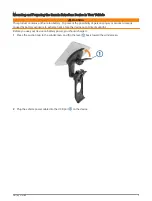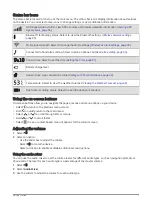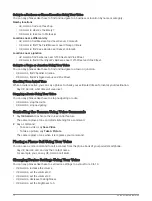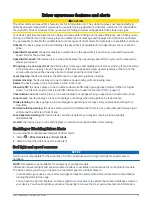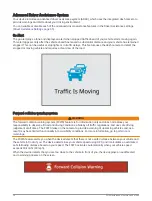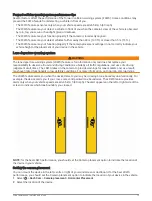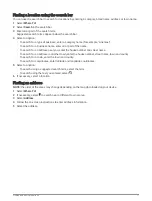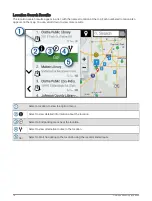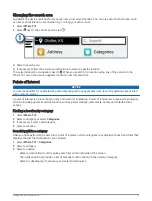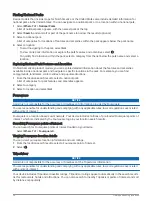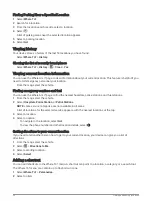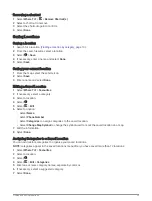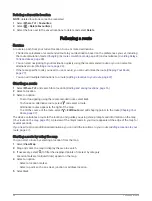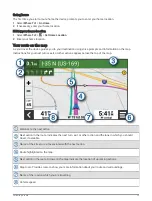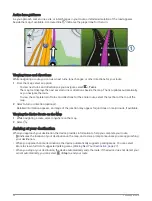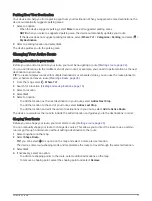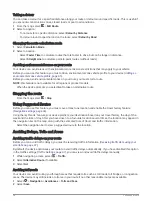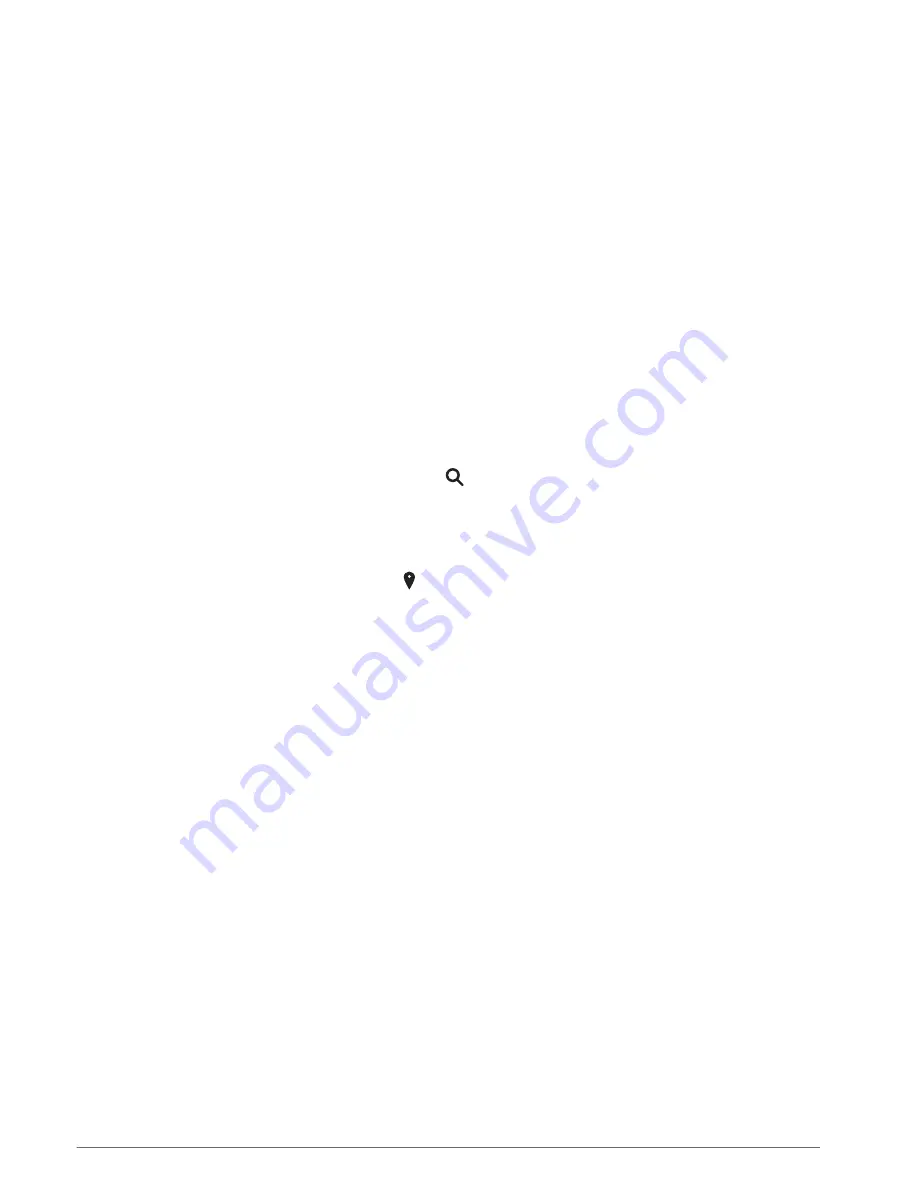
Lane departure warning performance tips
Several factors affect the performance of the lane departure warning system (LDWS). Some conditions may
prevent the LDWS feature from detecting lane departures.
• The LDWS feature provides alerts only when your vehicle speed exceeds 65 km/h (40 mph).
• The LDWS feature may not function properly if the camera is incorrectly aligned.
• The LDWS feature may not function properly if the camera placement settings do not correctly indicate your
vehicle height or the placement of your device in the vehicle .
• The LDWS feature requires a clear, continuous view of the lane divider lines.
◦
Lane departures may not be detected when divider lines are obscured by rain, fog, snow, extreme
shadows, sun or headlight glare, road construction, or any other visual obstruction.
◦
Lane departures may not be detected if lane divider lines are misaligned, missing or heavily worn.
• The LDWS feature may not detect lane departures on extremely wide, narrow or winding roads.
Finding and saving locations
The maps loaded in your device contain locations, such as restaurants, hotels, vehicle services, and detailed
street information. The Where To? menu helps you find your destination by providing several methods to
browse, search, and save this information.
From the main menu, select Where To?.
• To quickly search all locations on your device, select Search (
Finding a location using the search bar,
).
• To find an address, select Address (
).
• To browse or search pre-loaded points of interest by category, select Categories (
).
• To search near a different town or area, select next to the current search area (
).
• To view and edit your saved locations, select Favourites (
).
• To view locations you have recently selected from the search results, select History (
).
• To browse and search Foursquare
®
points of interest, select Foursquare® (
Searching Foursquare points of
).
• To browse and search Tripadvisor
®
traveller ratings, select Tripadvisor (
).
• To find national parks and explore park maps, select National Parks (
Finding National Parks, page 20
).
• To navigate to specific geographic coordinates, select Coordinates (
Finding a location using coordinates,
).
16
Finding and saving locations
Summary of Contents for DRIVECAM 76
Page 1: ...GARMINDRIVECAM 76 Owner smanual...
Page 11: ...Getting started 5...
Page 63: ......
Page 64: ...support garmin com GUID 234ECA7B 7147 4142 80ED C81970D02FF1 v2 August 2022...