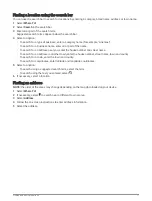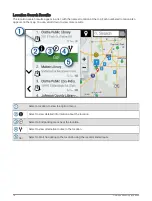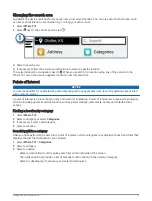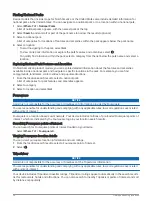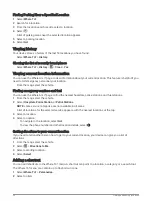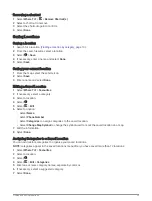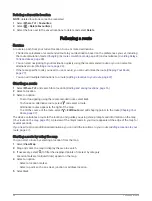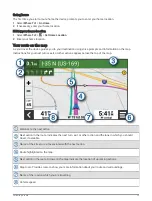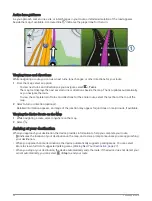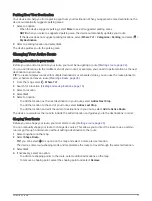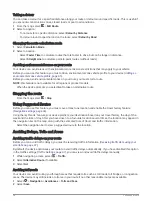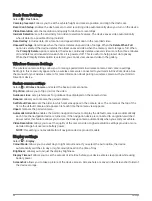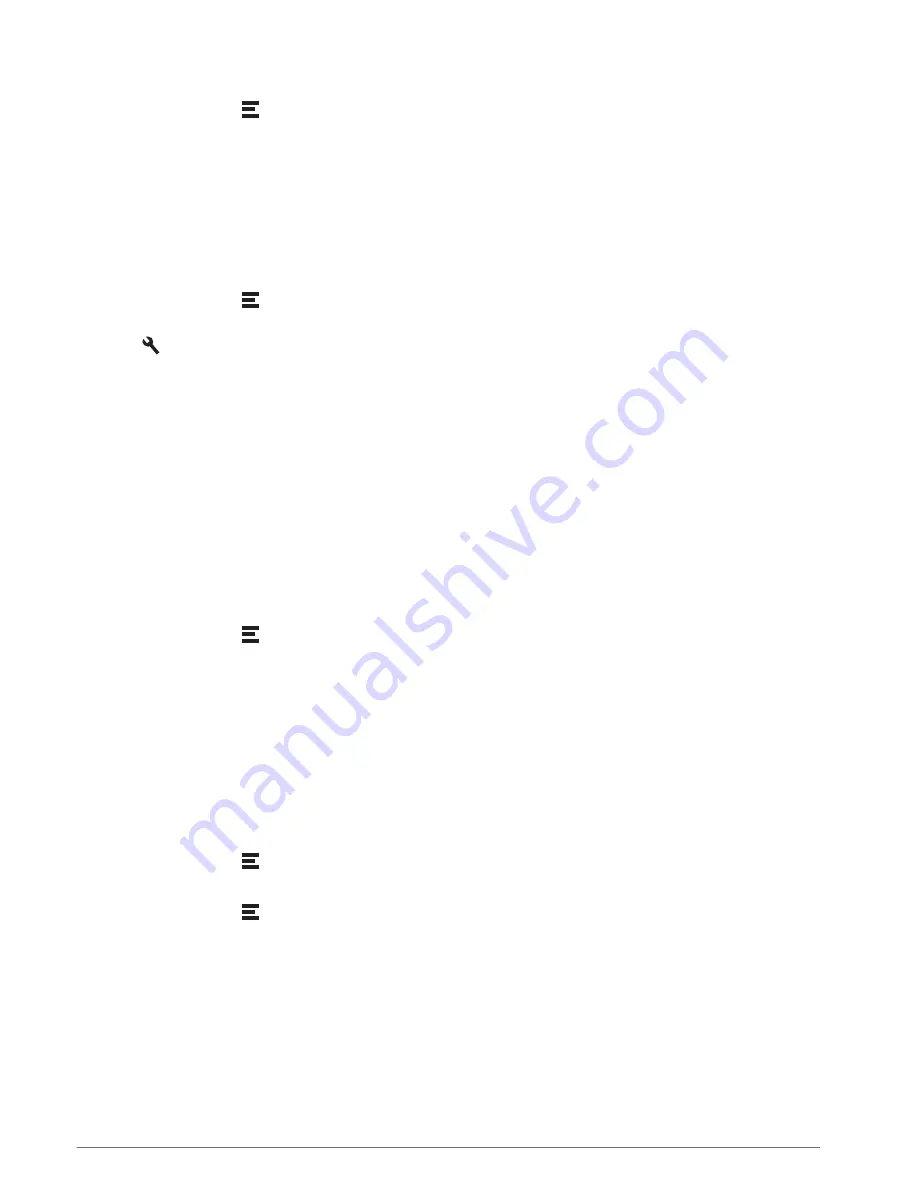
Viewing upcoming locations
1 From the map, select > Up Ahead.
While you are travelling, the map tool shows the next location along your road or route.
2 Select an option:
• If the map tool shows categories, select a category to view a list of nearby locations in that category.
• If the map tool shows upcoming locations, select a location to view location details or start a route to the
location.
Customising the up ahead categories
You can change the location categories that appear in the Up Ahead tool.
1 From the map, select > Up Ahead.
2 Select a category.
3 Select .
4 Select an option:
• To move a category up or down in the list, select and drag the arrow next to the category name.
• To change a category, select the category.
• To create a custom category, select a category, select Custom Search, and enter the name of a business
or category.
5 Select Save.
Towns Ahead
While you are travelling on a highway or navigating a route that includes a highway, the Towns Ahead tool
provides information about upcoming towns along the highway. For each town, the map tool shows the
distance to the highway exit and the services available, similar to the information on highway road signs.
Viewing Upcoming Towns and Exit Services
1 From the map, select > Towns Ahead.
While you are travelling along a highway or an active route, the map tool shows information about upcoming
towns and exits.
2 Select a town.
The device shows a list of points of interest located at the selected town exit, such as fuel stations, lodging
or restaurants.
3 Select a location, and select Go! to start navigating.
Trip information
Viewing trip data from the map
From the map, select > Trip Data.
Customising the trip data fields
1 From the map, select > Trip Data.
2 Select a trip data field.
3 Select an option.
The new trip data field appears in the trip data map tool.
Viewing the trip information page
The trip information page displays your speed and provides statistics about your trip.
From the map, select Speed.
Using the Map
31
Summary of Contents for DRIVECAM 76
Page 1: ...GARMINDRIVECAM 76 Owner smanual...
Page 11: ...Getting started 5...
Page 63: ......
Page 64: ...support garmin com GUID 234ECA7B 7147 4142 80ED C81970D02FF1 v2 August 2022...