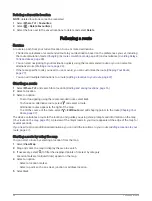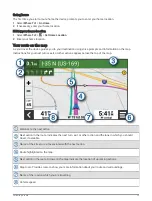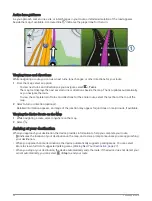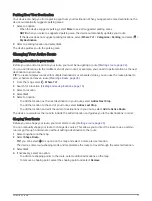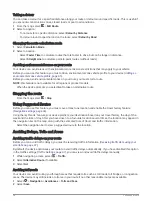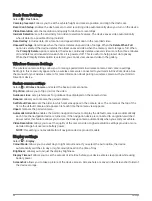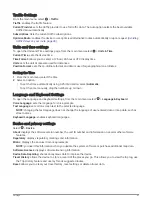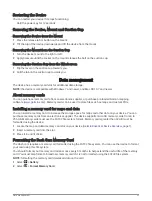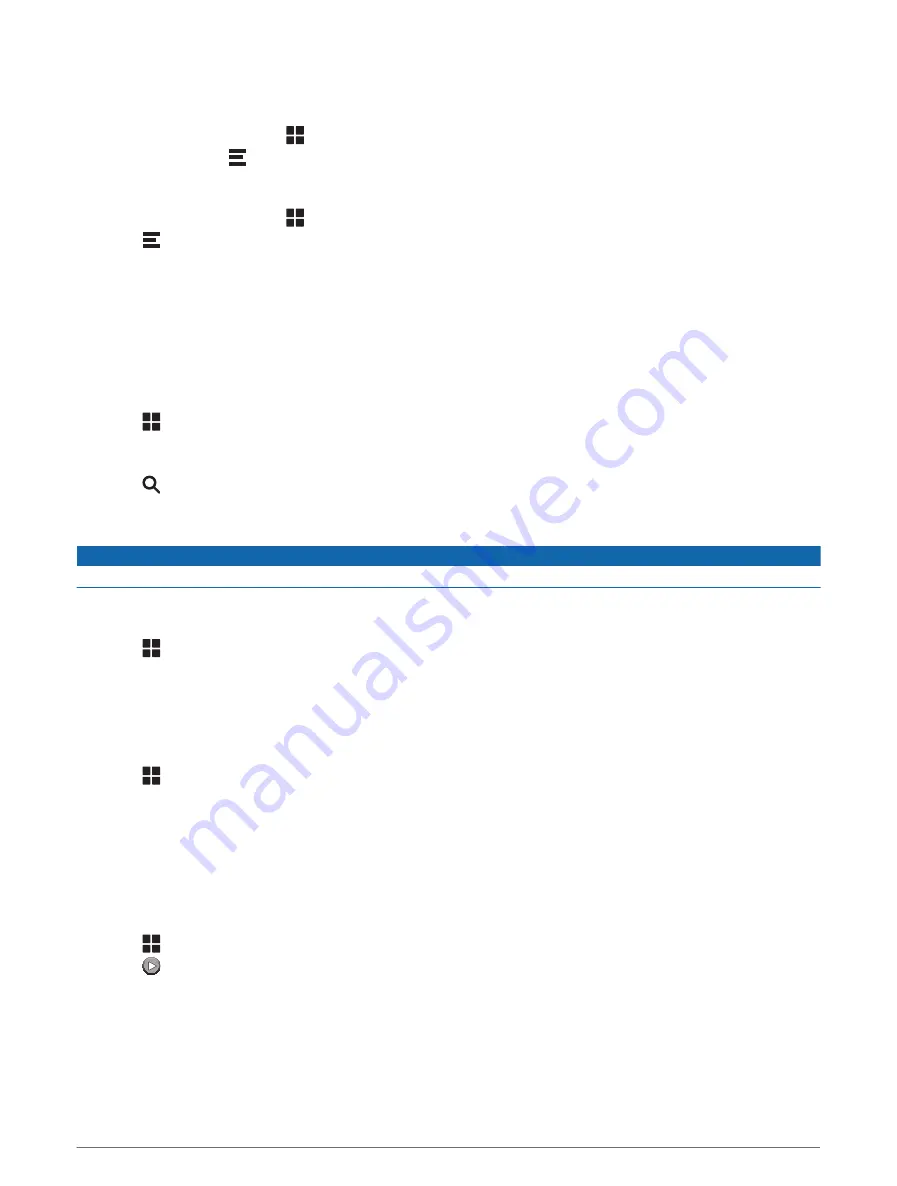
Viewing traffic on the map
The traffic map shows colour-coded traffic flow and delays on nearby roads.
1 From the main menu, select > Traffic.
2 If necessary, select > Legend to view the legend for the traffic map.
Searching for traffic incidents
1 From the main menu, select > Traffic.
2 Select > Incidents.
3 Select an item in the list.
4 If there is more than one incident, use the arrows to view additional incidents.
Using the apps
Viewing the Owner's Manual on Your Device
You can view the complete owner's manual on the device screen in many languages.
1 Select > Owner's Manual.
The owner's manual appears in the same language as the software text (
Language and Keyboard Settings,
).
2 Select to search the owner's manual (optional).
Viewing the Weather Forecast
NOTICE
Garmin is not responsible for the accuracy or timeliness of the weather data.
Before you can use this feature, your device must be receiving weather data. You can connect your device to the
Garmin Drive app to receive weather data (
Live services, traffic and smartphone features, page 33
).
1 Select > Weather.
The device shows the current weather conditions and a forecast for the next several days.
2 Select a day.
The detailed forecast for that day appears.
Viewing weather near a different town
1 Select > Weather > Current Location.
2 Select an option:
• To view weather for a favourite town, select a town in the list.
• To add a favourite town, select Add Town, and enter a town name.
Viewing the weather radar
Before you can use this feature, your device must be connected to a supported phone running the Garmin Drive
app (
Live services, traffic and smartphone features, page 33
).
1 Select > Weather Radar.
2 Select to animate the radar map.
38
Using the apps
Summary of Contents for DRIVECAM 76
Page 1: ...GARMINDRIVECAM 76 Owner smanual...
Page 11: ...Getting started 5...
Page 63: ......
Page 64: ...support garmin com GUID 234ECA7B 7147 4142 80ED C81970D02FF1 v2 August 2022...