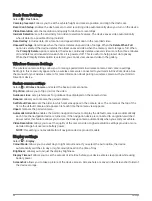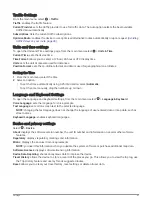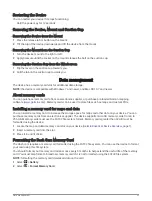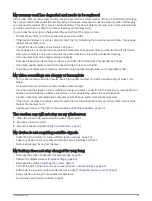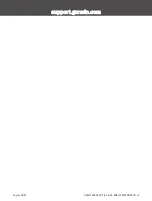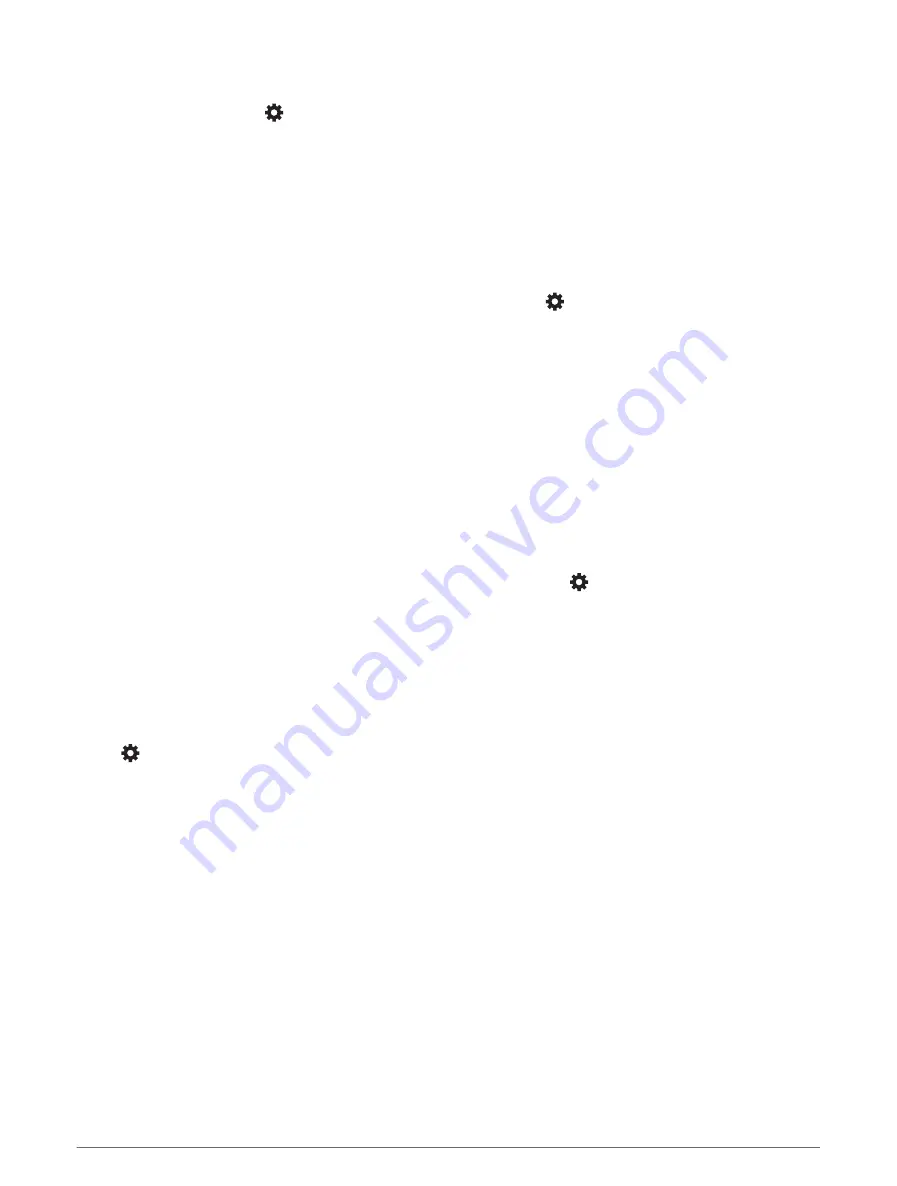
Traffic Settings
From the main menu, select > Traffic.
Traffic: enables the traffic feature.
Current Provider: sets the traffic provider to use for traffic data. The Auto option selects the best available
traffic data automatically.
Subscriptions: lists the current traffic subscriptions.
Optimise Route: enables the device to use optimised alternative routes automatically or upon request (
traffic delays on your route, page 28
).
Units and time settings
To open the Units and Time settings page, from the main menu, select > Units & Time.
Current Time: sets the device time.
Time Format: allows you to select a 12-hour, 24-hour or UTC display time.
Units: sets the unit of measure used for distances.
Position Format: sets the co-ordinate format and datum used for geographical co-ordinates.
Setting the Time
1 From the main menu, select the time.
2 Select an option:
• To set the time automatically using GPS information, select Automatic.
• To set the time manually, drag the numbers up or down.
Language and Keyboard Settings
To open the Language and Keyboard settings, from the main menu, select > Language & Keyboard.
Voice Language: sets the language for voice prompts.
Text Language: sets all on-screen text to the selected language.
NOTE: changing the text language does not change the language of user-entered data or map data, such as
street names.
Keyboard Language: enables keyboard languages.
Device and privacy settings
Select > Device.
About: displays the software version number, the unit ID number and information on several other software
features.
Regulatory: displays regulatory markings and information.
EULAs: displays the end-user licence agreements.
NOTE: you need this information when you update the system software or purchase additional map data.
Software Licences: displays software licensing information.
Device Data Reporting: shares anonymous data to improve the device.
Travel History: allows the device to store a record of the places you go. This allows you to view the trip log, use
the Trip History feature and use myTrends suggested routes.
Reset: allows you to clear your travel history, reset settings or delete all user data.
Settings
47
Summary of Contents for DRIVECAM 76
Page 1: ...GARMINDRIVECAM 76 Owner smanual...
Page 11: ...Getting started 5...
Page 63: ......
Page 64: ...support garmin com GUID 234ECA7B 7147 4142 80ED C81970D02FF1 v2 August 2022...