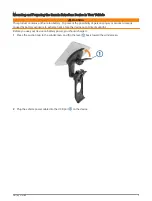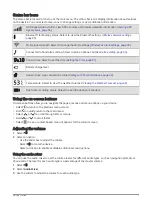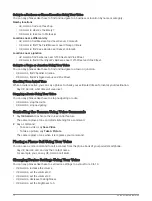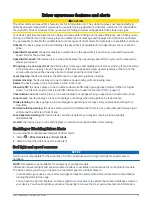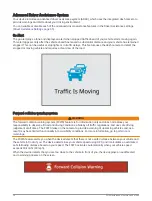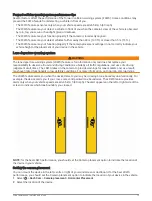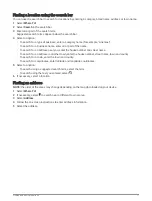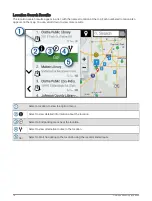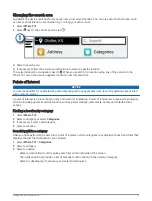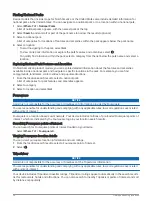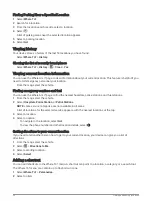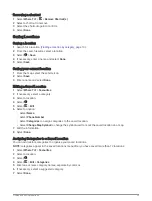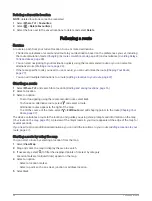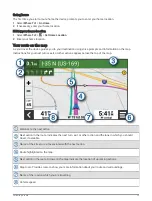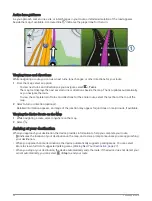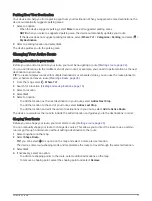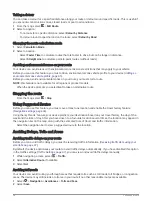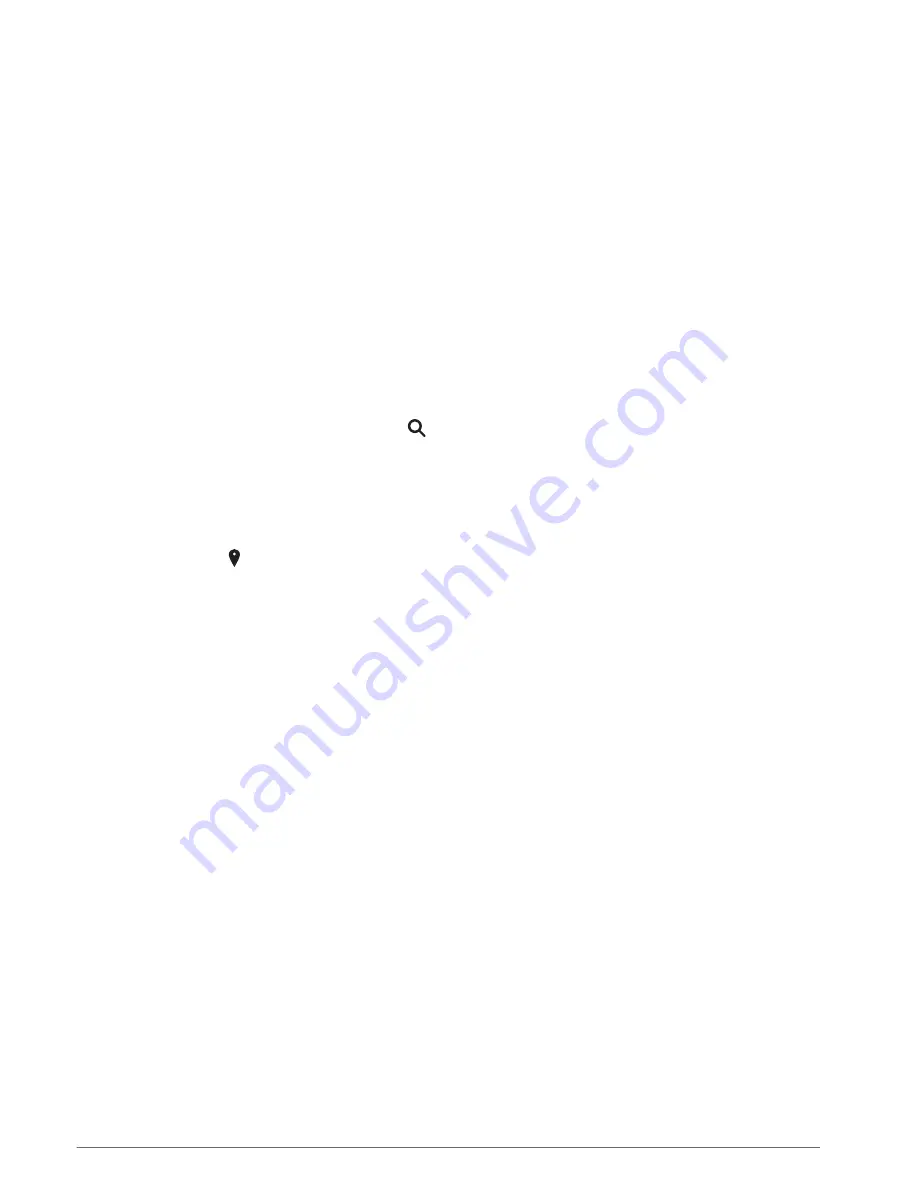
Finding a location using the search bar
You can use the search bar to search for locations by entering a category, brand name, address or town name.
1 Select Where To?.
2 Select Search in the search bar.
3 Enter all or part of the search term.
Suggested search terms appear below the search bar.
4 Select an option:
• To search for a type of business, enter a category name (for example, "cinemas").
• To search for a business name, enter all or part of the name.
• To search for an address near you, enter the house number and street name.
• To search for an address in another town, enter the house number, street name, town and county.
• To search for a town, enter the town and county.
• To search for coordinates, enter latitude and longitude coordinates.
5 Select an option:
• To search using a suggested search term, select the term.
• To search using the text you entered, select .
6 If necessary, select a location.
Finding an address
NOTE: the order of the steps may change depending on the map data loaded on your device.
1 Select Where To?.
2 If necessary, select to search near a different town or area.
3 Select Address.
4 Follow the on-screen instructions to enter address information.
5 Select the address.
Finding and saving locations
17
Summary of Contents for DRIVECAM 76
Page 1: ...GARMINDRIVECAM 76 Owner smanual...
Page 11: ...Getting started 5...
Page 63: ......
Page 64: ...support garmin com GUID 234ECA7B 7147 4142 80ED C81970D02FF1 v2 August 2022...