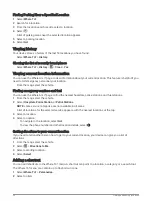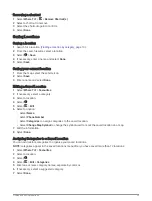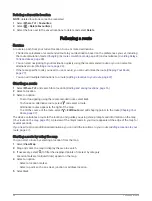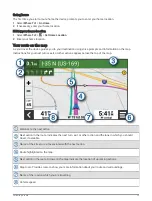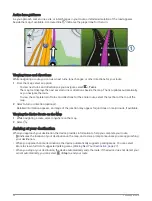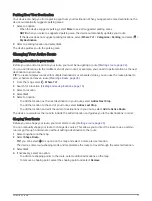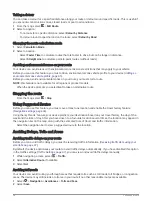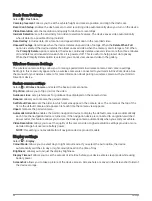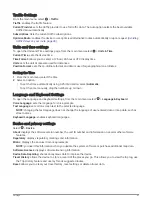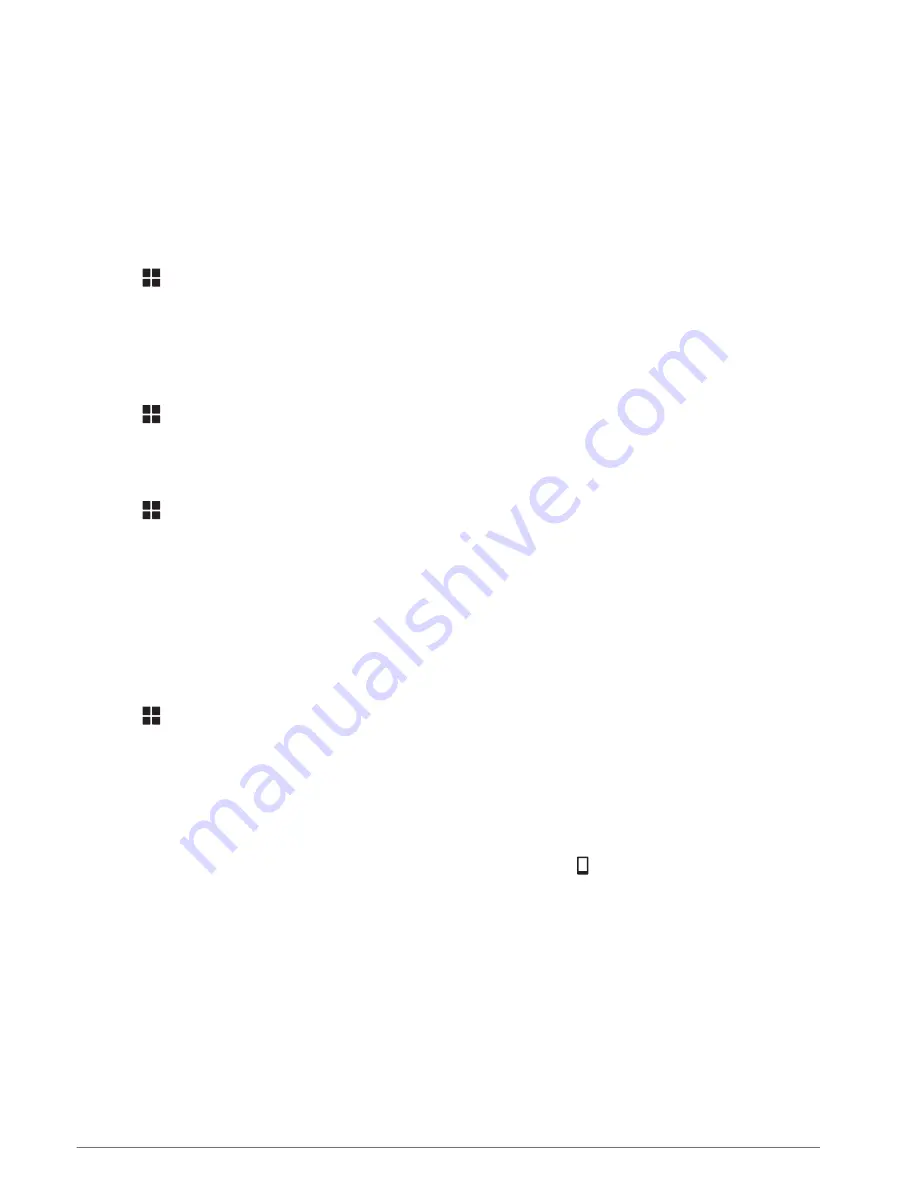
Hands-free calling
NOTE: while most phones are supported and can be used, it cannot be guaranteed that a particular phone can
be used. All features may not be available for your phone.
Using Bluetooth wireless technology, your device can connect to your mobile phone to become a hands-free
device (
Live services, traffic and smartphone features, page 33
). While connected, you can place or receive calls
using your device.
Placing a call
Dialling a number
1 Select > Phone > Dial.
2 Enter the number.
3 Select Dial.
Calling a contact in your phone book
Your phone book is loaded from your phone to the device each time your phone and the device connect. It may
take a few minutes for the phone book to be available. Some phones do not support this feature.
1 Select > Phone > Phone Book.
2 Select a contact.
3 Select Call.
Calling a location
1 Select > Phone > Browse Categories.
2 Select a point of interest.
3 Select Call.
Receiving a call
When you receive a call, select Answer or Ignore.
Using the call history
Your call history is loaded from your phone to the device each time your phone and the device connect. It may
take a few minutes for the call history to be available. Some phones do not support this feature.
1 Select > Phone > Call History.
2 Select a category.
A list of calls appears, with the most recent calls at the top.
3 Select a call.
Using in-call options
In-call options are available when you answer a call. Some options may not be compatible with your phone.
TIP: if you close the in-call options page, you can open it again by selecting from any screen. You can also
select the caller from the map.
• To set up a conference call, select Add Call.
• To transfer audio to your phone, select Call in Progress on Navigator.
TIP: you can use this feature if you want to disconnect the Bluetooth connection and remain on the call, or if
you need privacy.
• To use the dial pad, select Keypad.
TIP: you can use this feature to use automated systems, such as voice mail.
• To mute the microphone, select Mute.
• To hang up, select End Call.
36
Live services, traffic and smartphone features
Summary of Contents for DRIVECAM 76
Page 1: ...GARMINDRIVECAM 76 Owner smanual...
Page 11: ...Getting started 5...
Page 63: ......
Page 64: ...support garmin com GUID 234ECA7B 7147 4142 80ED C81970D02FF1 v2 August 2022...