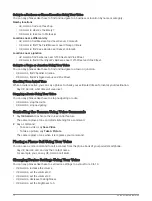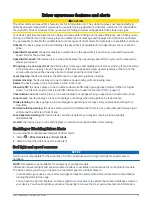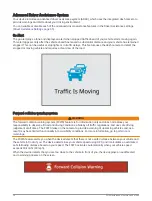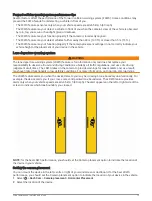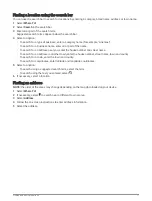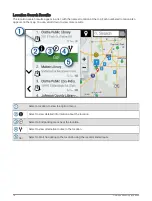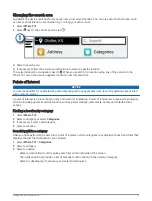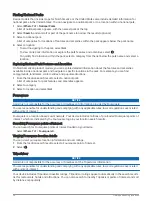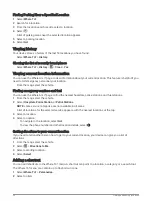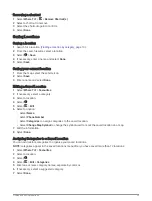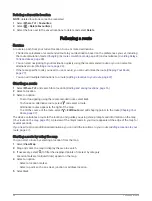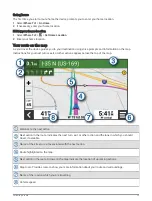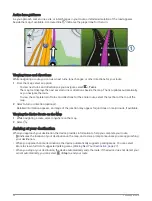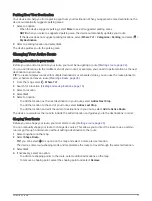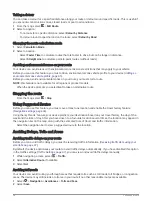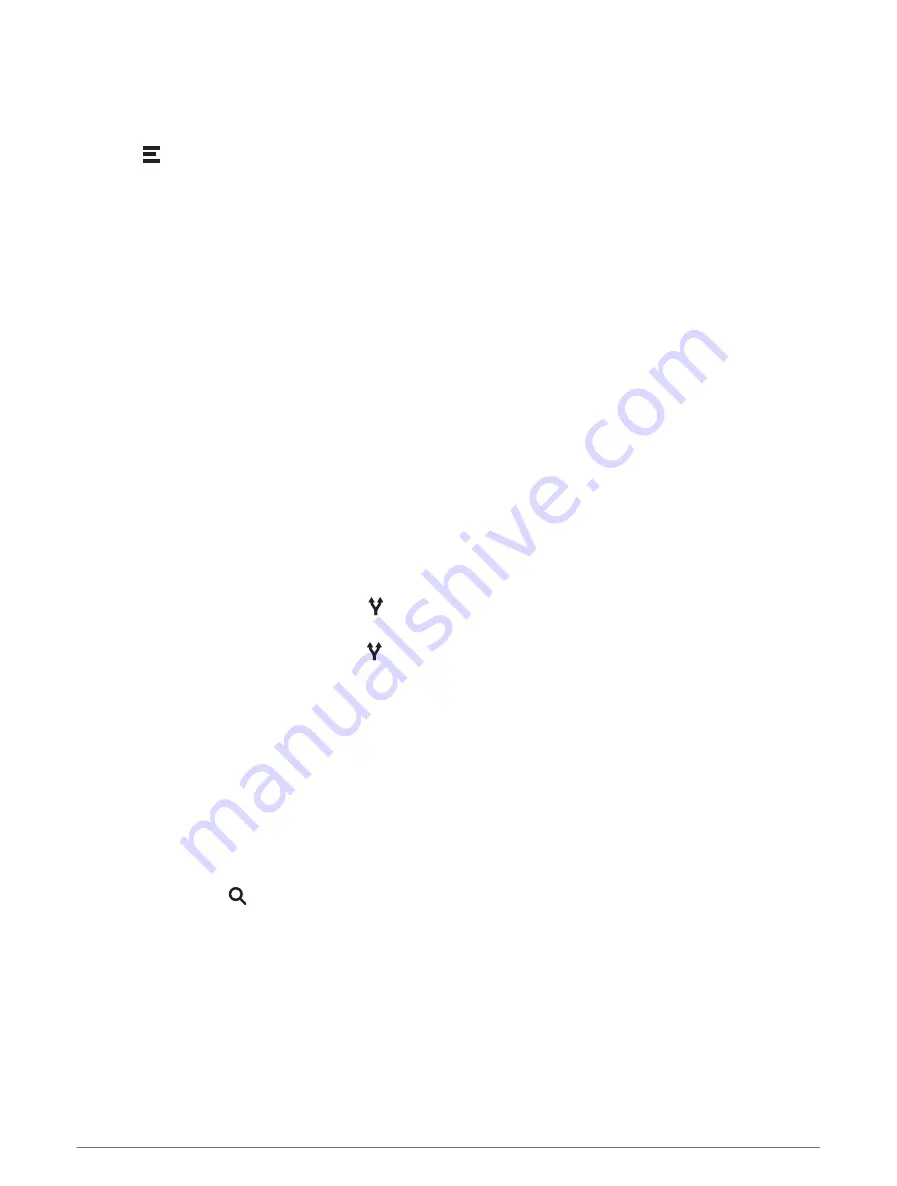
Deleting a favourite location
NOTE: deleted locations cannot be recovered.
1 Select Where To? > Favourites.
2 Select > Delete Favourite(s).
3 Select the box next to the saved locations to delete and select Delete.
Following a route
Routes
A route is a path from your current location to one or more destinations.
• The device calculates a recommended route to your destination based on the preferences you set, including
the route calculation mode (
Changing the route calculation mode, page 28
).
• You can start navigating to your destination quickly using the recommended route, or you can select an
alternative route (
).
• If there are specific roads you need to use or avoid, you can customise the route (
).
• You can add multiple destinations to a route (
Adding a location to your route, page 27
).
Starting a route
1 Select Where To?, and search for a location (
Finding and saving locations, page 16
).
2 Select a location.
3 Select an option:
• To start navigating using the recommended route, select Go!.
• To choose an alternative route, select and select a route.
Alternative routes appear to the right of the map.
• To edit the course of the route, select > Edit Route and add shaping points to the route (
).
The device calculates a route to the location and guides you using voice prompts and information on the map
(
Your route on the map, page 25
). A preview of the major roads in your route appears at the edge of the map for
several seconds.
If you need to stop at additional destinations, you can add the locations to your route (
).
Starting a route by using the map
You can start a route by selecting a location from the map.
1 Select View Map.
2 Drag and zoom the map to display the area to search.
3 If necessary, select to filter the displayed points of interest by category.
Location markers (coloured dots) appear on the map.
4 Select an option:
• Select a location marker.
• Select a point, such as a street, junction or address location.
5 Select Go!.
24
Following a route
Summary of Contents for DRIVECAM 76
Page 1: ...GARMINDRIVECAM 76 Owner smanual...
Page 11: ...Getting started 5...
Page 63: ......
Page 64: ...support garmin com GUID 234ECA7B 7147 4142 80ED C81970D02FF1 v2 August 2022...