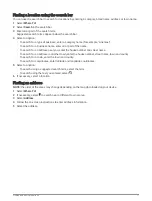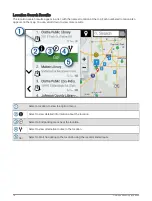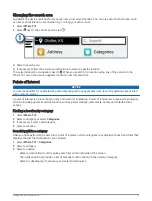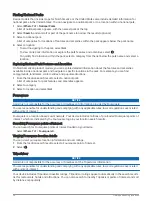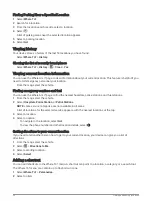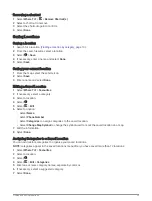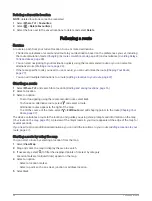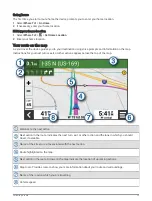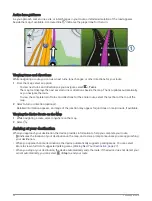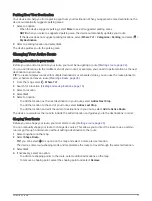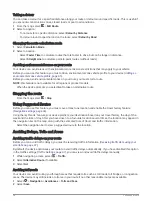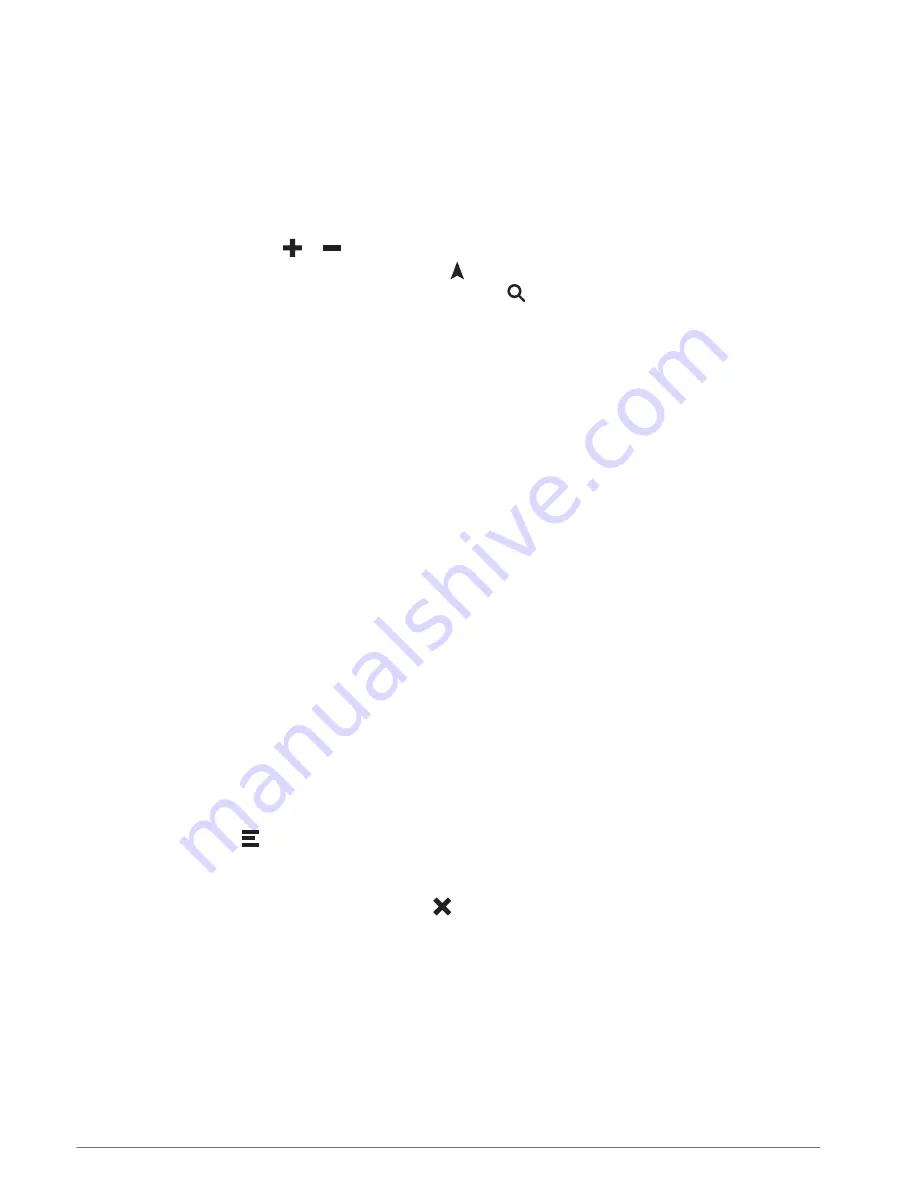
Using the Map
You can use the map to navigate a route (
Your route on the map, page 25
) or to view a map of your surroundings
when no route is active.
1 Select View Map.
2 Touch anywhere on the map.
3 Select an option:
• Drag the map to pan left, right, up, or down.
• To zoom in or out, select
or
.
• To switch between North Up and 3-D views, select .
• To filter the displayed points of interest by category, select .
• To start a route, select a location on the map, and select Go! (
Starting a route by using the map, page 24
).
Map tools
Map tools provide quick access to information and device functions while you view the map. When you activate
a map tool, it appears in a panel at the edge of the map.
Stop: stops navigation of the active route.
Camera: provides dash cam controls and displays forward collision and lane departure alerts. Also allows you
to open the dash cam viewfinder and the driver assistance settings.
Edit Route: allows you to re-route or skip locations in your route (
Changing Your Active Route, page 27
).
Mute Navigation: mutes the device audio.
Towns Ahead: displays upcoming towns and services along your active route or along a motorway (
).
Up Ahead: displays upcoming locations along the route, or the road on which you are travelling (
).
Traffic: displays traffic conditions along your route or in your area (
Viewing upcoming traffic, page 32
). This
feature is not available in all areas or for all device models.
Trip Data: displays customisable trip data, such as speed or mileage (
Viewing trip data from the map, page 31
).
Turns: displays a list of upcoming turns in your route (
Viewing turns and directions, page 26
).
Phone: displays a list of recent phone calls from your connected phone and displays in-call options while a
phone call is active (
Using in-call options, page 36
).
Weather: displays weather conditions for your area.
photoLive: displays live traffic cameras from your photoLive subscription (
photoLive traffic cameras, page 40
).
Music Player: displays media controls and media information.
Viewing a map tool
1 From the map, select .
2 Select a map tool.
The map tool appears in a panel at the edge of the map.
3 When you have finished using the map tool, select .
Up ahead
The Up Ahead tool provides information about upcoming locations along your route or the road on which you
are travelling. You can view upcoming points of interest by category, such as restaurants, fuel stations or
roadside services.
You can customise the categories that show in the Up Ahead tool.
30
Using the Map
Summary of Contents for DRIVECAM 76
Page 1: ...GARMINDRIVECAM 76 Owner smanual...
Page 11: ...Getting started 5...
Page 63: ......
Page 64: ...support garmin com GUID 234ECA7B 7147 4142 80ED C81970D02FF1 v2 August 2022...