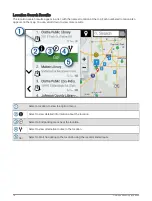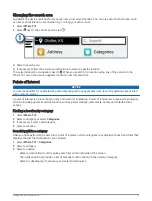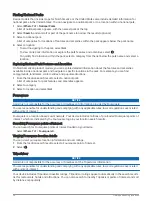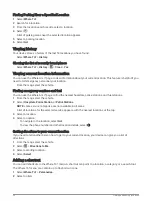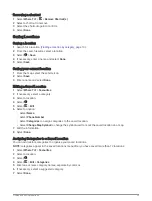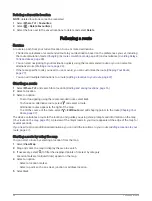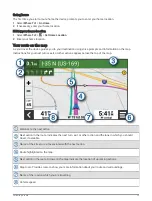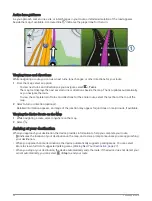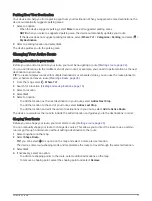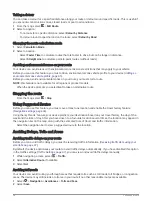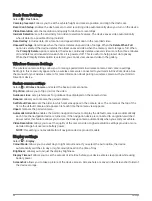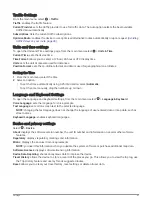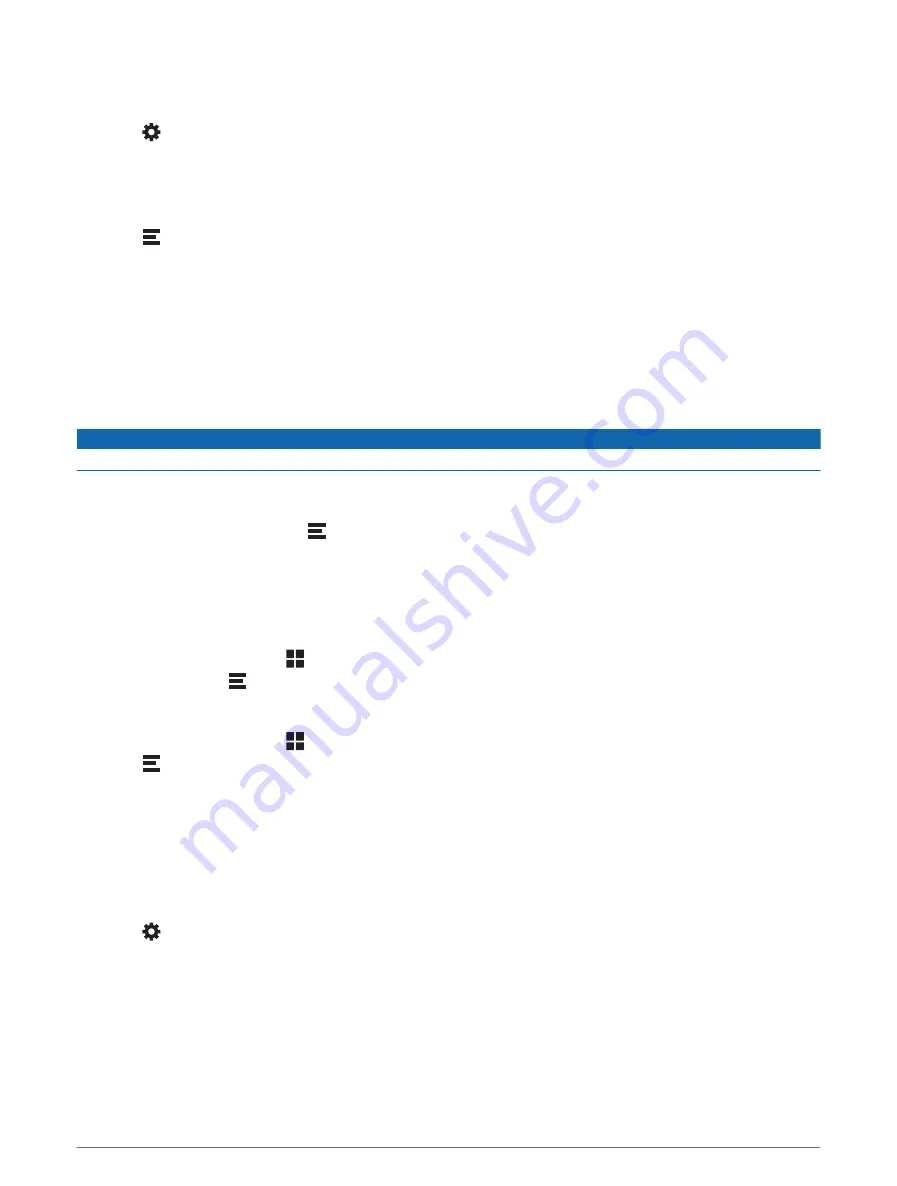
Viewing the trip log
Your device keeps a trip log, which is a record of the path you have travelled.
1 Select > Map & Vehicle > Map Layers.
2 Select the Travel History tick box.
Resetting trip information
1 From the map, select Speed.
2 Select > Reset Field(s).
3 Select an option:
• When not navigating a route, select Select All to reset every data field except the speedometer, on the first
page.
• Select Reset Overall Data to reset Trip A and total data.
• Select Reset Trip B to reset the odometer.
• Select Reset Max. Speed to reset the maximum speed.
Viewing upcoming traffic
NOTICE
Garmin is not responsible for the accuracy or timeliness of the traffic information.
Before you can use this feature, your device must be receiving traffic data (
).
You can view traffic incidents coming up along your route or along the road on which you are travelling.
1 While navigating a route, select > Traffic.
The nearest upcoming traffic incident appears in a panel on the right side of the map.
2 Select the traffic incident to view additional details.
Viewing traffic on the map
The traffic map shows colour-coded traffic flow and delays on nearby roads.
1 From the main menu, select > Traffic.
2 If necessary, select > Legend to view the legend for the traffic map.
Searching for traffic incidents
1 From the main menu, select > Traffic.
2 Select > Incidents.
3 Select an item in the list.
4 If there is more than one incident, use the arrows to view additional incidents.
Customising the map
Customising the map layers
You can customise which data appears on the map, such as icons for points of interest and road conditions.
1 Select > Map & Vehicle > Map Layers.
2 Select the tick box next to each layer you want to show on the map.
Changing the map data field
1 From the map, select a data field.
NOTE: you cannot customise Speed.
2 Select a type of data to display.
32
Using the Map
Summary of Contents for DRIVECAM 76
Page 1: ...GARMINDRIVECAM 76 Owner smanual...
Page 11: ...Getting started 5...
Page 63: ......
Page 64: ...support garmin com GUID 234ECA7B 7147 4142 80ED C81970D02FF1 v2 August 2022...