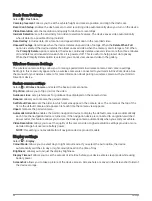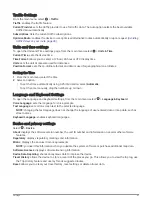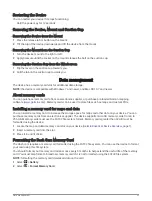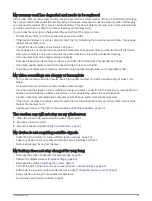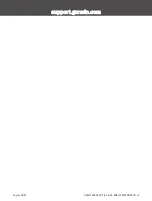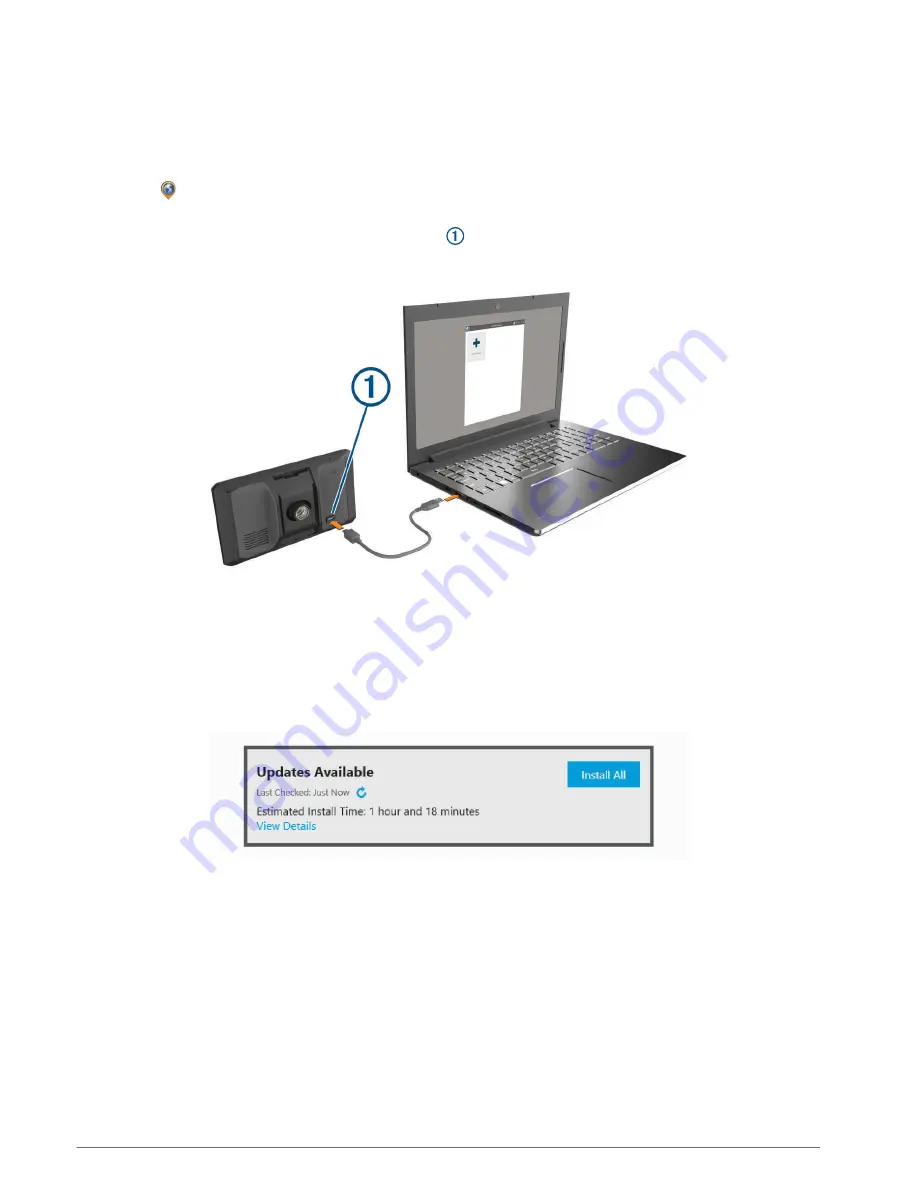
Updating Maps and Software with Garmin Express
You can use the Garmin Express application to download and install the latest map and software updates for
your device.
1 If you do not have the Garmin Express application installed on your computer, go to
and
follow the on-screen instructions to install it (
Installing Garmin Express, page 52
).
2 Open the Garmin Express application.
3 Connect your device to your computer using a USB cable.
The small end of the cable connects to the USB port
on your Garmin DriveCam device, and the large end
connects to an available USB port on your computer.
4 From your Garmin DriveCam device, select Tap to Connect to Computer.
5 When your Garmin DriveCam device prompts you to enter file transfer mode, select Continue.
6 In the Garmin Express application, click Add a Device.
The Garmin Express application searches for your device and displays the device name and serial number.
7 Click Add Device and follow the on-screen instructions to add your device to the Garmin Express application.
When setup is complete, the Garmin Express application displays the updates available for your device.
8 Select an option:
• To install all available updates, click Install All.
• To install a specific update, click View Details and click Install next to the update you want.
The Garmin Express application downloads and installs the updates onto your device. Map updates are very
large and this process may take a long time on slower internet connections.
NOTE: if a map update is too large for the internal storage of the device, the software may prompt you to
install a microSD card in your device to add storage space (
Installing a memory card for maps and data,
).
9 Follow the on-screen instructions during the update process to finish installing updates.
For example, during the update process, the Garmin Express application may instruct you to disconnect and
reconnect your device.
Device maintenance
51
Summary of Contents for DRIVECAM 76
Page 1: ...GARMINDRIVECAM 76 Owner smanual...
Page 11: ...Getting started 5...
Page 63: ......
Page 64: ...support garmin com GUID 234ECA7B 7147 4142 80ED C81970D02FF1 v2 August 2022...