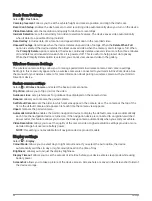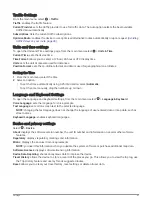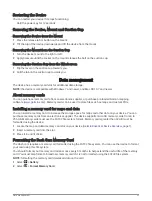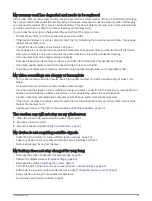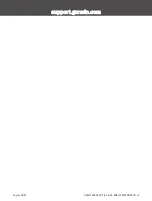Restarting the Device
You can restart your device if it stops functioning.
Hold the power key for 12 seconds.
Removing the Device, Mount and Suction Cup
Removing the Device from the Mount
1 Press the release tab or button on the mount.
2 Tilt the top of the device downwards and lift the device from the mount.
Removing the Mount from the Suction Cup
1 Turn the device mount to the right or left.
2 Apply pressure until the socket on the mount releases the ball on the suction cup.
Removing the Suction Cup from the Windscreen
1 Flip the lever on the suction cup towards you.
2 Pull the tab on the suction cup towards you.
Data management
The device has a memory card slot for additional data storage.
NOTE: the device is compatible with Windows 7 and newer, and Mac OS 10.7 and newer.
About memory cards
You can purchase memory cards from an electronics supplier, or purchase pre-loaded Garmin mapping
software (
). Memory cards can be used to store files such as maps and custom POIs.
Installing a memory card for maps and data
You can install a memory card to increase the storage space for maps and other data on your device. You can
purchase memory cards from an electronics supplier. The device supports microSD memory cards from 4 to
256 GB. Memory cards must use the FAT32 file system format. Memory cards greater than 32 GB must be
formatted using the device.
1 Locate the map and data memory card slot on your device (
Garmin DriveCam Device Overview, page 1
).
2 Insert a memory card into the slot.
3 Press it in until it clicks.
Formatting the Dash Cam Memory Card
The dash cam requires a memory card formatted using the FAT32 file system. You can use the device to format
your card using this file system.
You should format your memory card at least once every 6 months to help extend the useful life of the memory
card. You must also format a brand new memory card if it is not formatted using the FAT32 file system.
NOTE: formatting the memory card deletes all data on the card.
1 Select > Gallery.
2 Select > Format Memory Card.
Data management
53
Summary of Contents for DRIVECAM 76
Page 1: ...GARMINDRIVECAM 76 Owner smanual...
Page 11: ...Getting started 5...
Page 63: ......
Page 64: ...support garmin com GUID 234ECA7B 7147 4142 80ED C81970D02FF1 v2 August 2022...