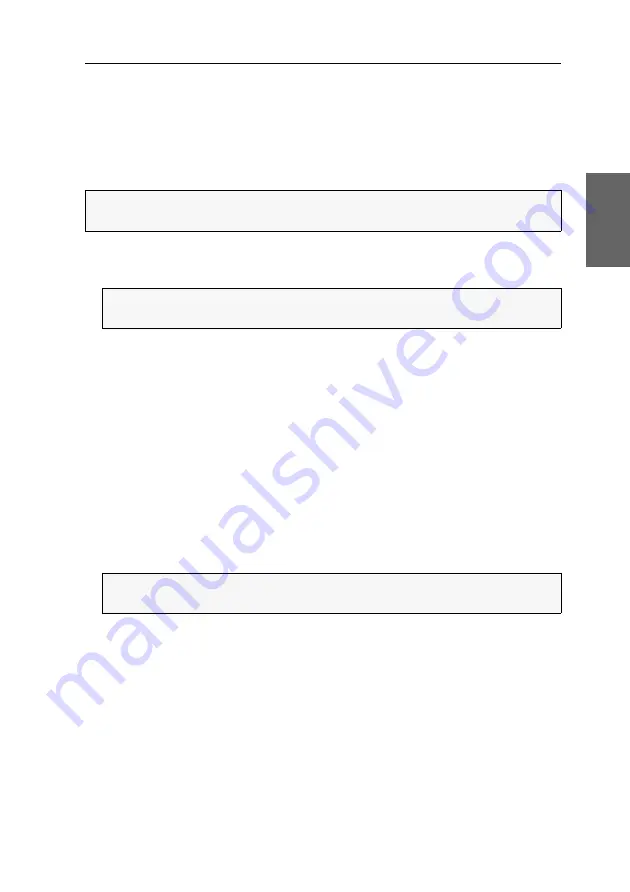
Configuration settings in the OSD
G&D DP1.2-MUX3-ATC ·
46
English
Configuring default actions after a user login
After a user logs in, the OSD usually opens on the console screen.
The configuration setting
Default execution
lets you define a channel that is automati-
cally accessed or a script that is automatically executed after a user logs in.
How to select a channel to switch to immediately after a user login:
1. Press
Ctrl+Num
(default) to open the on-screen display.
2. Press
F10
to open the personal profile of the user logged in.
3. Select the row
Default execution
and press
F8
(repeatedly) to select the option
CPU
.
4. Select the row
Default CPU
and press
Enter
.
The
Default CPU
dialogue opens.
5. Select the desired channel to be switched to immediately after logging in.
6. Press
F8
to activate the selection. The channel is now marked with an arrow (
).
7. Press
F2
to save your settings.
How to select a default script or script group to be executed immediately after a
user login:
1. Press
Ctrl+Num
(default) to open the on-screen display.
2. Press
F10
to open the personal profile of the user logged in.
3. Select the row
Default execution
and press
F8
(repeatedly) to select the option
Script
.
NOTE:
This new function replaces the
After power-up switch to
function of firmware
version 1.0.000.
NOTE:
To change the personal profile of
another
user, press
F11
and
select
Users > [Username] > Personal Profile
.
NOTE:
To change the personal profile of
another
user, press
F11
and
select
Users > [Username] > Personal Profile
.






























