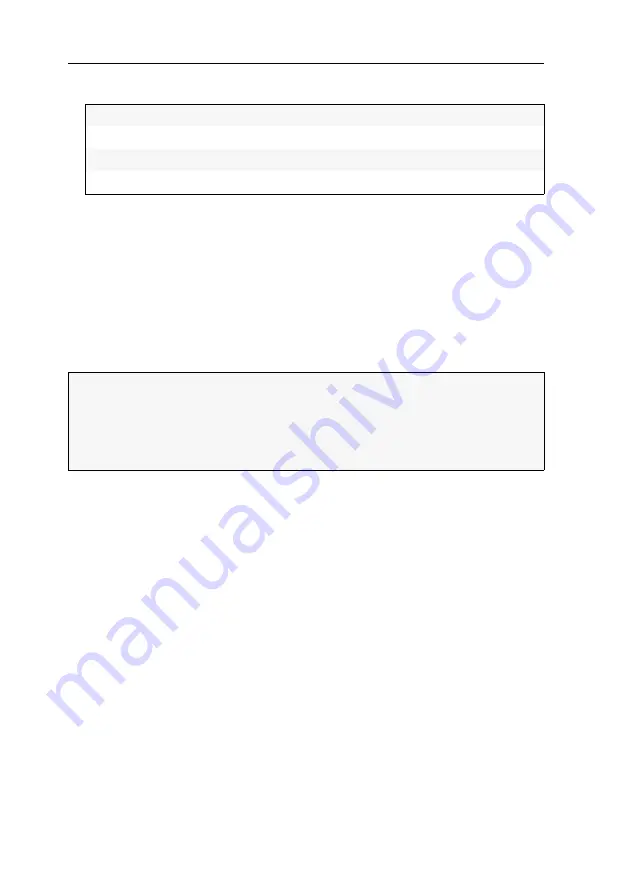
Configuration settings in the OSD
39
· G&D DP1.2-MUX3-ATC
5. In the
USB keyboard mode
fields select one of the following options by pressing
F8
:
6. Press
F2
to save your settings.
Setting up failover switching
The
Failover switching
function automatically switches to the configured
failover
chan-
nel when the status of the active channel changes from
online
to
offline
..
The OSD message
Failover switching
informs you about the automatic switching to
the failover channel..
By default, this function is disabled. You can configure the function separately for
each channel by specifying the desired failover channel.
How to configure a failover channel for a KVM channel:
1. Press
Ctrl+Num
(default) to open the on-screen display.
2. Press
F11
to open the configuration settings.
3. Use the
arrow keys
to select
CPUs
and press
Enter
.
4. Use the
arrow keys
to select a video channel (
CPU1
to
CPU 3
) and press
Enter
.
PC standard:
Standard keymode
PC multimedia:
Support for special multimedia keys
Apple A1243:
Keymode for Apple computers
LK463:
LK463-compatible keyboard
ADVICE:
You can set up a
failover chain
, for example, by setting the failover channel
to the next channel.
If the failover channel is also offline when failover switching occurs, the system
switches to the failover channel of the failover channel (etc).
If no other channel is online, failover switching stops.






























