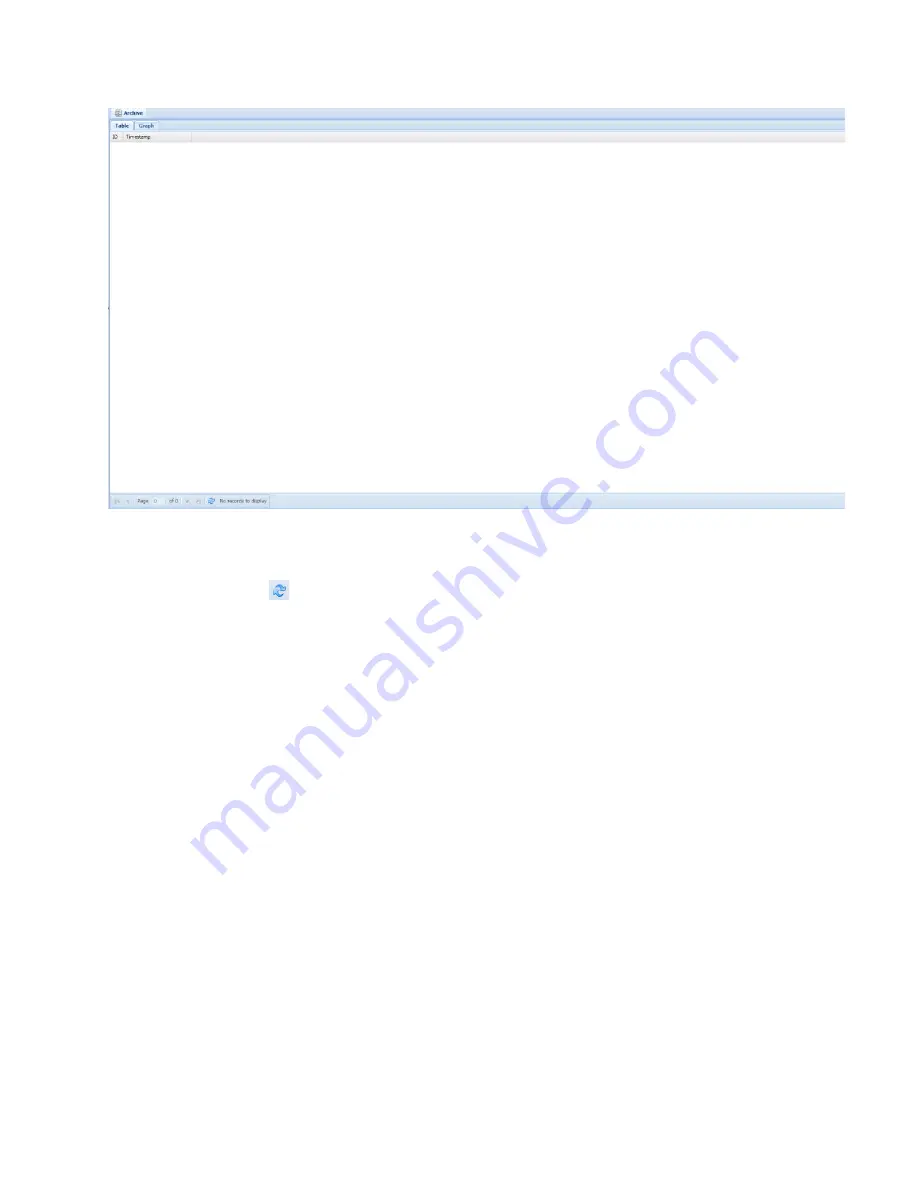
47
Figure 35: Archive Page
The AccuLase-GPA™ logs the current calculated concentration, the cell temperature, and the cell
pressure every 30 seconds. The data stored in the archive can be downloaded by clicking on the
refresh button ( ) at the bottom left of the Archive page. If there are no records stored in the
analyzer archive, this button will read
No records to display.
If there is data stored in the archive,
clicking on this button will immediately display all the stored data records. Only 50 records can be
displayed per page. To the left of the download button are a series of buttons that can be used to
navigate through multiple pages of data, as well as fields that show the current page number as
well as the total pages of archive data available. Pressing the
|<
button will return to the first page,
pressing the
<
button will go to the previous page, pressing the
>
button will go to the next page,
and pressing the
>|
button will go to the last page. To export the data, simply right-click on the
displayed table and select the desired export type. Please note, each page will need to be exported
individually.
In the Table tab, each set of archival data (concentration, temperature, and pressure) will have a
Timestamp
set according to the AccuLase-GPA™ real time clock and a sequence
ID
number. Data
can be exported to a Microsoft Excel or CSV format by right clicking anywhere on the data table,
then selecting Export to File. If a subset of data is selected, right clicking on it can also be used to
select the Graph Data function. Once this function has been clicked, the graph created from the
selected data can be observed in the Graph tab.
4.4.12 Events Page
The Events page is used to access the Event log that is stored in the AccuLase-GPA™ on-board
memory. The Events page is shown in Figure 44.






























