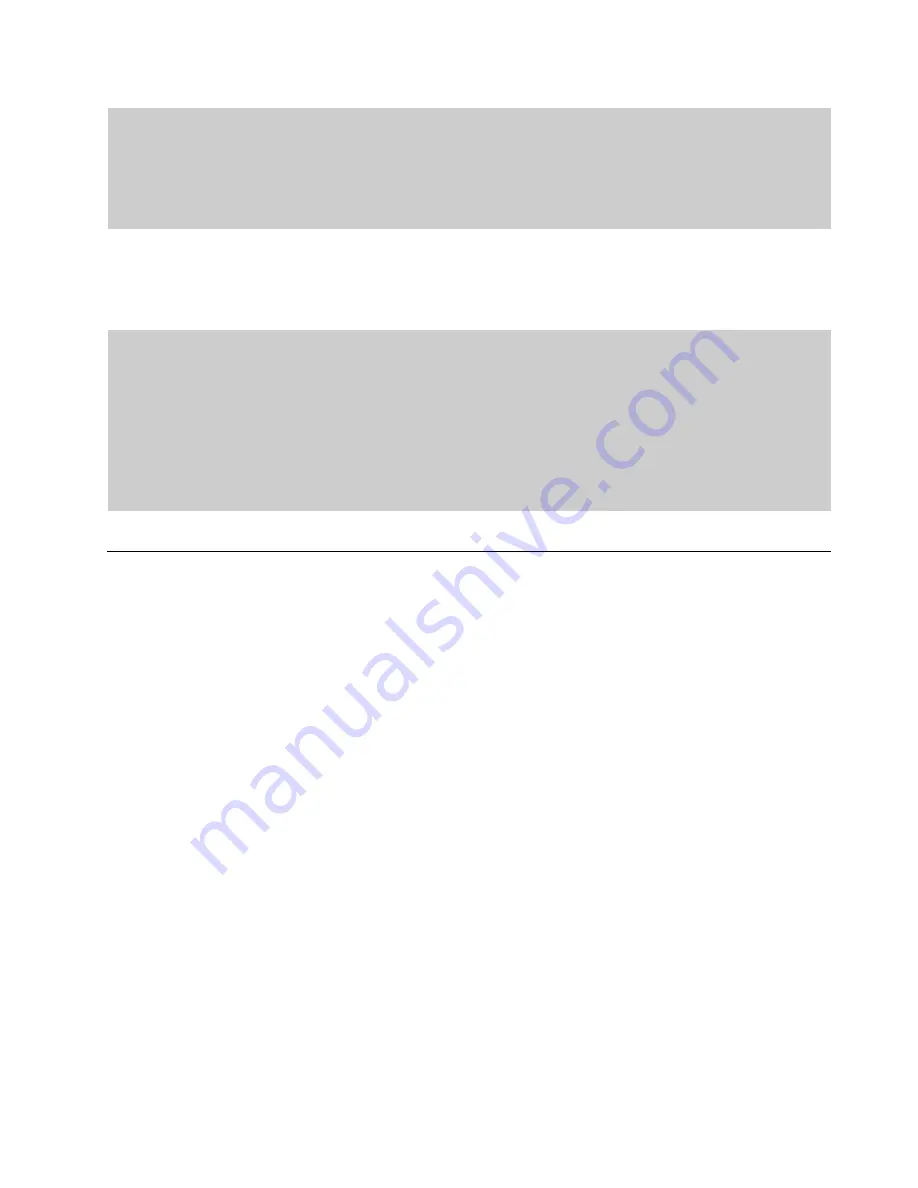
28
High Alarm Limit
If the calculated concentration exceeds this set point, the High Alarm will be
triggered along with any associated hardware outputs configured in the
AccuLase-GPA™ web GUI. To edit the alarm setpoint, use the FIELD NEXT / FIELD
PREV button to select the Edit button for the stream of interest, then press
ENTER. Use the numerical keys to enter the desired setpoint, then press ENTER
again to save. If the alarm setpoint is set to 0, the alarm will be disabled.
High Alarm
Latchable
If this toggle is set to True (ON), the high alarm for the given stream will be
latched, and can only be cleared on the Alarms panel (Refer to Section 3.5 Alarms
Panel for more details on latchable alarms. To toggle the Latchable function, use
the FIELD NEXT / FIELD PREV button to select the toggle for the stream of
interest, then press ENTER to change the toggle position.
High High Alarm
Limit
If the calculated concentration exceeds this set point, the High High Alarm will be
triggered along with any associated hardware outputs configured in the
AccuLase-GPA™ web GUI. In addition, when the concentration of the stream
exceeds the High High alarm setpoint, the display and the analog output
associated with the stream will begin to update in real time, rather than waiting
for the sample interval to complete. The alarm setpoint can be set in the same
way as the High Alarm limit. The value for the High High alarm setpoint should be
greater than that of the High Alarm setpoint for a given stream. If the alarm
setpoint is set to 0, the alarm will be disabled.
High High Alarm
Latchable
The toggle for the High High alarm is set in the same fashion as the toggle for the
High Alarm.
Typically, the High and High High alarms are only set for sample streams, and not for Span or Zero
Calibration streams. However, should the user wish to set these alarms for the calibration streams, they
can do so.
3.10 Net Panel
The Network (Net) panel is used for configuring local and remote IP settings for connection to the
AccuLase-GPA™ via Ethernet. The network panel is shown in Figure 25.






























