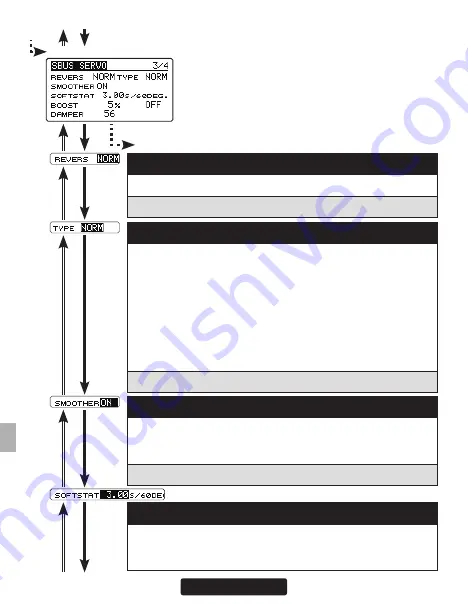
100
From 2/4
SBUS SERVO screen 3/4
Go to 4/4 from any cursor position
(7) REVERS
The direction in which the servo rotates can be changed.
Setting: NORM / REV
(9) SMOOTHER
This function changes smoothness of the servo operation relative
to operation signal changes. Normally use at Smooth setting. Es-
pecially, select the "OFF" mode when quick operation is necessary.
Setting: ON / OFF Initial setting: ON
(10) SOFTSTART
Restricts operation in the specified direction the instant the power is
turned on. By making this setting, only the first operation when the
power is turned on slowly moves the servo to the specified position.
(8) TYPE
When "Retractable" is selected and the servo has been continu-
ously stopped for 30 seconds, the dead band expands and unnec-
essary hold current due to external force is eliminated. When a new
control signal enters, normal operation is resumed. When using the
servo as a landing gear servo, select "Retractable". Also adjust the
servo travel to match the landing gear movement range. When the
servo type is OLP mode, the torque and time for OLP can be set on
SBUS SERVO screen 4/4. When the load is greater than this set-
ting torque and continues over this setting time, OLP works.
Setting: NORM / OLP / RETR
Summary of Contents for CGY755
Page 112: ......














































