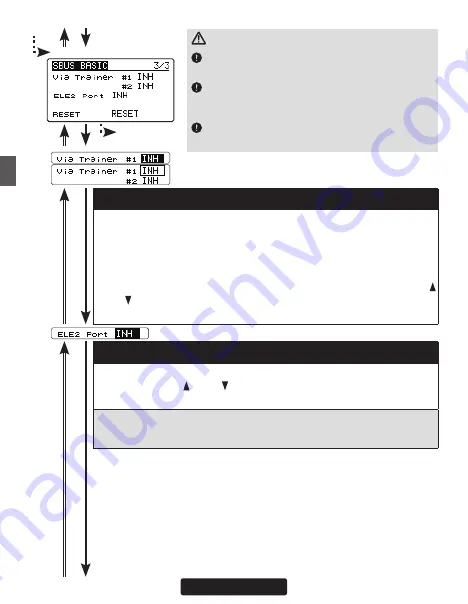
42
From 2/3
Go to 1/3 from any
cursor position
SBUS BASIC screen 3/3
(11) Via trainer channel
The transmitter’s trainer channel uses two consecutive channels. For ex-
ample, if CH11 is set to "# 1", CH12 is automatically set to "# 2". Therefore,
when using this function, two consecutive free channels are required for the
transmitter. It is not possible to use a channel assign that is used for another
function. Move the cursor to "Via Trainer #" and press the [Enter] keyto enter
the setting mode. When "EXECUTE: Enter (1 sec)"is displayed. Use the [
/+] or [ /-] key to set the channels. Press the [Enter] key for about 1 second
to to set the channels for the programming via trainer from the transmitter.
CAUTION
Be sure to check the operation for all conditions
1 to 5 before flying.
The setting of "Via transmitter CH" is possible
only when the transmitter and the CGY are pow-
ered off and the CGY is turned on.
Be sure to connect and disconnect the CGY and
GPB-1 connection cable with the power off.
(12)S. BUS connection: ELE2 (Elevator) channel
Select "ELE 2 CH *" in the same way as other S. BUS connection chan-
nels and use the [ /+] or [ /-] key to set the elevator 2 channels of the
transmitter.
The "SWH BASIC" settings can be set only for H1 and H3-XX (When set to H4-
XX, it is automatically set to ELE 's CH setting.) If you change the setting be-
tween H1 and H3, the CH will remain as it is.
Summary of Contents for CGY755
Page 112: ......
















































