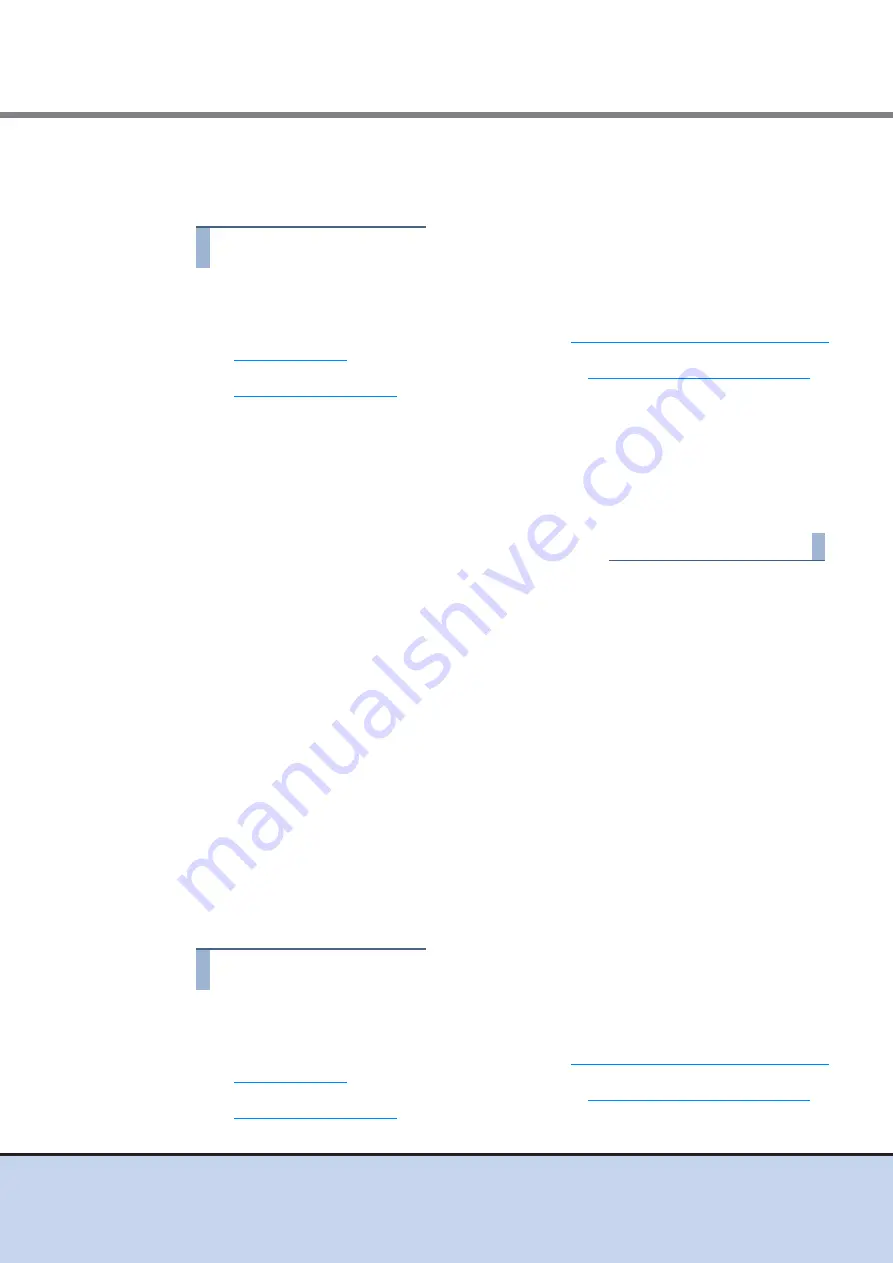
Chapter 9 Operation and Maintenance
9.5 Troubleshooting
ETERNUS DX60/DX80/DX90 Disk storage system User Guide
211
Copyright 2011 FUJITSU LIMITED
P3AM-3042-08ENZ0
■
When an IP address is forgotten
Set a new IP address according to the following procedure.
Procedure
1
Remove the front cover of the 3.5" type controller enclosure.
Remove the flange cover of the 2.5" type controller enclosure.
For details on how to attach the front cover, refer to
"3.3 Attaching and Removing the Front
.
For details on how to attach the flange cover, refer to
"3.4 Attaching and Removing the
.
2
Press the IP RESET Switch twice in a row within two seconds.
The setting information related to the network is returned to the factory default.
3
Set a new IP address and other network information via GUI or CLI.
4
Write down the newly set IP address on the Network Settings label.
End of procedure
■
When the ETERNUS DX60/DX80/DX90 is no accessible via the network.
Check the following points:
•
Is the ETERNUS DX60/DX80/DX90 turned off?
•
Has the LAN cable become disconnected? For the dual controller model, does the controller
to which the LAN cable is connected have an unlit MASTER LED?
•
Have any network devices (such as hub or router) failed? Are the network device settings
invalid?
•
Is the ETERNUS DX60/DX80/DX90 connected using an invalid IP address or the RMT port's
IP address?
•
Are the environment settings for the network service invalid?
•
Are the environment settings for the ETERNUS DX60/DX80/DX90 LAN port invalid?
If none of these problems are indicated, return the ETERNUS DX60/DX80/DX90 network set-
tings to their default values.
Procedure
1
Remove the front cover of the 3.5" type controller enclosure.
Remove the flange cover of the 2.5" type controller enclosure.
For details on how to attach the front cover, refer to
"3.3 Attaching and Removing the Front
.
For details on how to attach the flange cover, refer to
"3.4 Attaching and Removing the
.






























